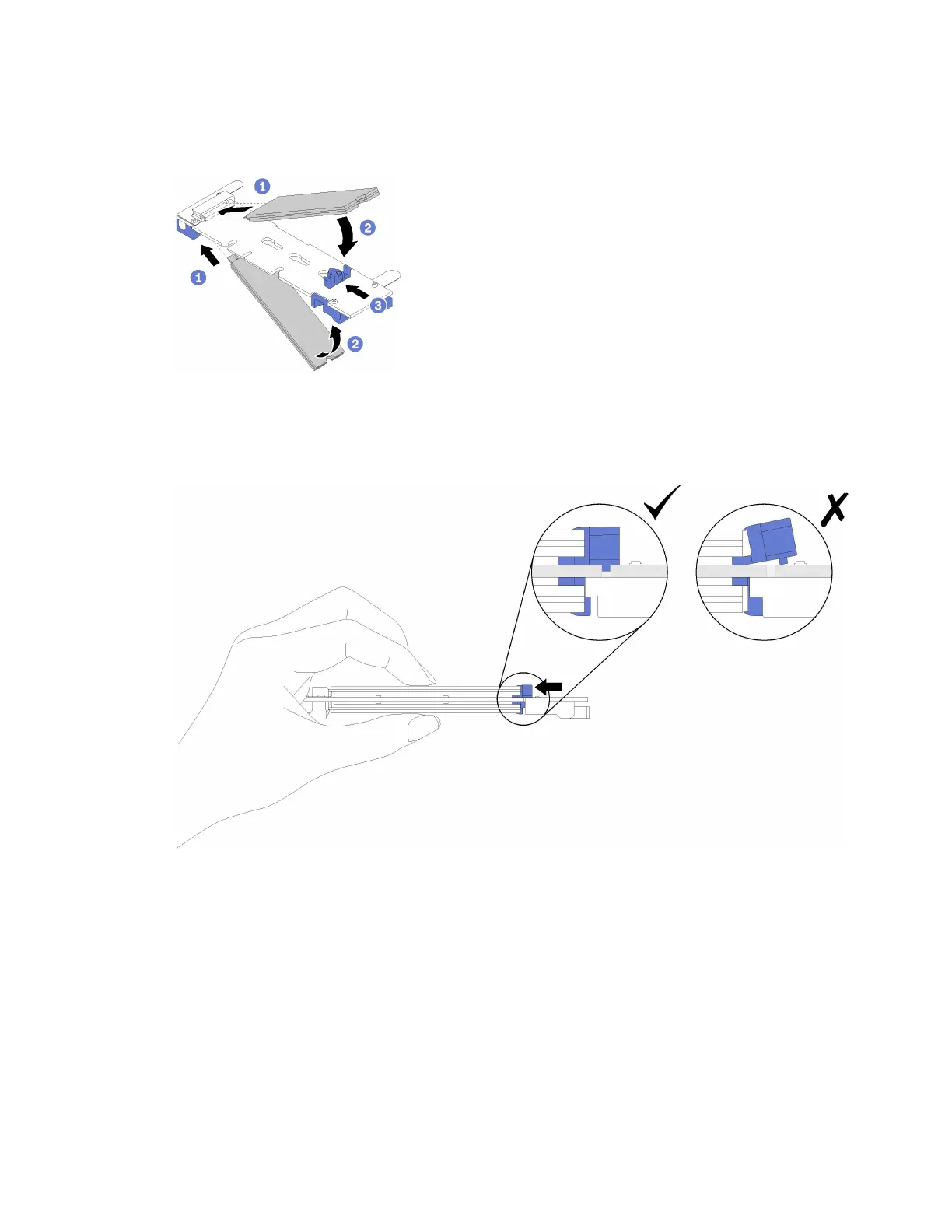Step 2. Insert the M.2 drive at an angle (approximately 30 degrees) into the connector and rotate it until the
notch catches on the lip of the retainer; then, slide the retainer forward (toward the connector) to
secure the M.2 drive in the M.2 backplane.
Figure 85. M.2 drive installation
Attention: When sliding the retainer forward, make sure the two nubs on the retainer enter the
small holes on the M.2 backplane. Once they enter the holes, you will hear a soft “click” sound.
Figure 86. M.2 drive installation with the retainers in place
After installing an M.2 drive in the M.2 backplane, see
“Install the M.2 backplane” on page 121 to complete
installation.
Install the M.2 backplane
Use this procedure to install the M.2 backplane.
Before installing the M.2 backplane:
1. Read the safety information and installation guidelines (see
“Safety” on page iii and “Installation
Guidelines” on page 56).
Chapter 3. Server hardware setup 121
