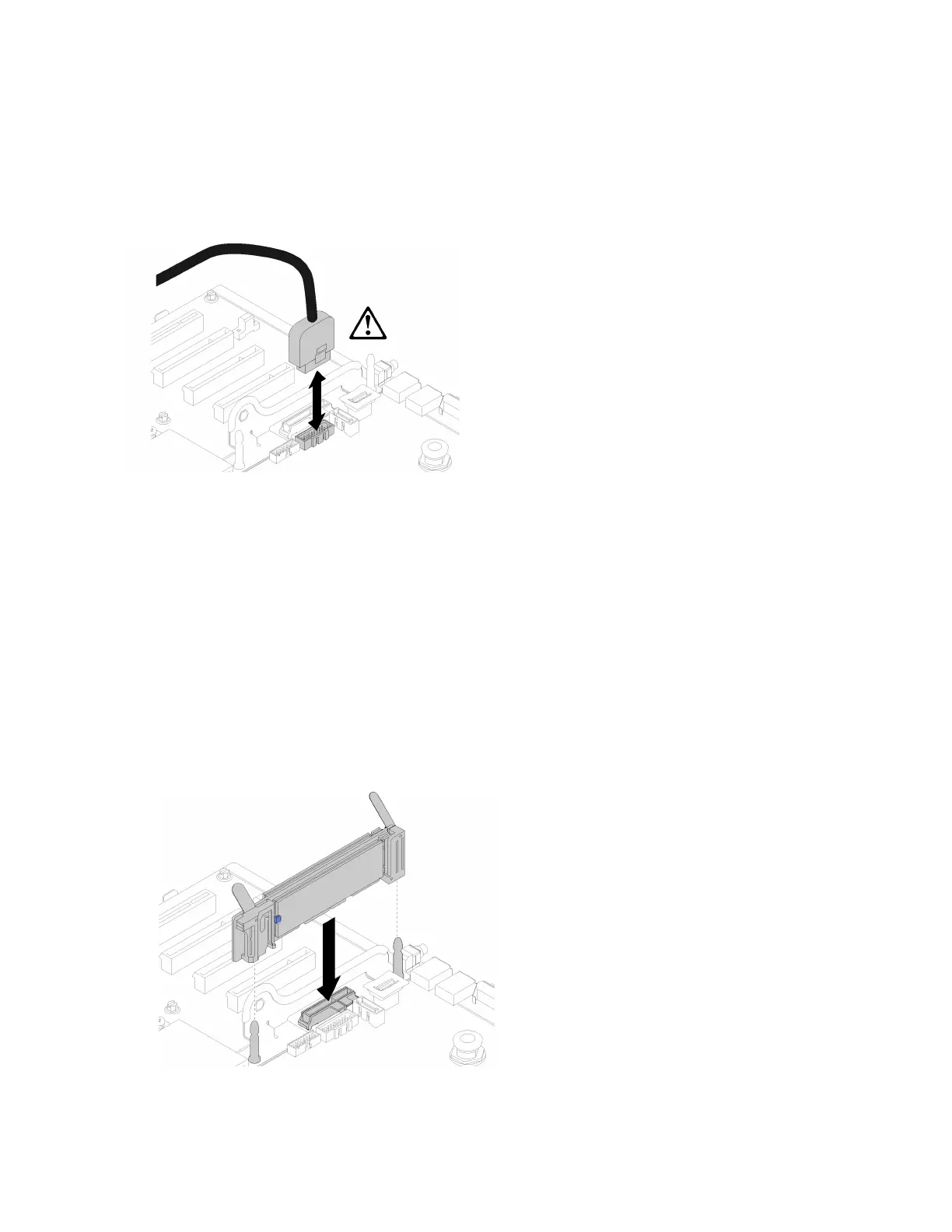2. Install an M.2 drive to every available connector on the M.2 backplane (see “Install an M.2 drive in the
M.2 backplane” on page 120
).
3. Touch the static-protective package that contains the component to any unpainted metal surface on the
server; then, remove it from the package and place it on a static-protective surface.
4. Disconnect the USB 3.0 cable of operator panel tray assembly, and remove it vertically from the system
board.
Figure 87. Removing USB 3.0 connector vertically
To install the M.2 backplane, complete the following steps:
Watch the procedure
A video of this procedure is available at YouTube: https://www.youtube.com/watch?v=pIb0bIyfkDY&=
PLYV5R7hVcs-Ak9fT8QAx8fLbEivizjRtp
.
Note: Before installing the M.2 backplane, make sure an M.2 drive is installed to every available connector
on the M.2 backplane.
Step 1. Align the openings located at the bottom of the blue plastic supports at each end of the M.2
backplane with the guide pin on the system board and T-head pins on the hard drive cage; then,
insert the backplane in the system board connector. Press down on the M.2 backplane to fully seat
it.
Figure 88. M.2 backplane installation
122 ThinkSystem SR860 Setup Guide
