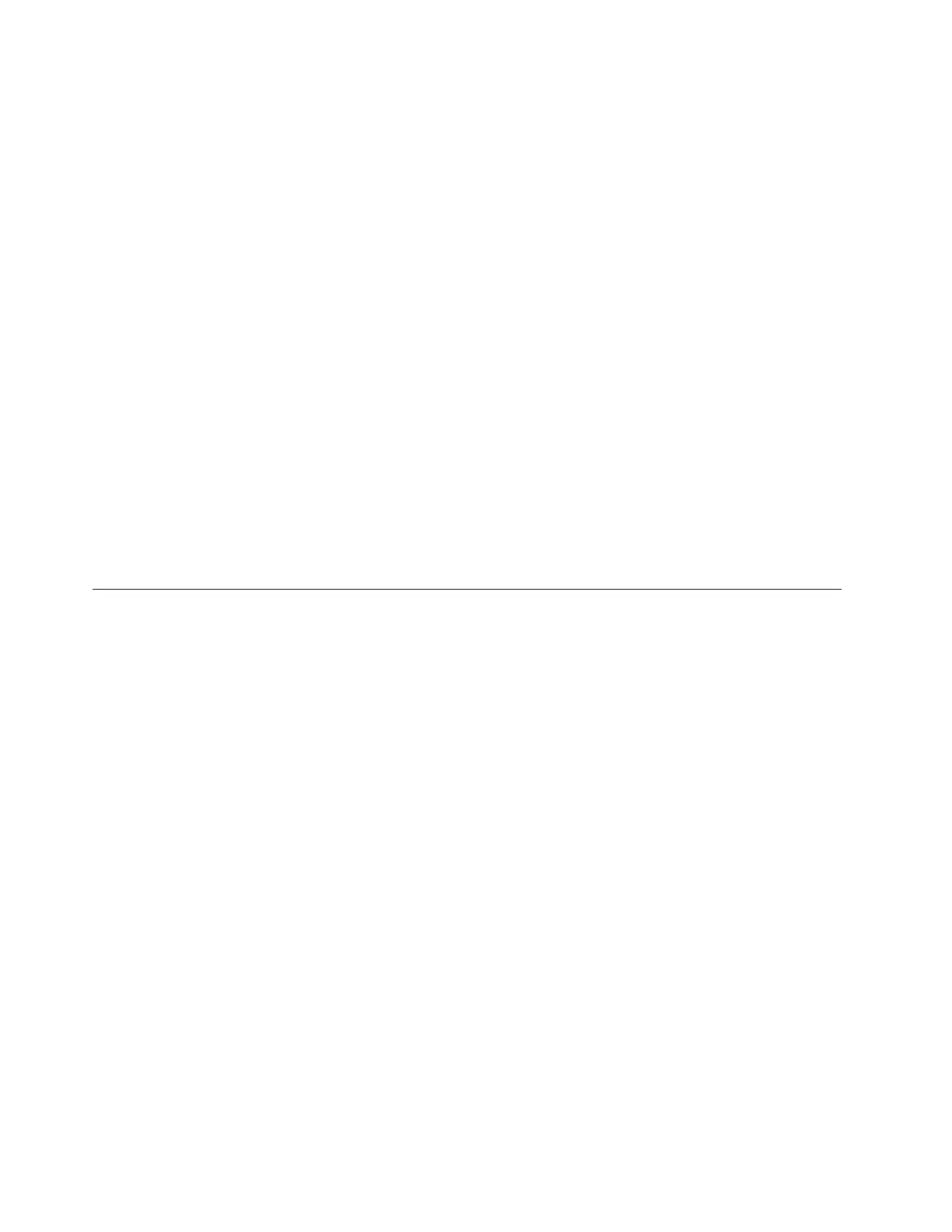Note: Make sure that you modify the IP settings on the laptop so that it is on the same network as the
server default settings.
The default IPv4 address and the IPv6 Link Local Address (LLA) is provided on the Lenovo XClarity
Controller Network Access label that is affixed to the Pull Out Information Tab.
• If you are using the Lenovo XClarity Administrator Mobile app from a mobile device, you can connect to
the Lenovo XClarity Controller through the Lenovo XClarity Controller USB connector on the front of the
server. For the location of the Lenovo XClarity Controller USB connector, see
“Front view” on page 14.
Note: The Lenovo XClarity Controller USB connector mode must be set to manage the Lenovo XClarity
Controller (instead of normal USB mode). To switch from normal mode to Lenovo XClarity Controller
management mode, hold the blue ID button on the front panel for at least 3 seconds until its LED flashes
slowly (once every couple of seconds).
To connect using the Lenovo XClarity Administrator Mobile app:
1. Connect the USB cable of your mobile device to the Lenovo XClarity Administrator USB connector on
the front panel.
2. On your mobile device, enable USB tethering.
3. On your mobile device, launch the Lenovo XClarity Administrator mobile app.
4. If automatic discovery is disabled, click Discovery on the USB Discovery page to connect to the
Lenovo XClarity Controller.
For more information about using the Lenovo XClarity Administrator Mobile app, see:
http://sysmgt.lenovofiles.com/help/topic/com.lenovo.lxca.doc/lxca_usemobileapp.html
Update the firmware
Several options are available to update the firmware for the server.
You can use the tools listed here to update the most current firmware for your server and the devices that are
installed in the server.
• Best practices related to updating firmware is available at the following site:
–
http://lenovopress.com/LP0656
• The latest firmware can be found at the following site:
–
http://datacentersupport.lenovo.com/us/en/products/servers/thinksystem/sr860/7X69/downloads
• You can subscribe to product notification to stay up to date on firmware updates:
–
https://datacentersupport.lenovo.com/tw/en/solutions/ht509500
UpdateXpress System Packs (UXSPs)
Lenovo typically releases firmware in bundles called UpdateXpress System Packs (UXSPs). To ensure that all
of the firmware updates are compatible, you should update all firmware at the same time. If you are updating
firmware for both the Lenovo XClarity Controller and UEFI, update the firmware for Lenovo XClarity Controller
first.
Update method terminology
• In-band update. The installation or update is performed using a tool or application within an operating
system that is executing on the server’s core CPU.
• Out-of-band update. The installation or update is performed by the Lenovo XClarity Controller collecting
the update and then directing the update to the target subsystem or device. Out-of-band updates have no
134
ThinkSystem SR860 Setup Guide
