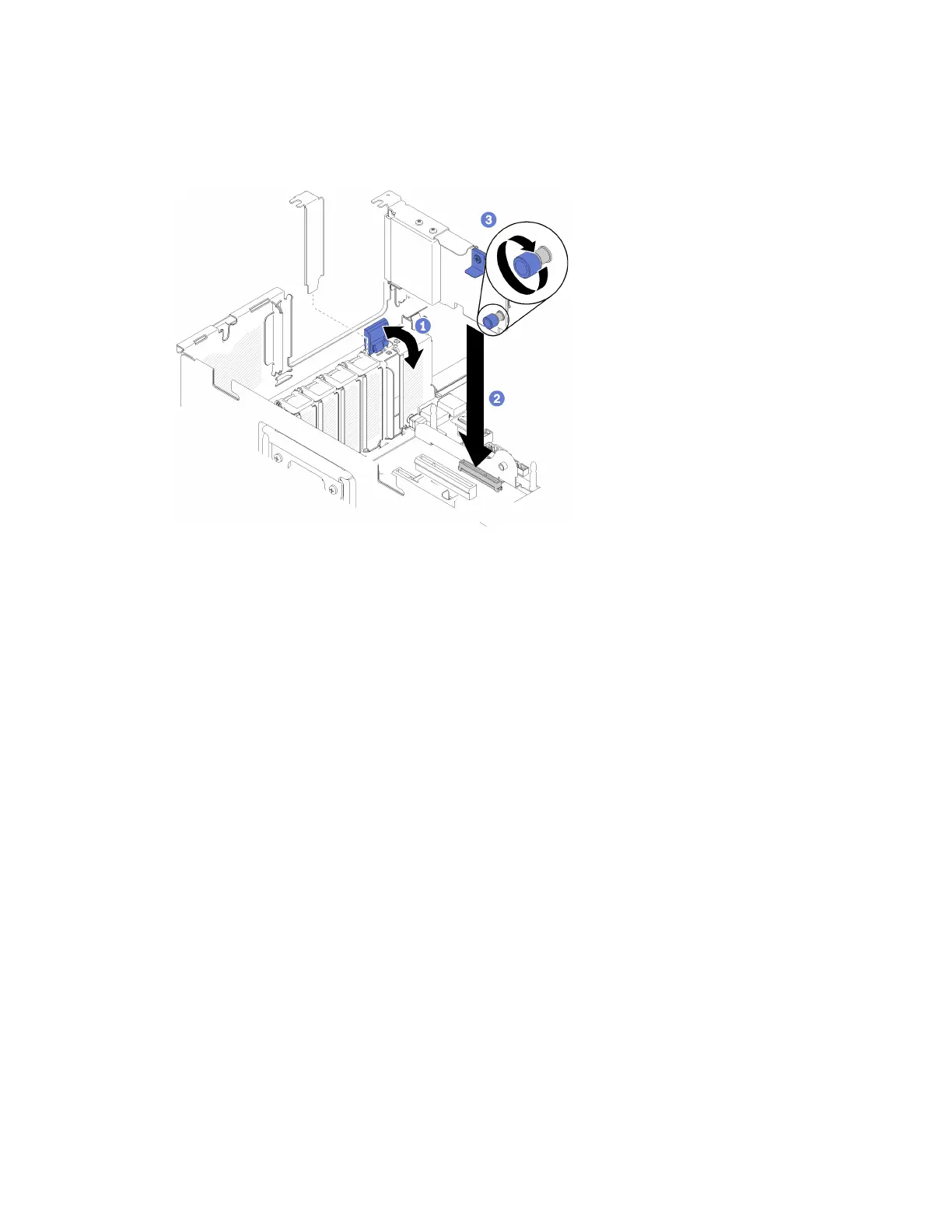Step 1. Open the retention latch.
Step 2. Align the LOM adapter to the connector, and push it in.
Step 3. Tighten the captive thumbscrew to lock it to the connector.
Figure 82. LOM adapter installation
Step 4. Close the retention latch.
After installing the LOM adapter, complete the following steps:
1. Install the PCIe expansion tray (see
“Install the PCIe expansion tray” on page 124).
2. Install the top cover (see
“Install the top cover” on page 128).
3. Reconnect the power cords and any cables that you removed.
4. Power on the server and any peripheral devices.
How to adjust the position of the retainer on the M.2 backplane
Use this information to adjust the position of the retainer on the M.2 backplane.
Before you adjust the position of the retainer on the M.2 backplane, complete the following steps:
1. Read the safety information and installation guidelines (see
“Safety” on page iii and “Installation
Guidelines” on page 56
).
2. Touch the static-protective package that contains the component to any unpainted metal surface on the
server; then, remove it from the package and place it on a static-protective surface.
To adjust the position of the retainer on the M.2 backplane, complete the following steps:
Step 1. Locate the correct keyhole that the retainer should be installed into to accommodate the particular
size of the M.2 drive you wish to install.
Step 2. Press both sides of the retainer and move it forward until it is in the large opening of the keyhole;
then, remove it from the backplane.
Step 3. Insert the retainer into the correct keyhole and slide it backwards until the nubs are in the holes.
Chapter 3. Server hardware setup 119
