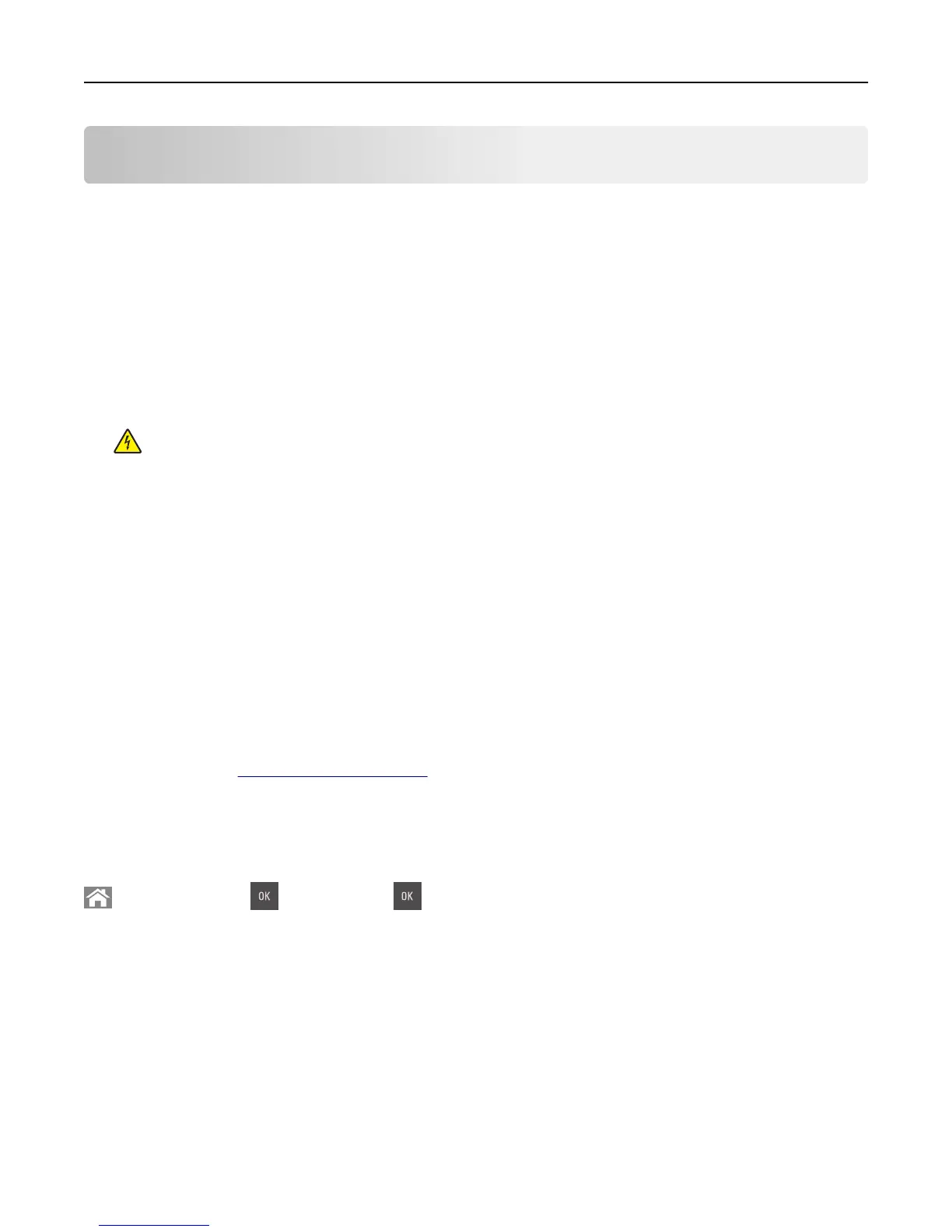Maintaining the printer
Warning—Potential Damage: Failure to maintain optimum printer performance periodically, or to replace parts and
supplies, may cause damage to your printer.
Cleaning the printer
Note: You may need to perform this task after every few months.
Warning—Potential Damage: Damage to the printer caused by improper handling is not covered by the printer
warranty.
1 Make sure that the printer is turned off and unplugged from the electrical outlet.
CAUTION—SHOCK HAZARD: To avoid the risk of electrical shock when cleaning the exterior of the printer,
unplug the power cord from the electrical outlet and disconnect all cables from the printer before
proceeding.
2 Remove paper from the standard bin, multipurpose feeder, and manual feeder.
3 Remove any dust, lint, and pieces of paper around the printer using a soft brush or vacuum.
4 Dampen a clean, lint-free cloth with water, and use it to wipe the outside of the printer.
Warning—Potential Damage: Do not use household cleaners or detergents, as they may damage the finish of
the printer.
5 Make sure all areas of the printer are dry before sending a new print job.
Checking the status of parts and supplies
A message appears on the display when a replacement supply item is needed or when maintenance is required. For
more information, see
“Supplies menu” on page 59.
Checking the status of parts and supplies on the printer control panel
From the printer control panel, navigate to:
> Status/Supplies > View Supplies >
Checking the status of parts and supplies from the Embedded Web Server
Note: Make sure the computer and printer are connected to the same network.
1 Open a Web browser, and then type the printer IP address in the address field.
Notes:
• View the printer IP address in the TCP/IP section in the Network/Ports menu. The IP address appears as four
sets of numbers separated by periods, such as 123.123.123.123.
Maintaining the printer 105
