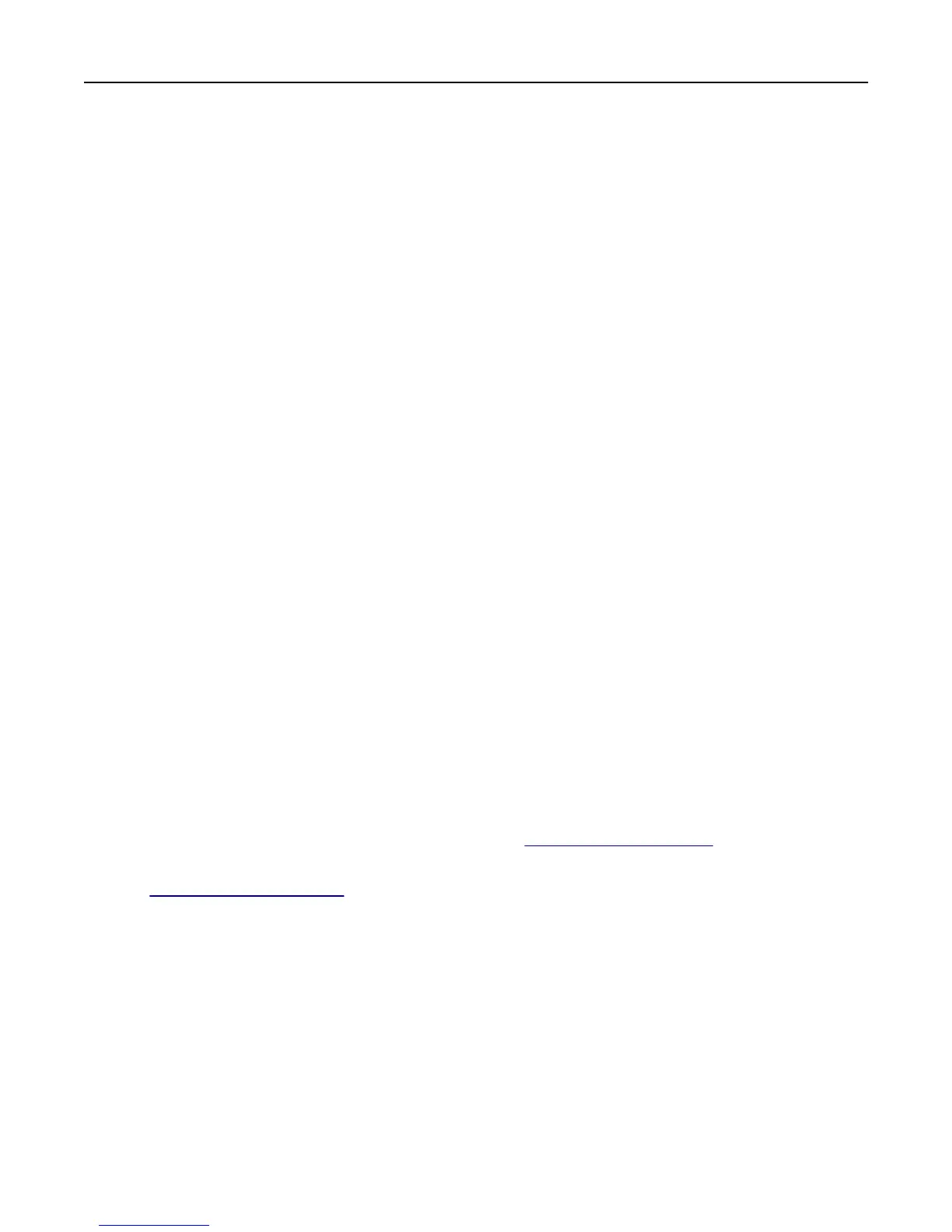Erasing printer hard disk memory
Note: Some printer models may not have a printer hard disk installed.
Configuring Disk Wiping in the printer menus lets you remove residual confidential material left by print jobs by securely
overwriting files that have been marked for deletion.
Using the printer control panel
1 Turn off the printer.
2 Hold down 2 and 6 while turning the printer on. Release the buttons only when the screen with the progress bar
appears.
The printer performs a power-on sequence, and then the Configuration menu appears. When the printer is fully
turned on, the touch screen displays a list of functions.
3 Touch Wipe Disk, and then touch one of the following:
• Wipe disk (fast)—This lets you overwrite the disk with all zeroes in a single pass.
• Wipe disk (secure)—This lets you overwrite the disk with random bit patterns several times, followed by a
verification pass. A secure overwrite is compliant with the DoD 5220.22‑M standard for securely erasing data
from a hard disk. Highly confidential information should be wiped using this method.
4 Touch Yes to proceed with disk wiping.
Notes:
• A status bar will indicate the progress of the disk wiping task.
• Disk wiping can take from several minutes to more than an hour, during which the printer will be unavailable
for other user tasks.
5 Touch Back > Exit Config Menu.
The printer will perform a power‑on reset, and then return to normal operating mode.
Finding printer security information
In high-security environments, it may be necessary to take additional steps to make sure that confidential data stored
in the printer cannot be accessed. For more information, visit the
Lexmark security Web page or see the Embedded
Web Server Administrator’s Guide.
1 Go to http://support.lexmark.com, and then navigate to:
Support & Downloads > Tech Library > Manuals & Guides
2 In the Keyword field, type Embedded Web Server, and then click Filter.
3 Click Embedded Web Server to launch the document.
Securing the printer 132
