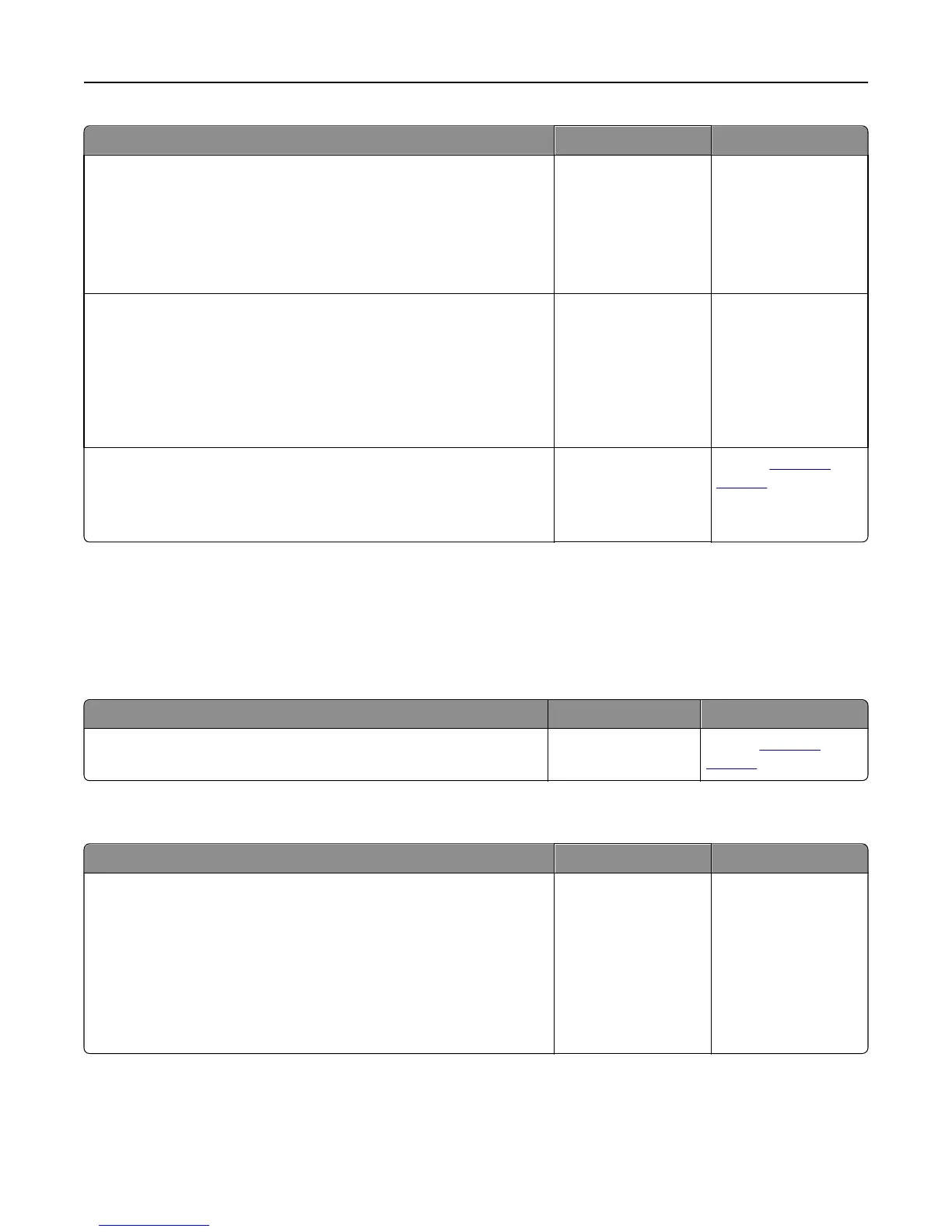Action Yes No
Step 3
Check for an error message on the display.
Note: A blinking red light indicates a printer error. Since the printer
requires attention, the printer ignores the flash drive.
Does the printer require attention?
Clear the message. Go to step 4.
Step 4
Check if the flash drive is supported.
For more information regarding tested and approved USB flash
memory devices, see “Supported flash drives and file types” on
page 71.
Is the flash drive supported?
Go to step 5. Use a supported flash
drive.
Step 5
Check if the USB slot is disabled by the system support person.
Is the USB slot disabled?
Contact your system
support person.
Contact
customer
support.
Printing slows down
Notes:
• When printing using narrow paper, the printer prints at a reduced speed to prevent damage to the fuser.
• The printer speed may be reduced if printing for long periods of time, or printing at elevated temperatures.
Action Yes No
Place letter‑ or A4‑size paper in the tray, and then resend the print job.
Does the print speed increase?
The problem is solved. Contact
customer
support.
Print jobs do not print
Action Yes No
Step 1
a From the document you are trying to print, open the Print dialog and
check if you have selected the correct printer.
Note: If the printer is not the default printer, then you must select
the printer for each document that you want to print.
b Resend the print job.
Do the jobs print?
The problem is solved. Go to step 2.
Troubleshooting 194