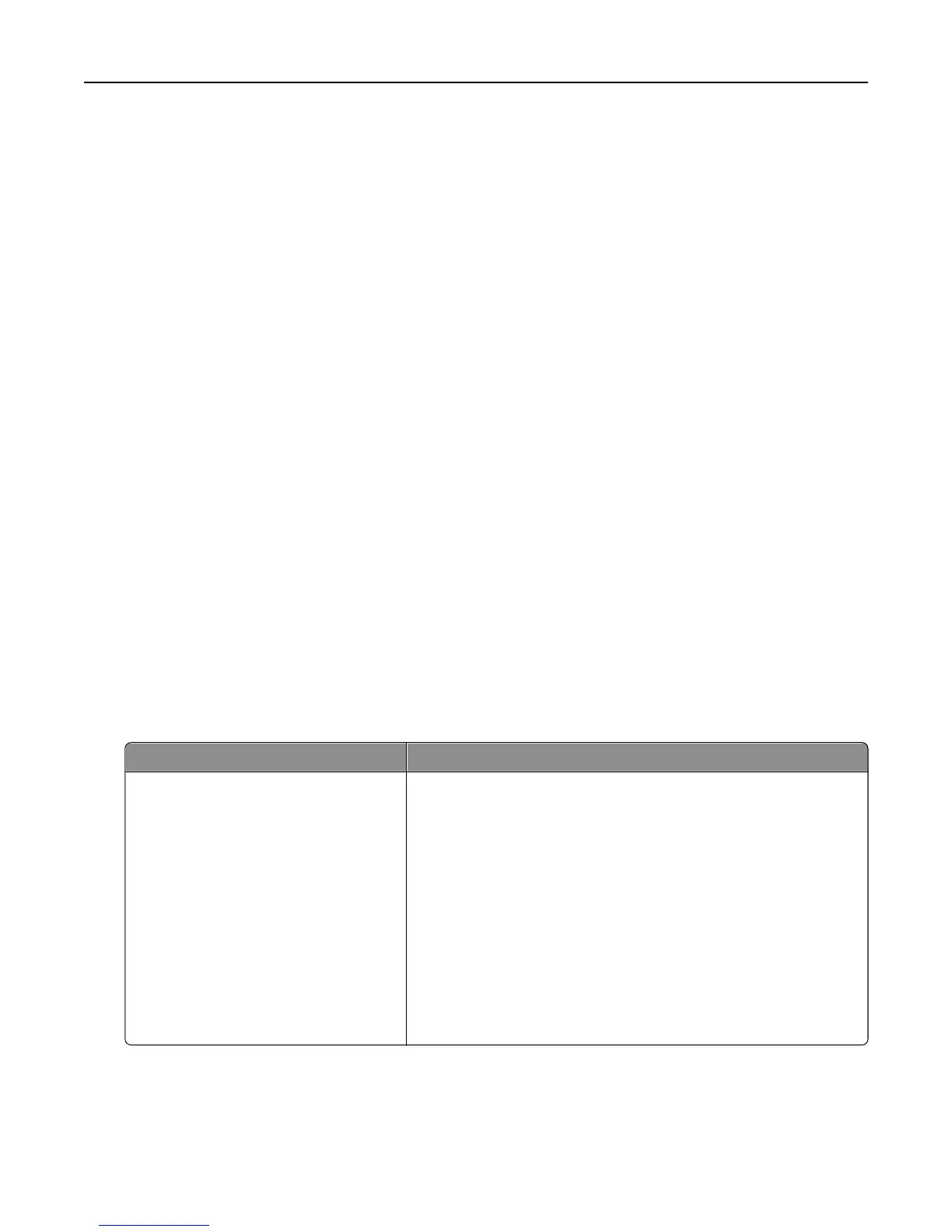How is color specified in a document to be printed?
Software programs typically specify the document color using RGB or CMYK color combinations. Additionally, they
let users modify the color of each object in a document. For more information, see the help information of your
operating system.
How does the printer know what color to print?
When a user prints a document, information describing the type and color of each object is sent to the printer. The
color information is passed through color conversion tables that translate the color into the appropriate amounts of
cyan, magenta, yellow, and black toner needed to produce the color you want. The object information determines
the application of color conversion tables. For example, it is possible to apply one type of color conversion table to
text while applying a different color conversion table to photographic images.
What is manual color correction?
When manual color correction is enabled, the printer employs user‑selected color conversion tables to process
objects. However, Color Correction must be set to Manual, or no user‑defined color conversion will be implemented.
Manual color correction settings are specific to the type of object being printed (text, graphics, or images), and how
the color of the object is specified in the software program (RGB or CMYK combinations).
Notes:
• Manual color correction is not useful if the software program does not specify colors with RGB or CMYK
combinations. It is also not effective in situations in which the software program or the computer operating
system controls the adjustment of colors.
• When Auto Color Correction is selected, the color conversion tables will generate preferred colors used for
the majority of the documents.
To manually apply a different color conversion table, do the following:
1 From the Quality menu on the printer control panel, select Color Correction, and then select Manual.
2 From the Quality menu on the printer control panel, select Manual Color, and then select the appropriate color
conversion table for the affected object type.
Object type Color conversion tables
RGB Image
RGB Text
RGB Graphics
• Vivid—Produces brighter, more saturated colors and may be applied
to all incoming color formats.
• sRGB Display—Produces an output that approximates the colors
displayed on a computer monitor.
Note: Black toner usage is optimized for printing photographs.
• Display‑True Black—Produces an output that approximates the
colors displayed on a computer monitor. This uses only black toner
to create all levels of neutral gray.
• sRGB Vivid—Provides an increased color saturation for the sRGB
Display color correction.
Note: Black toner usage is optimized for printing business graphics.
• Off—No color correction is implemented.
Troubleshooting 217