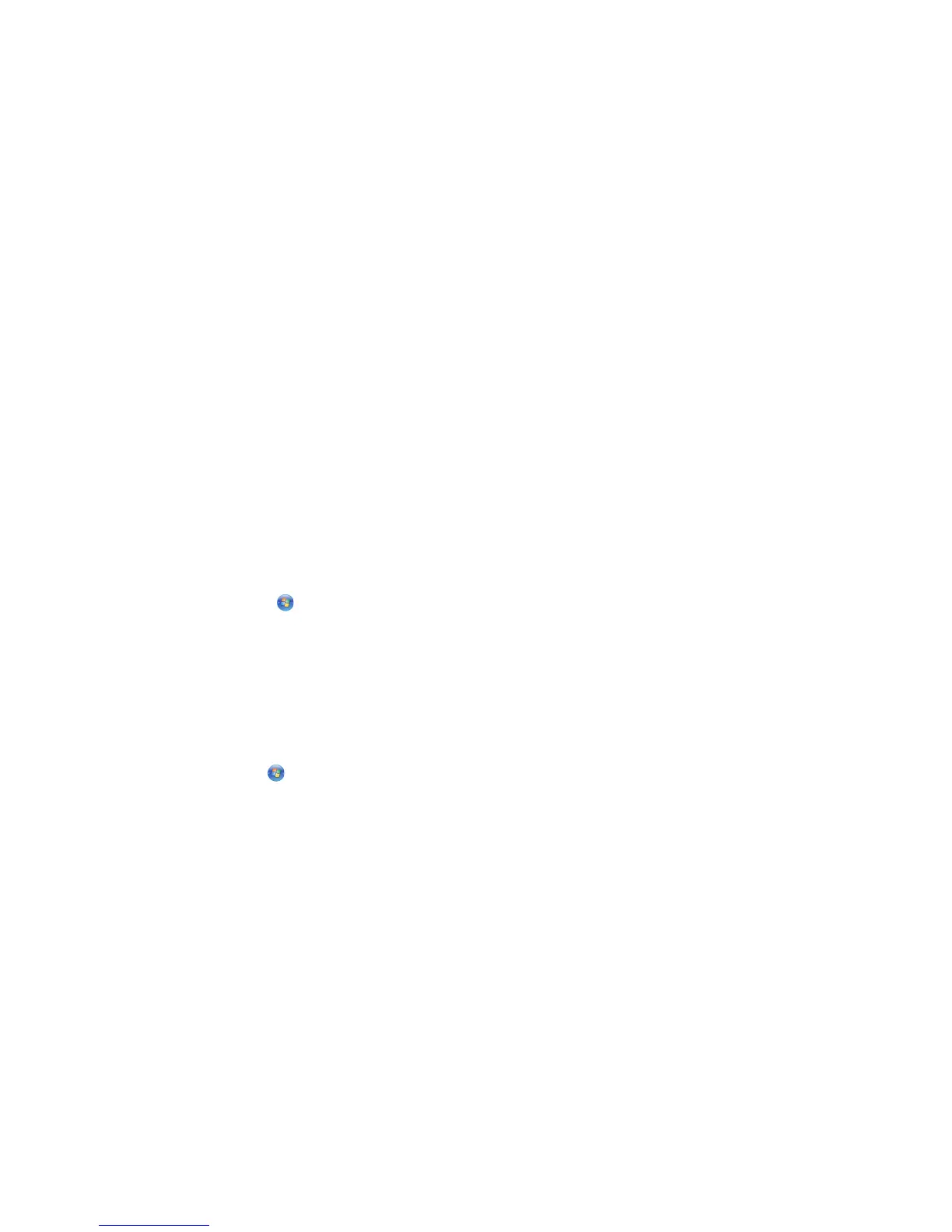Printing the last page first (reverse page order)
1 With a document open, click File Print.
2 Click Properties, Preferences, Options, or Setup.
3 From the Quality/Copies tab, select Print Last Page First.
4 Click OK.
5 Click OK or Print.
Printing multiple pages on one sheet (N-Up)
1 With a document open, click File Print.
2 Click Properties, Preferences, Options, or Setup.
3 From the Print Layout tab, select N-up.
4 Select the number of pages to print on each page.
5 If you want each page image to be surrounded by a border, select Print Page Borders.
6 Click OK.
7 Click OK or Print.
Pausing print jobs
1 For Windows Vista, click Control Panel Printer.
For Windows XP, click Start Settings Printers and Faxes.
2 Right-click the Lexmark X5400 Series icon.
3 Select Pause.
Canceling print jobs
1 In Windows Vista, click Control Panel Printer.
In Windows XP, click Start Settings Printers and Faxes.
2 Right-click the Lexmark X5400 Series icon.
3 Select Open.
4 Right-click the document name.
5 Select Cancel.
Printing
47
