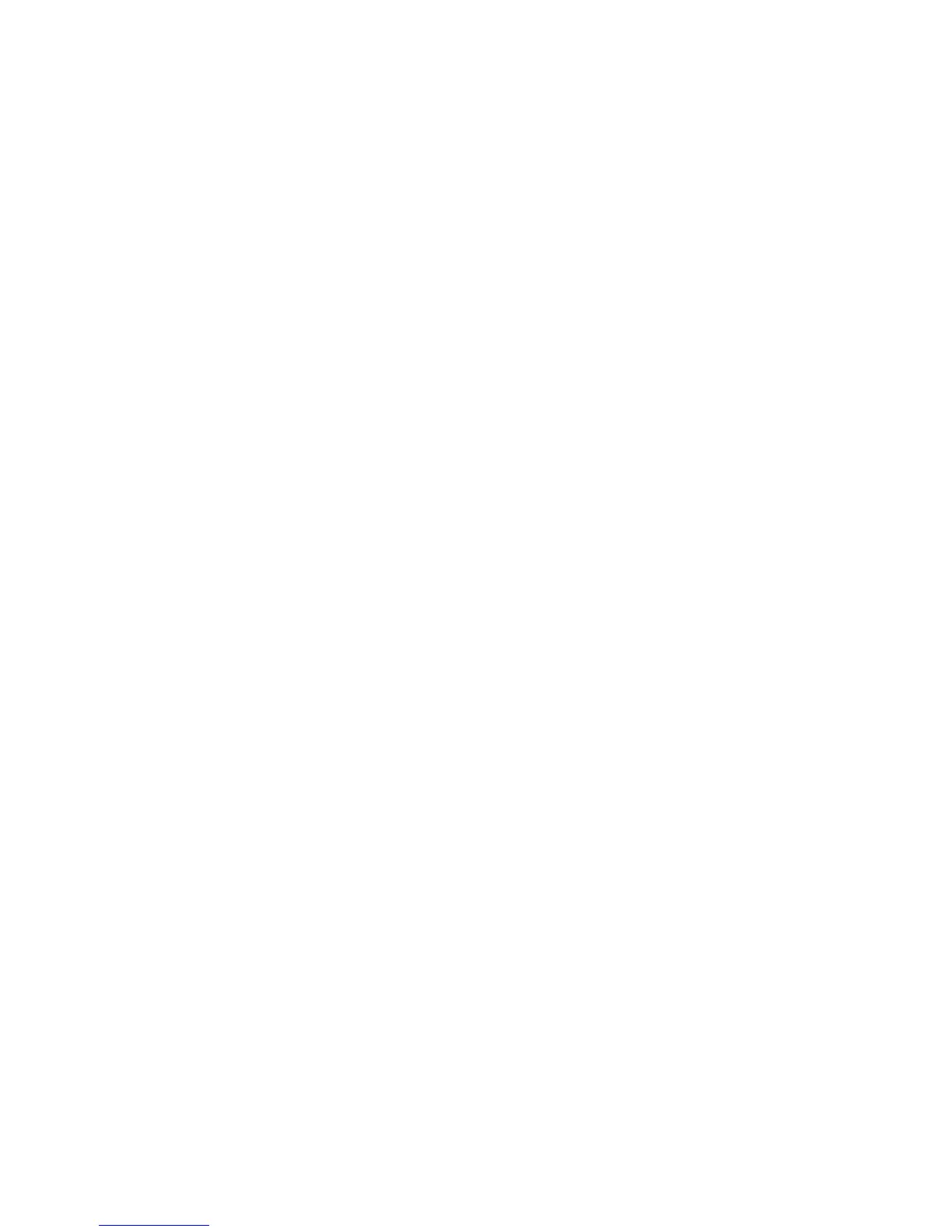3 Click Scan Settings.
• Select Always use simple scan settings to use the default scan settings.
• Select Always start scanning with the settings below to customize the remaining scan settings.
• From the Color Depth: area, select the color depth from the drop-down list.
• From the Scan Resolution (Dots per inch): area, select the resolution value from the drop-down list.
• Click Auto-crop the scanned item to use the slider to select your cropped value.
• Click Select area to be scanned to select the value from the drop-down list.
• Click Convert images to text with OCR to convert images to text.
4 Click OK.
Adding a file to an e-mail message
1 From the desktop, double-click the Productivity Studio icon.
2 Under Document Management, click Work with Documents and Photos.
3 Click Add, and select Add File On My Computer.
4 Open the folder where the file is stored. The thumbnail is displayed in the list of files to be sent.
5 Click Open to select a file.
6 From Work with Documents and Photos, select the file that you want to add.
7 Click E-mail to create an e-mail message with your scanned image(s) attached.
Adding a new scanned image to an e-mail message
1 From the desktop, double-click the Productivity Studio icon.
2 Place the image facedown on the scanner glass, and close the top cover.
3 Click E-mail.
4 Click Start. The image is scanned.
5 From the Send Quality and Speed area of the screen, select the image size.
6 Click Create E-mail to create an e-mail message with your scanned image(s) attached.
Scanning documents or images for e-mailing
You can e-mail attached images using your default e-mail application.
1 Load an original document facedown into the ADF or on the scanner glass.
Note: Do not load postcards, photos, small items, transparencies, photo paper, or thin media (such as magazine
clippings) into the ADF. Place these items on the scanner glass.
Scanning
76
