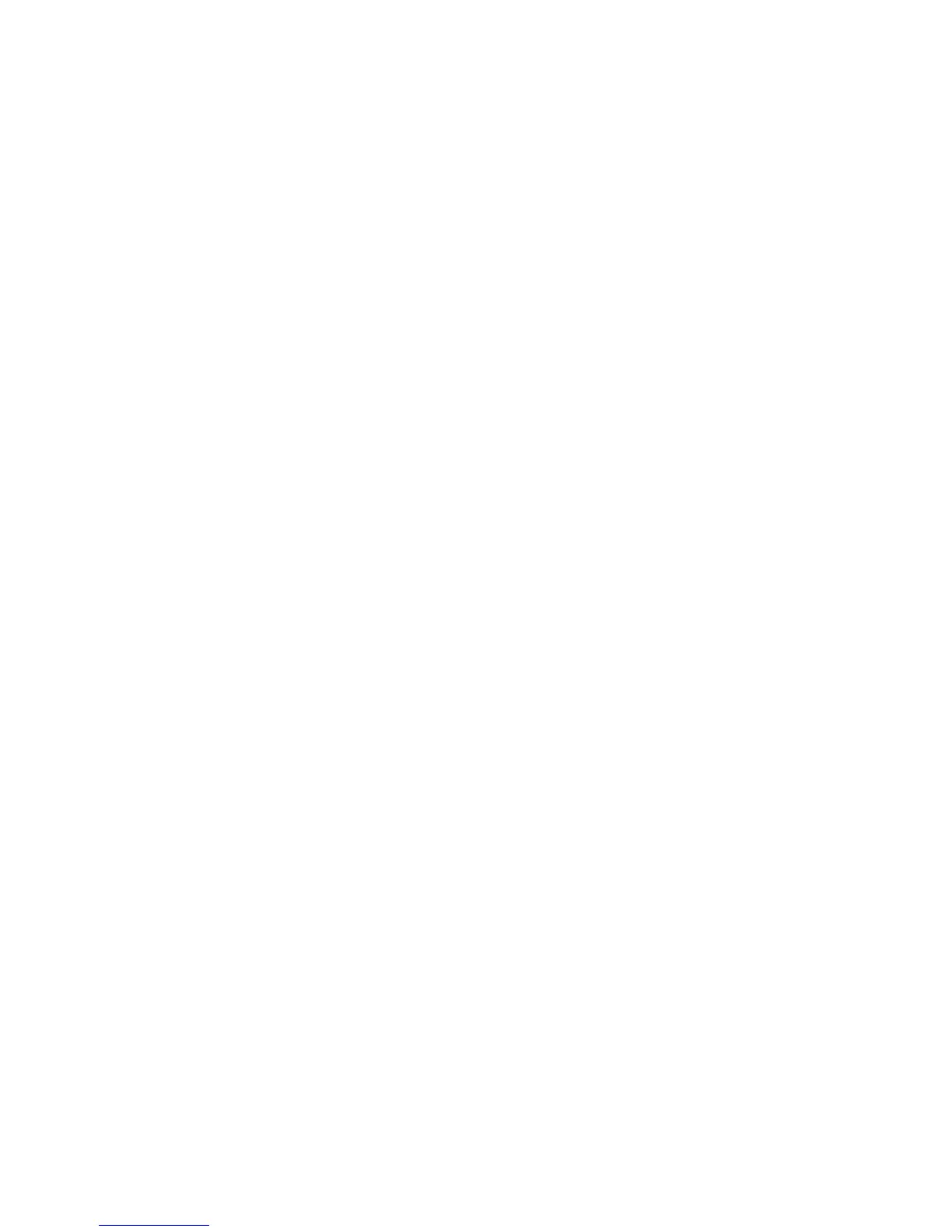Poor text and graphic quality
• Blank pages
• Dark print
• Faded print
• Incorrect colors
• Light and dark bands in print
• Skewed lines
• Smudges
• Streaks
• White lines in print
These are possible solutions. Try one or more of the following:
CHECK INK
Check the ink levels, and install new print cartridges if necessary.
REMOVE SHEETS AS THEY ARE PRINTED
To avoid ink smudging when you are working with the following media, remove each sheet as it exits, and allow
it to dry:
• Documents with graphics or images
• Photo paper
• Heavyweight matte or glossy paper
• Transparencies
• Labels
• Envelopes
• Iron-on transfers
Note: Transparencies may take up to 15 minutes to dry.
USE A DIFFERENT BRAND OF PAPER
Each paper brand accepts ink differently and prints with color variations. If you are printing photos or other
high-quality images, for best results use Lexmark photo papers.
CHECK PAPER CONDITION
Use only new, unwrinkled paper.
REMOVING AND REINSTALLING THE SOFTWARE
Software may not be installed correctly.
Poor quality at the edges of the page
These are possible solutions. Try one or more of the following:
Troubleshooting
92
