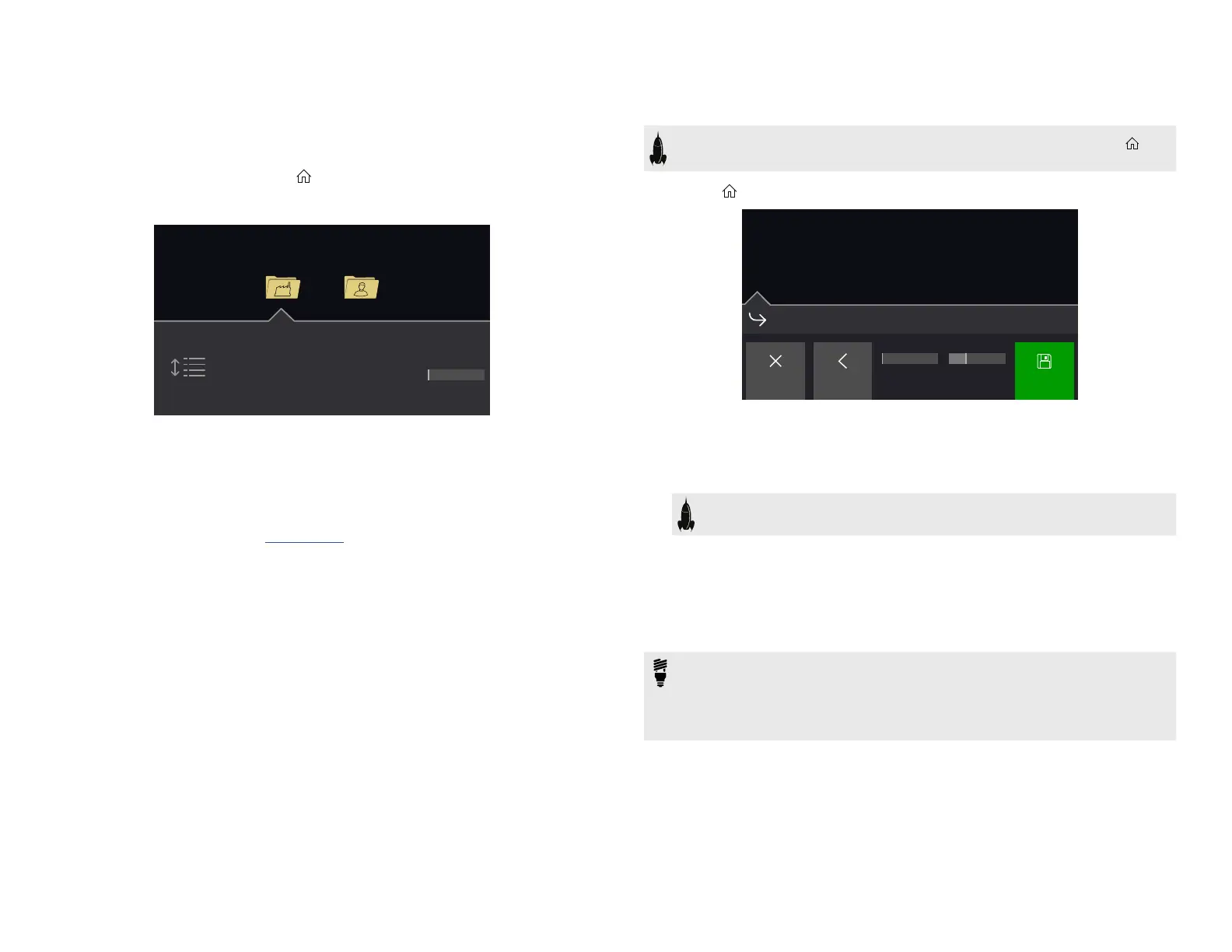11
Preset List
POD Go has 256 preset locations, split into two setlists of 128 presets each—Factory
and User.
1. If not already there, press VIEW to select Play view.
2. Press the Upper Knob to open the Preset list:
UserFactory
Reorder
Snapshot
16C Two–Plus Decades
17A Your Mom’s Preset
16D Pastor of Muppets
16B Bel Haven, Yo!
16A Team Zerokelvin
Preset
1
Turn the Upper Knob to select the Factory or User preset folder.
Turn the Lower Knob to select a preset.
Turn Knob 1 (Reorder Preset) to move the selected preset up and down the
list.
Turn Knob 5 (Snapshot) to select Snapshot 1-4 without having to be in Snap-
shot footswitch mode. See "Snapshots" for more information.
Saving/Naming a Preset
SHORTCUT: To quickly save any changes to the current preset, press and
ACTION together twice.
1. Press and ACTION together to open the Save Preset screen:
Destination
Factory T
Cancel SaveCharacterDelete
16C Two–Plus Decades
U
S
eD c a d e sT w o – P ul s
Turn the Upper Knob to move the cursor left and right.
Turn Knob 4 (Character) to change the selected character.
Press Knob 2 (Delete) to delete the selected character and shift all following
characters to the left.
SHORTCUT: Press Knob 4 (Character) to cycle through uppercase,
lowercase, 0, and [SPACE].
2. Turn Knob 3 (Destination Setlist) and the Lower Knob to choose
the setlist and preset location you wish to overwrite.
Any of the 256 presets can be overwritten, not just presets in the User setlist.
3. Press Knob 5 (Save).
TIP: You can also change/save the default state of all User presets at once
(those called "New Preset"). Dial in a preset exactly how you like it and from
the Save Preset screen, hold ACTION and press Knob 5 (Save). Now every
"New Preset" will be your custom default preset. You'll have a great starting
point to create new original tones.
