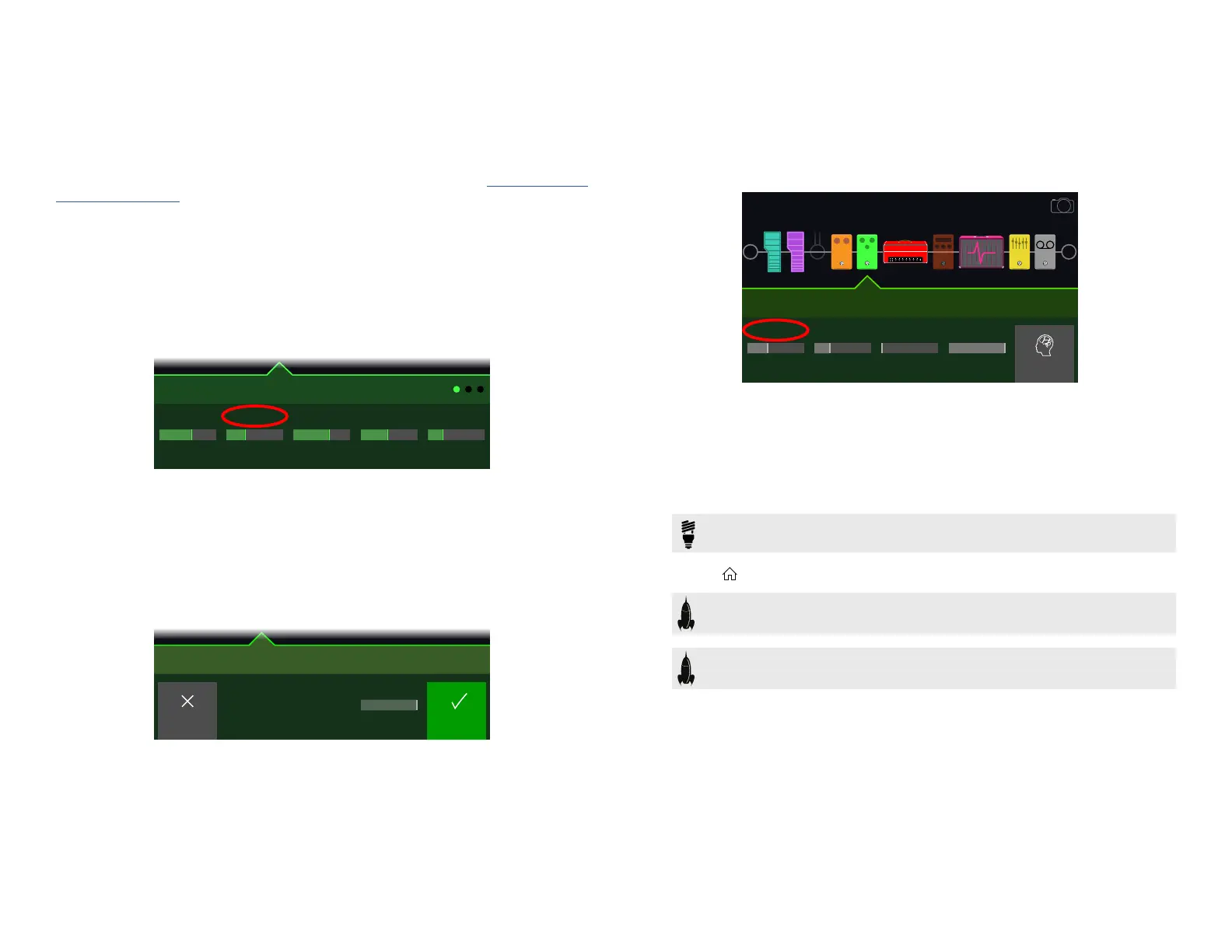28
Bypass/Control
Bydefault,addinganeectsblockautomaticallyassignsittothenextunusedstomp
footswitch. (You can disable this "FS Auto Assign" behavior within the "Global Settings
> Switches/Pedals" menu.) In addition, the Wah block is automatically controlled by
EXP 1 and the Volume Pedal block is automatically controlled by EXP 2, and both the
Wah and Volume Pedal blocks have their Bypass assigned to the on-board pedal's
ToeSwitch.ThePitch-PitchWham,whenaddedtoanEectsblock,isautomatically
controlled by EXP 1.
However, you may also assign footswitches to toggle between two values of a given
parameter or parameters, or even have parameters instantly change when selecting
dierentsnapshotswithinapreset.
Ifaparameterhasacontrollerassigned,itsvalueappearsinwhitetextwithbrackets:
[37%]1/16
Delay Transistor Tape
2.948%67%
FeedbackTime Wow/Flutr Scale Spread
Quick Bypass Assign
1. While in Edit view, turn the Upper Knob to select the block you
wish to assign to a footswitch.
2. While in Stomp footswitch mode, press and hold a stomp
switch under the display until the following dialog appears:
110 Hz
Cancel OK
Assign footswitch to this block?
Merge
If you want to replace any other blocks that may already be assigned to the foot-
switch, turn Knob 4 (Assign) to "Replace." Otherwise, leave it set to "Merge,"
which allows for multiple blocks to be assigned to the same switch.
3. Press Knob 5 (OK).
Quick Controller Assign
1. Press and hold the knob for the parameter you wish to control.
POD Go jumps to the Bypass/Control page and displays the parameter at Knob
1 (Parameter).
Delay Transistor Tape
Feedback
Parameter Learn
EXP 2 0% 100%
Controller Min Value Max Value
2. Press Knob 5 (Learn) and then move a connected expression
pedal or press a stomp footswitch.
The "learned" pedal or switch appears above Knob 2 (Controller).
3. If desired, turn Knob 3 (Min Value) and Knob 4 (Max Value) to
set the range you wish to control.
TIP: To reverse controller behavior, swap the min and max values.
4. Press to return to the Home screen.
SHORTCUT: To assign a parameter to the Snapshots controller, it's even
easier—just push and turn the parameter's knob.
SHORTCUT: Hold ACTION and press a parameter knob to quickly
remove any controller assignment (including the Snapshots controller).
