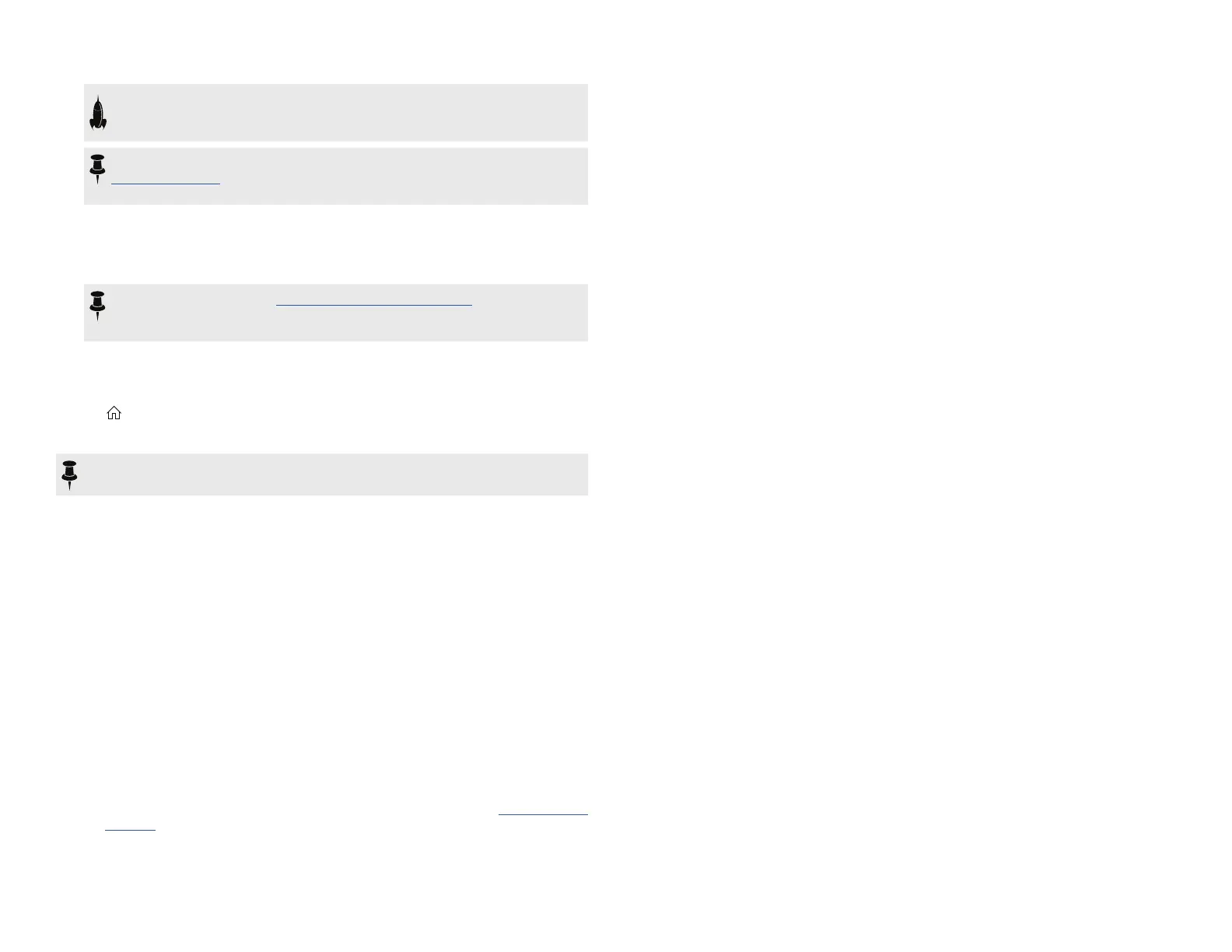27
SHORTCUT: Hold ACTION and press a parameter knob to quickly remove
any controller assignment (including the Snapshots controller). The value
appears in color, indicating no controller is assigned to it.
NOTE: You can also manually assign the Snapshots controller. From the
"Bypass/Control" page, select the desired block and parameter and turn
Knob 2 (Controller) to select "Snapshot."
4. Switch back to the snapshot you started with.
POD Go instantly and seamlessly returns to its previous state. Remember to save
your preset to retain all your snapshot settings.*
*NOTE: If you've changed "Global Settings > Preferences" > Snapshot Edits
to"Discard,"youmustsavethepresetbeforeselectingadierentsnapshot;
otherwise any edits will be discarded!
Saving Snapshots
Press and ACTION together twice to save the preset.
Saving a preset stores all of its 4 snapshots automatically.
NOTE: Selecting a preset recalls the snapshot that was active when the preset
was saved.
Tips for Creative Snapshot Use
• Theobvioususecaseforsnapshotsisdesignatingthemtospecicsections
ofyoursong.Forexample,Snapshot1couldbetheIntro,Snapshot2might
be Verse 1, Snapshot 3 might be the Chorus, and so on.
• Turn any Delay, Reverb, and/or FX Loops blocks' Trails parameter to "On" for
seamless spillover between snapshots.
• Worried that further tweaking might make your tone worse, not better?
Snapshots are a great way to compare minor changes between tones without
havingtotakeyourhandsotheguitar.
• Set dierentkeysin HarmonyDelay blocksor intervalsin Pitchblocks per
snapshot.
• Havingdicultymaintainingconsistentvolumethroughoutasong?Setoneof
theeects'GainorLevelparameterpersnapshot.
• Exclude a block's bypass from being aected by snapshots by setting its
SnapshotBypasstoO(whileinEditview,selecttheblockandpressACTION).
• Alternatively, you can change snapshots via USB MIDI. See "MIDI CC" on
page 39.
