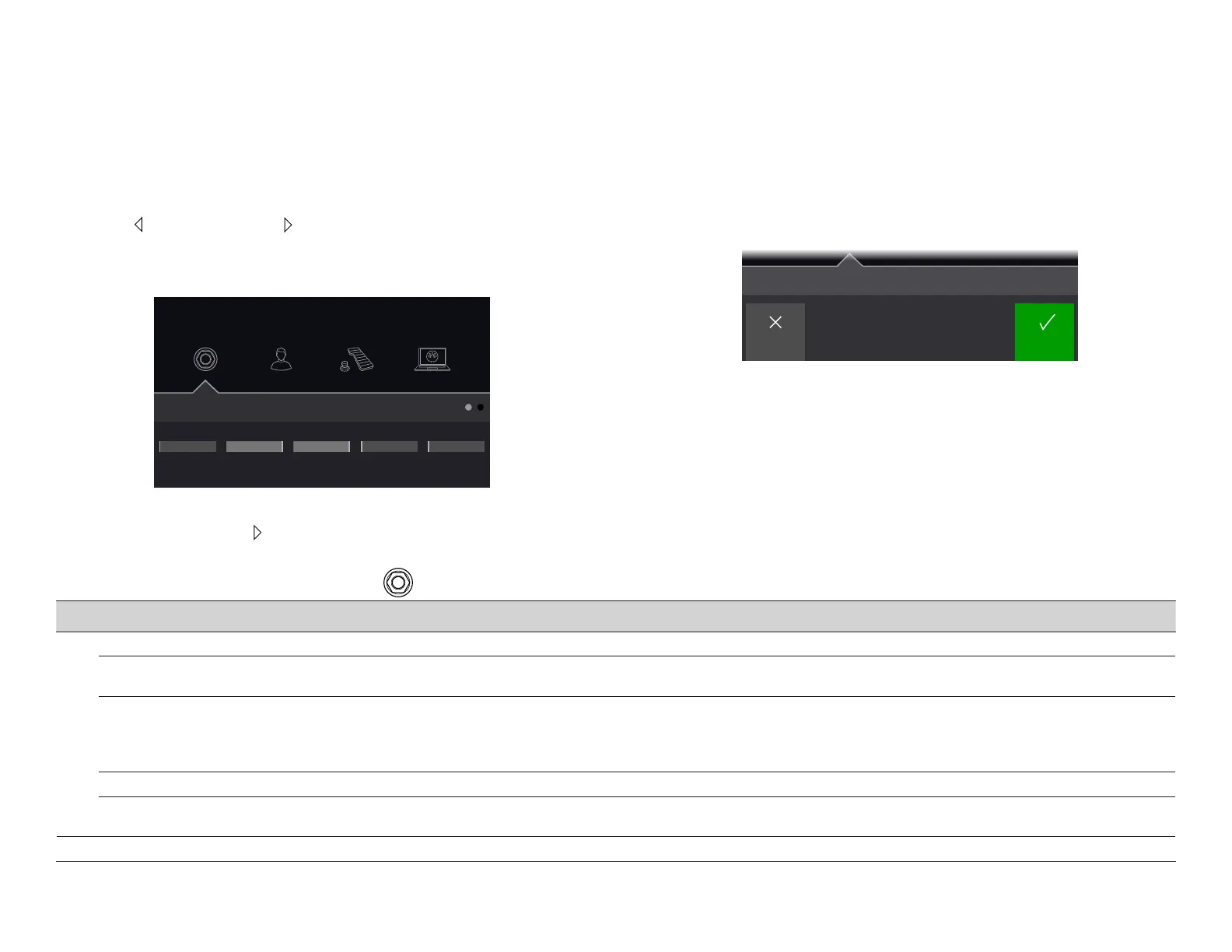32
Global Settings
The Global Settings menu contains additional parameters that apply to all presets,
suchasinputandoutputlevels,footswitchcongurations,etc.
1. Press PAGE and PAGE together to open the Menu.
2. Press Knob 5 (Global Settings).
The Global Settings screen appears:
Ins/Outs
ReturnInstrumentMain OutOff Line
LevelPad
Guitar In Main Out Amp Out Return
TypeSource
FX Loop
Level
Ins/Outs Switches/PedalsPreferences MIDI/Tempo
3. Turn the Upper Knob to select one of the submenus.
If necessary, press PAGE to view more parameters.
Restoring All Global Settings
Restoring the Global Settings returns them to factory default. Performing this reset
doesnotaectanypresetsyoumayhavecreated.
1. From the Global Settings menu, press ACTION.
2. Press Knob 1 (Factory Settings).
The following dialog appears:
110 Hz
Cancel OK
Restore all Global Settings?
3. Press Knob 5 (OK).
Global Settings > Ins/Outs
Page Knob Parameter Description
1
1 Guitar In Pad
If your guitar or bass has active or really loud pickups, you may want to turn this on. There's really no rule; use what sounds best.
2 Main Out Level
Choose"Line"whenconnectingtheMAINOUTjackstopoweredspeakersormixers;choose"Instrument"whenconnectingtostompboxesorthe
front of guitar amps. When using a single speaker or amp, connect only the LEFT/MONO 1/4” jack.
3
Amp Out
Source
Choose"MainOut"ifyouwantthePODGoAMPOUTjacktoechotheMAINOUTS(exceptinmono);choose"PreCab/IR"ifyouwanttheAMP
OUTjacktobetappedodirectlybeforetheCab/IRblock(andtherefore,wouldnotincludetheCab/IRblockoranyblocksafterit). This way, you
cansendacab-emulatedsignaltoyourpoweredspeakers(ormixer)whilesimultaneouslysendinganon-cab-emulatedsignalstraightintoyour
guitar amp.
4 FX Loop Level
DetermineswhethertheFXLOOPjacksshouldaccommodatestompboxes("Instrument")orlinelevelstudioracktypeprocessors("Line").
5 Return Type
Determines whether the signal received at the stereo RETURN/AUX jack should be used for the FX Loop block—or—act as an always-on, stereo
AuxIn(noprocessing)forjammingalongwithMP3players,drummachines,DJmixers,etc.
2 1 USB In 1/2 Trim
SetsthelevelofincomingaudiofromUSB1/2forjammingalongwithYouTube™,Spotify,yourDAW,etc.Normally,thisshouldbeleftat0.0dB.
