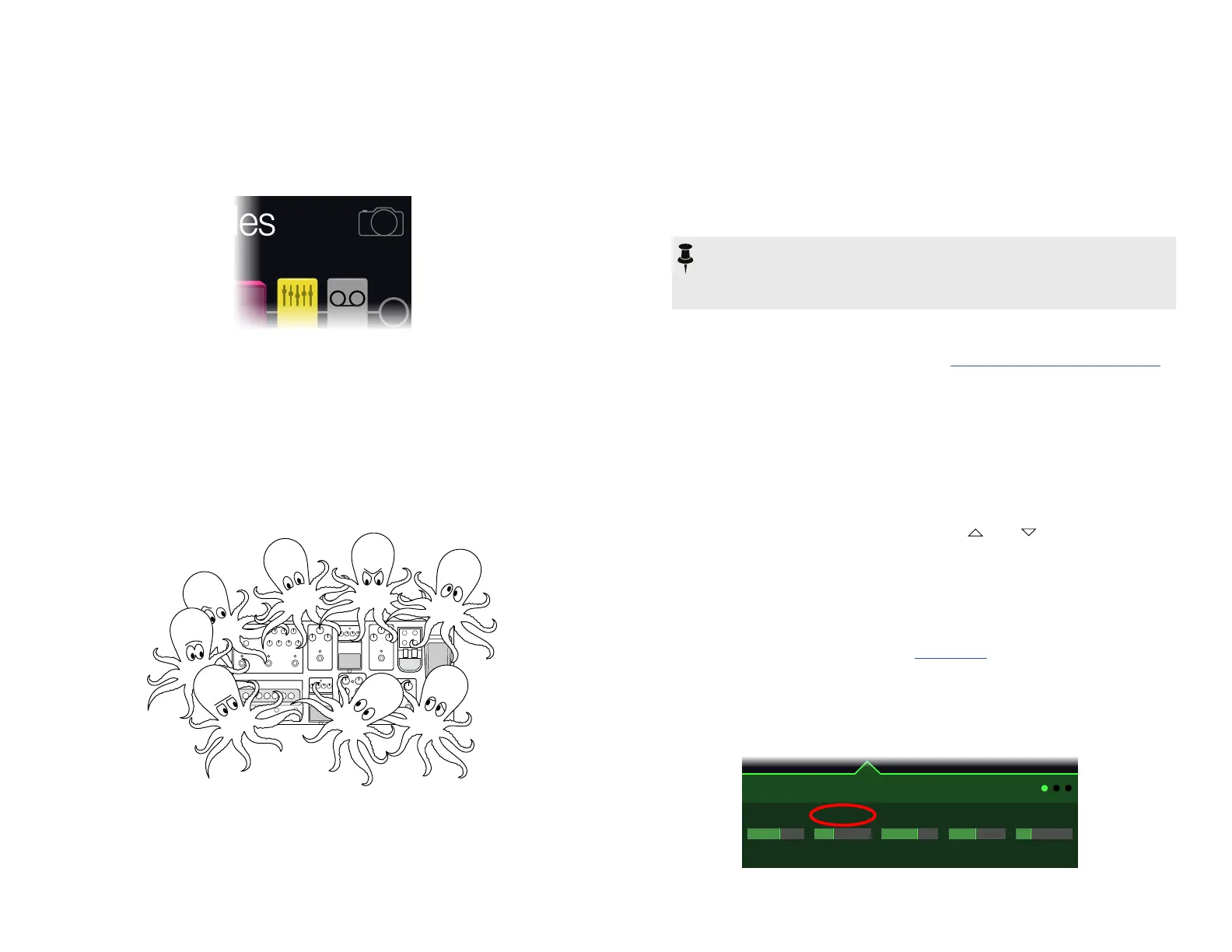26
Snapshots
On Play and Edit views, a small camera icon appears on the right side of the screen.
Its number indicates the current snapshot.
What are Snapshots?
Snapshots are presets within a preset.
Imagine you have eight pet octopuses, all slithering around your amp and pedalboard.
Instead of tap-dancing on your pedals (and accidentally stepping on a tentacle), you
shout "Okay, gang—here's the verse... now!" and your octopuses switch some pedals
on, switch other pedals o, and tweak all your amps and pedals' knobs to make
the best possible settings for your song's verse, all seamlessly with spillover delay
and reverb trails. Then you shout "Ready for the chorus... now!" and your octopuses
instantly tweak everything for your song's chorus. That's the power of snapshots.
The only thing your octopuses/snapshots can't do is rearrange your pedalboard or
swapoutaneectorampforadierentone(unlessbotheectblocksexistinthe
same preset).
Each preset can have up to 64 parameters assigned to Snapshots; hence, eight
octopuses with eight tentacles each. The octopuses can remember four separate
groupsofon/ostatusesandsettingtweaksperpreset(say,foryourverse,chorus,
solo, and overindulgent noise segue); that is, POD Go has four snapshots per preset.
Each of the four snapshots in POD Go stores and recalls the state of certain elements
in the current preset, including:
• Block Bypass—The bypass (on/o) state of all processing blocks (except
Loopers)
NOTE: The bypass state of blocks is automatically stored and recalled per
snapshot.Optionally, youcanexclude ablock's bypassstatefrombeing
aectedbysnapshotsbychoosingOfortheSnapshotBypassoption—
available for the selected block by pressing ACTION while in Edit view.
• Parameter Control—The values of any parameters assigned to controllers
(up to 64 per preset), including the Snapshot controller
• Tempo—The current system tempo, if "Global Settings > MIDI/Tempo" >
Tempo Select is set to "Per Snapshot." (By default, it's set to "Per Preset")
Dependingonhowyoucongurethem,snapshotscanactasfourvariationsofthe
sametone,fourdrasticallydierenttones,oranycombinationthereof—allwithinthe
same preset. In many cases, a single preset's snapshots may accommodate all the
various tones required for a song.
Using Snapshots
1. From Preset footswitch mode, press and together to enter
Snapshot mode.
2. Step on A, B, C, or D to select a dierent Snapshot (1, 2, 3, or 4).
3. Adjust the preset by doing one or more of the following:
• Turn one or more eects on or o by pressing stomp mode footswitches
or pressing the Upper Knob in "Edit View". Snapshots remember every
block'son/ostate.
• To adjust a parameter AND have it automatically update per snapshot,
press and turn the knob.Snapshotsrememberthevaluesofupto64eects
parameters. The parameter's value appears white and in brackets, indicating
a controller's assigned to it—in this case, the Snapshots controller:
[37%]1/16
Delay Transistor Tape
2.948%67%
FeedbackTime Wow/Flutr Scale Spread
