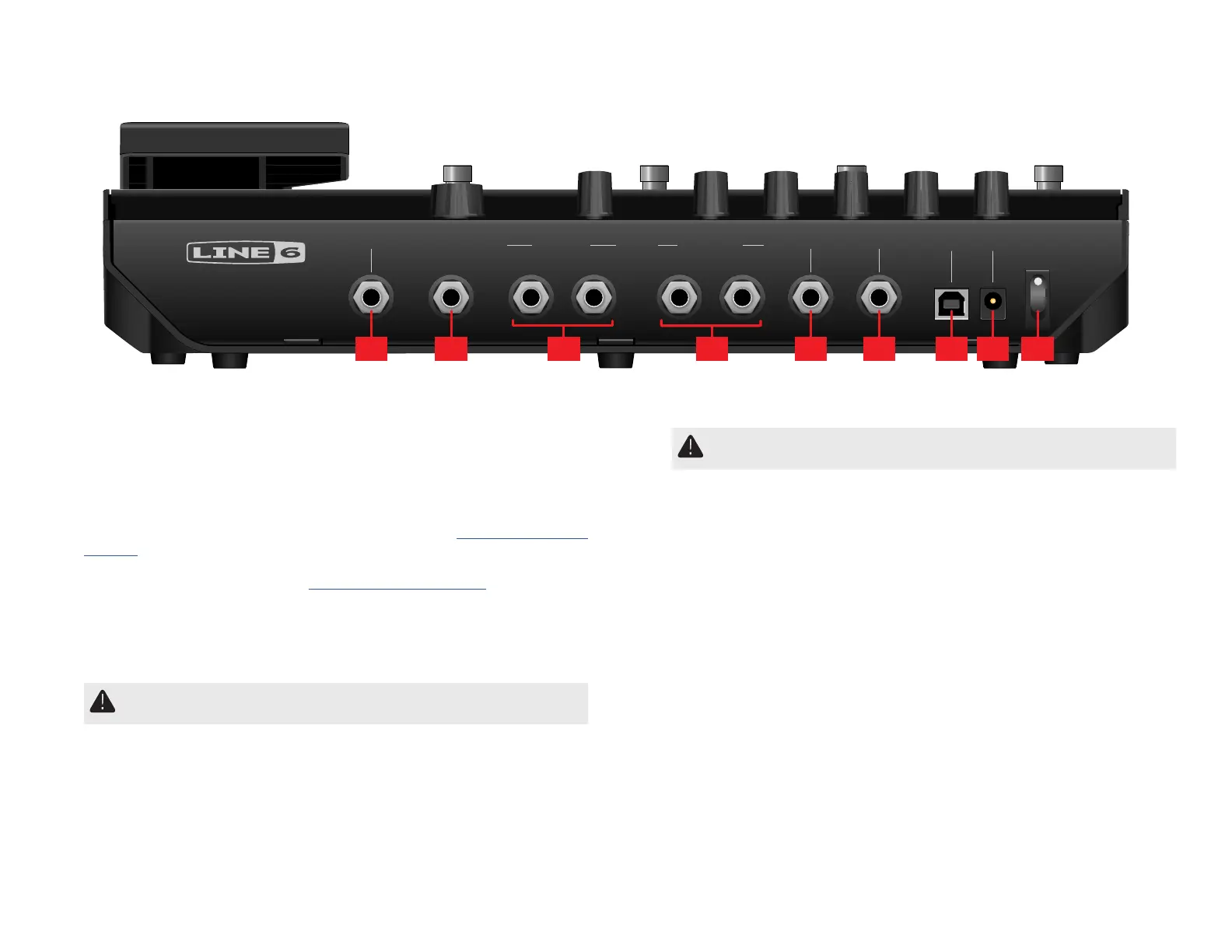6
Rear Panel
RETURN / AUX
(STEREO)
SEND
(STEREO)
FOOTSWITCH
7
/ 8
USB DC IN
POWER
FX LOOPGUITAR IN AMP OUT PHONESEXP 2
L / MONO
BAL
/ UNBAL
RIGHT
MAIN OUT
14 15 16 18 19 20 21 2217
POD GO
14. GUITAR IN Connect your guitar or bass to the GUITAR IN jack.
15. EXP 2, FOOTSWITCH 7/8 Connectanexpressionpedalheretoadjust
awidevarietyofparameters.Alternatively,one(orwithaY-cable,two)external
footswitches can be added to access additional stomps. (FS7=tip, FS8=ring). For
externalfootswitches,themomentary(unlatched)typeshouldbeused.
16. FX LOOP These stereo 1/4” in and out jacks can be used as an FX loop
for inserting external stompboxes between specic blocks in POD Go, or as
inputs and outputs for running 4-Cable Method rigs. See "POD Go in 4-Cable
Method".Alternatively,theTRSReturn/AUXinputcanactasanalways-on,Aux
Informonitoringmixers,keyboards,drummachines,orMP3players.Tosetthe
function of the Return L/R jack, see "Global Settings > Ins/Outs".
17. MAIN OUT L/MONO, RIGHT These 1/4" outputs can accommodate
either unbalanced TS cables to connect to your guitar amp or other pedals, or
balancedTRScablestoconnecttoyourmixingconsoleorstudiomonitors.When
connecting to a mono pedal or single amp, connect only the L/MONO 1/4" jack.
IMPORTANT! If the PHONES jack is connected, the MAIN OUT jacks will
always be stereo, regardless of whether or not the RIGHT out is connected.
18. AMP OUT This unbalanced output is meant to send directly to the front of your
guitaramp.Bydefault,itreectsthesameoutputastheMAINoutputs(exceptin
mono),butitcanbegloballyswitchedtobetappedodirectlybeforetheCab/
IRblock.Thisway,youcansendacab-emulatedsignaltoyourmixer(orFRFR
speaker) while simultaneously sending a non-cab-emulated signal to your guitar
amp.
19. PHONES Connect stereo headphones here; turn the VOLUME knob to adjust
volume.
IMPORTANT! Always turn the VOLUME knob down before connecting
headphones. Protect your hearing!
20. USB POD Go also functions as a multichannel, 24-bit audio interface for Mac
and Windows computers, with DI, re-amping, and MIDI functionality built in. Use
ofaUSB2.0or3.0portisrequired—donotuseanexternalUSBhub.PODGo
can also record to an Apple iPad or iPhone mobile device (with optional Apple
Camera Connection Kit).
21. DC In Line 6 recommends using only the supplied DC-3h power supply.
22. Power Switch When'sthelasttimeaoor-basedPODhadapowerswitch?
A long time. You're welcome.
