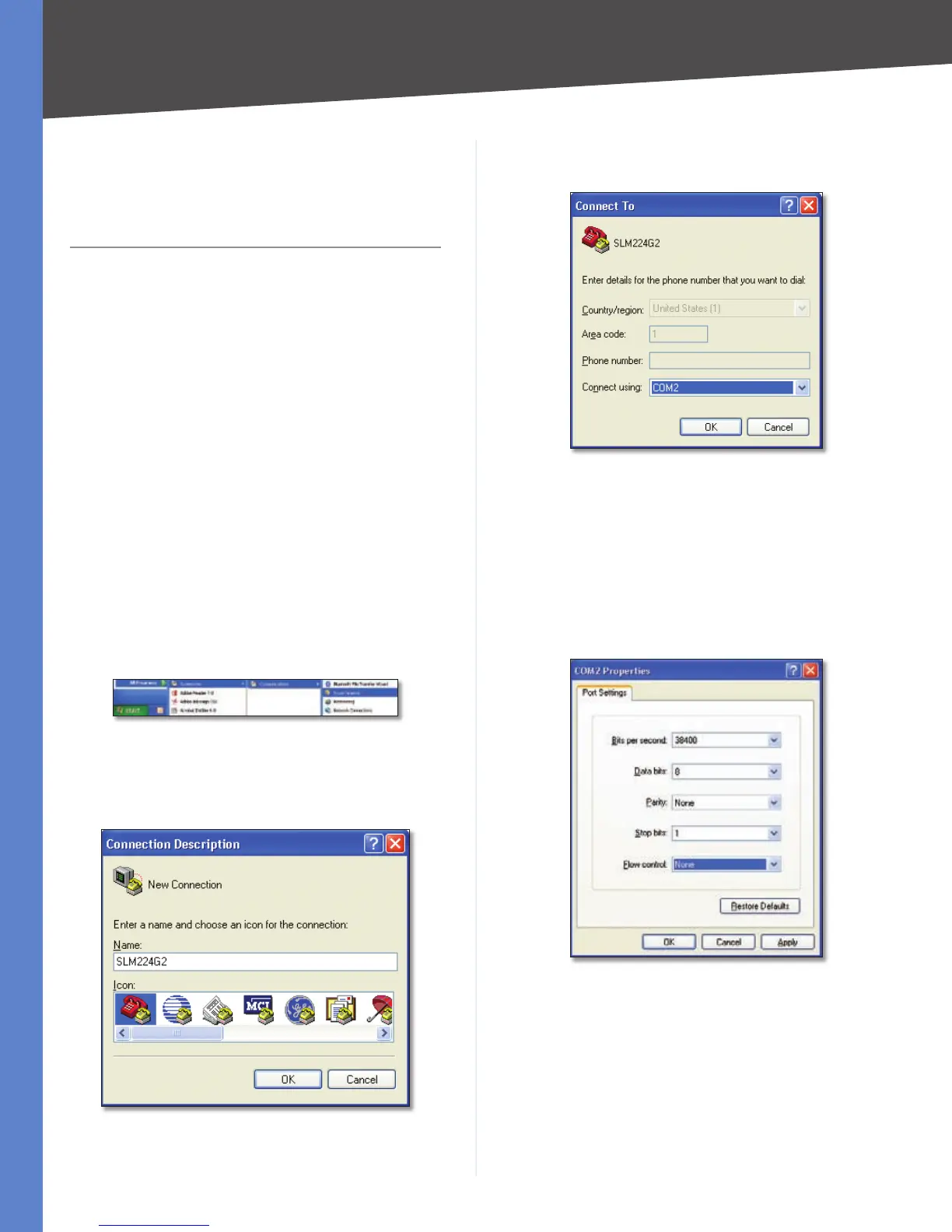7
Configuration Using the Console Interface
Chapter 4
24-Port 10/100 + 2-Port 10/100/1000 Gigabit Advanced Smart Switch with 2 Combo SFPs
Chapter 4:
Configuration Using the
Console Interface
Overview
There are three ways to configure the Switch:
Console Interface Connects computer directly to the
console port on the back of the Switch.
Telnet Session Uses TCP/IP to communicate with the
Switch via Telnet over Ethernet connection.
Web-Based Utility Uses TCP/IP to communicate with
the Switch using a standard web browser over Ethernet
connection.
This chapter will discuss the console interface method
using the console interface port on the back of the
Switch.
Configuring the HyperTerminal Application
Click the Start button.
Select Programs > Accessories > Communications >
HyperTerminal.
Start > Programs > Accessories > Communications > HyperTerminal
Enter a name for this connection. In the example, the
name of the connection is SLM224G2. Select an icon
for the application, then click OK.
HyperTerminal Connection Description Screen
•
•
•
1.
2.
3.
Select a port to communicate with the switch. Select
COM1 or COM2.
HyperTerminal Connect To Screen
Set the serial port settings as follows, then click OK.
Bits per Second: 38400
Databits: 8
Parity: None
Stop bits: 1
Flow control: None
HyperTerminal Properties Screen
Login
When you finish configuring the HyperTerminal, the Login
screen appears.
Enter admin in the User Name field and press the Enter
key.
Leave the Password field blank and press the Enter
key.
4.
5.
1.
2.
