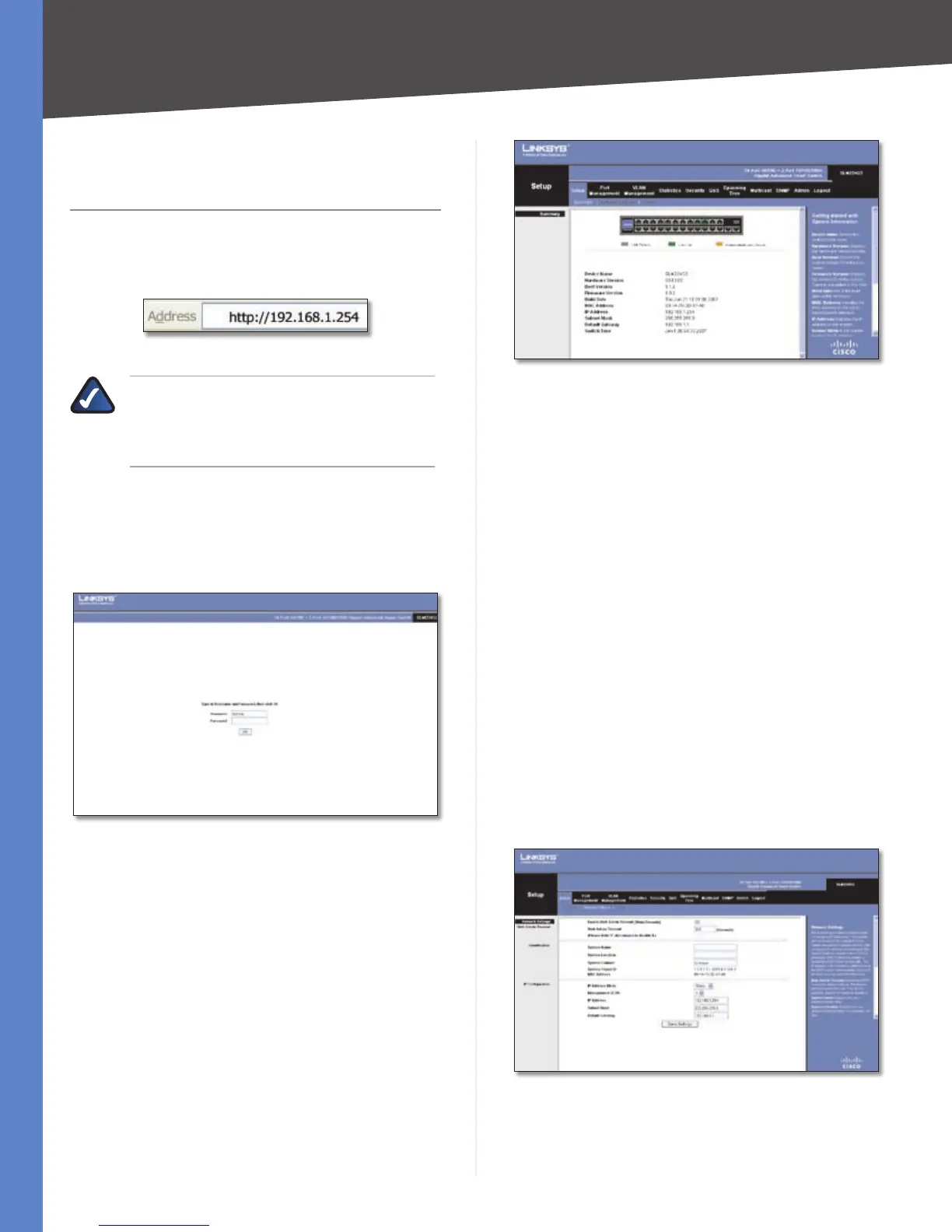Chapter 5
Advanced Configuration
10
24-Port 10/100 + 2-Port 10/100/1000 Gigabit Advanced Smart Switch with 2 Combo SFPs
Chapter 5:
Advanced Configuration
Open your web browser and enter http://192.168.1.254
into the address field. Press the Enter key and the Password
screen will appear.
Address Bar
NOTE: The default IP address is 192.168.1.254.
If the IP address has been changed using DHCP
or via the console interface, enter the assigned
IP address instead of the default.
The first time you open the web-based utility, enter
admin (the default username) in the username field and
leave the password blank. Click the OK button. You can
set a password later from the Admin tab’s User Accounts
screen.
Login Screen
Setup
The first screen displayed is the Setup > Summary screen.
There are 11 tabs across the top of the screen: Setup, Port
Management, VLAN Management, Statistics, Security,
QoS, Spanning Tree, Multicast, SNMP, Admin, and a Logout
tab. Each tab contains screens that will help you configure
and manage the Switch.
Setup > Summary
The Summary screen displays a summary of Switch
information. The settings cannot be modified from the
Summary screen. Many of the settings can be modified
from the Setup > Network Settings screen.
Setup > Summary
Device Name Displays the name for the Switch.
Hardware version The current hardware version is
displayed.
Boot Version The current boot version is displayed.
Firmware Version The current software version is
displayed.
Build Date Displays the build date for the firmware.
MAC Address The MAC address of the Switch is
displayed.
IP Address The IP address assigned to the Switch is
displayed. (The default IP address is 192.168.1.254)
Subnet Mask The subnet mask assigned to the Switch is
displayed. (The default is 255.255.255.0)
Default Gateway IP address of the gateway router
between this device and management stations that exist
on other network segments. (Default: 0.0.0.0)
Switch Time Displays the current date and time.
Setup > Network Settings
Setup > Network Settings
The Network Settings screen allows you to edit the
following information.
