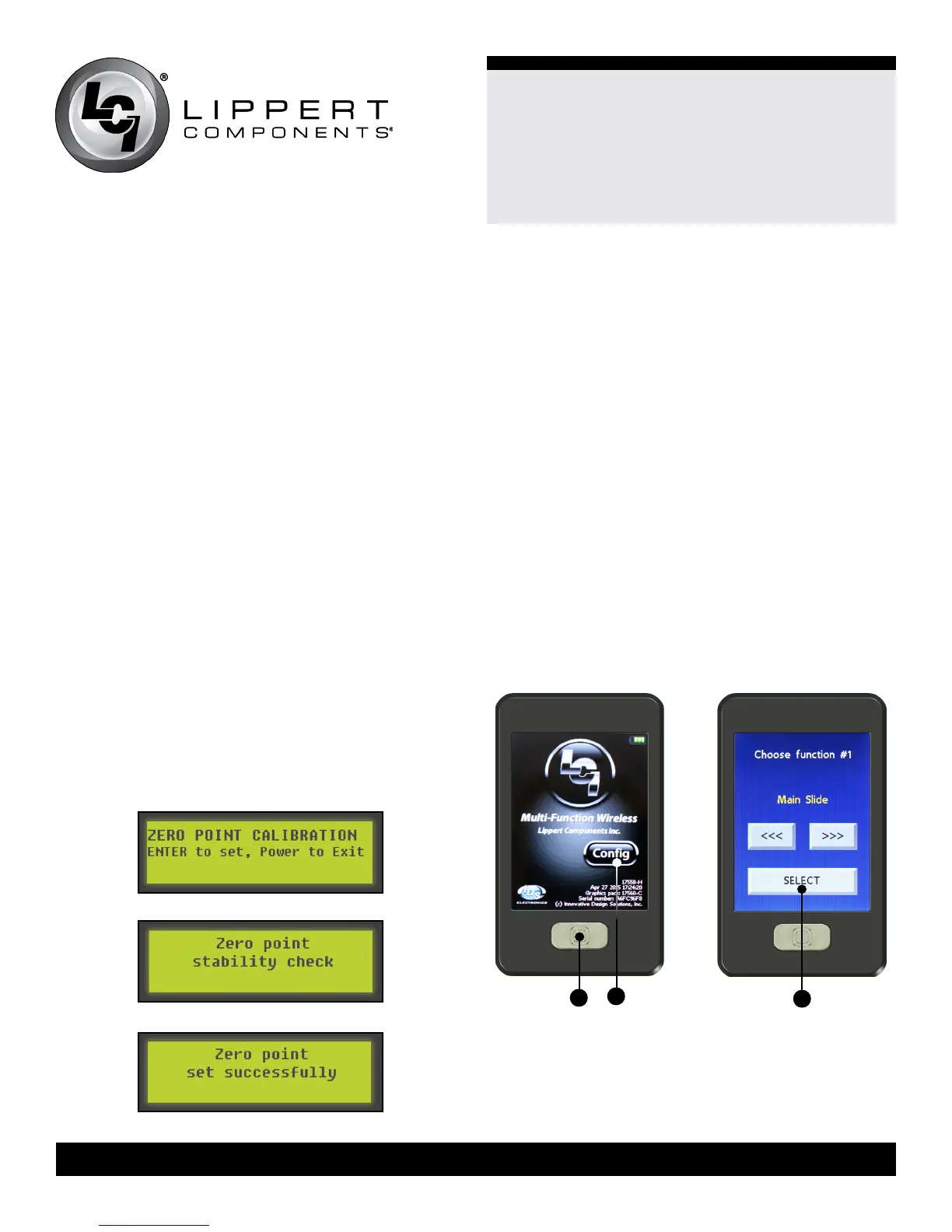19
Ground Control® 3.0
Aftermarket Manual
lci1.com (574) 537-8900 Rev: 04.19.18
CCD-0001307
System Settings
Zero Point Calibration
The “Zero Point” is the programmed point that the trailer will return
to each time the Auto Level feature is used.
Note: Prior to starting this procedure, double check all connections
on the controller, jacks, and touch pad.
1. In manual mode, run the jacks to level the trailer. This is best
achieved by placing a level in the center of the trailer and leveling
it both front to back and then side to side. (See “Basic Jack
Operation” for instructions on how to manually operate the system).
2. Once the trailer is level, turn off the touch pad.
3. With the touch pad off, press and release the “FRONT” button (Fig.
22G) ve (5) times and then press and release the “REAR” button
(Fig. 22J) ve (5) times.
4. The touch pad will ash and beep and the display will read “ZERO
POINT CALIBRATION ENTER to set, Power to Exit” (Fig. 33).
5. To set the current position as the zero point, press the “ENTER”
button (Fig. 22C).
6. LCD display will read “Zero point stability check” (Fig. 34).
7. LCD display will read “Zero point set successfully” once process is
complete (Fig. 35).
8. The system will set this point as its level state and the touch pad
will turn off.
Conguring the Remote
1. Turn the remote on by pressing and releasing the large silver
button at the bottom of the remote (Fig. 36A). If the remote
has never been congured, it will display the “Cong” button
(Fig. 36B) immediately after it is turned on. To recongure
after the initial programming, push the silver button 5 times
(Fig. 36A).
2. Press the “Cong” button on the touch screen to begin
conguring the remote (Fig. 36B).
3. Using the arrow buttons at the bottom of the screen, navigate
to the specic items the remote will control (Fig. 37).
4. When the name of the item appears in the middle of the
screen, press the large “Select” button (Fig. 37A).
5. Assign an item or “None” to each of the function spaces
available.
Note: If the trailer does not have an LCI Multifunction wireless
system installed, each function (Steps 1-7) will read as
“NONE.”
A
Fig.33
Fig.34
Fig.35
Fig.36 Fig.37
B
A
