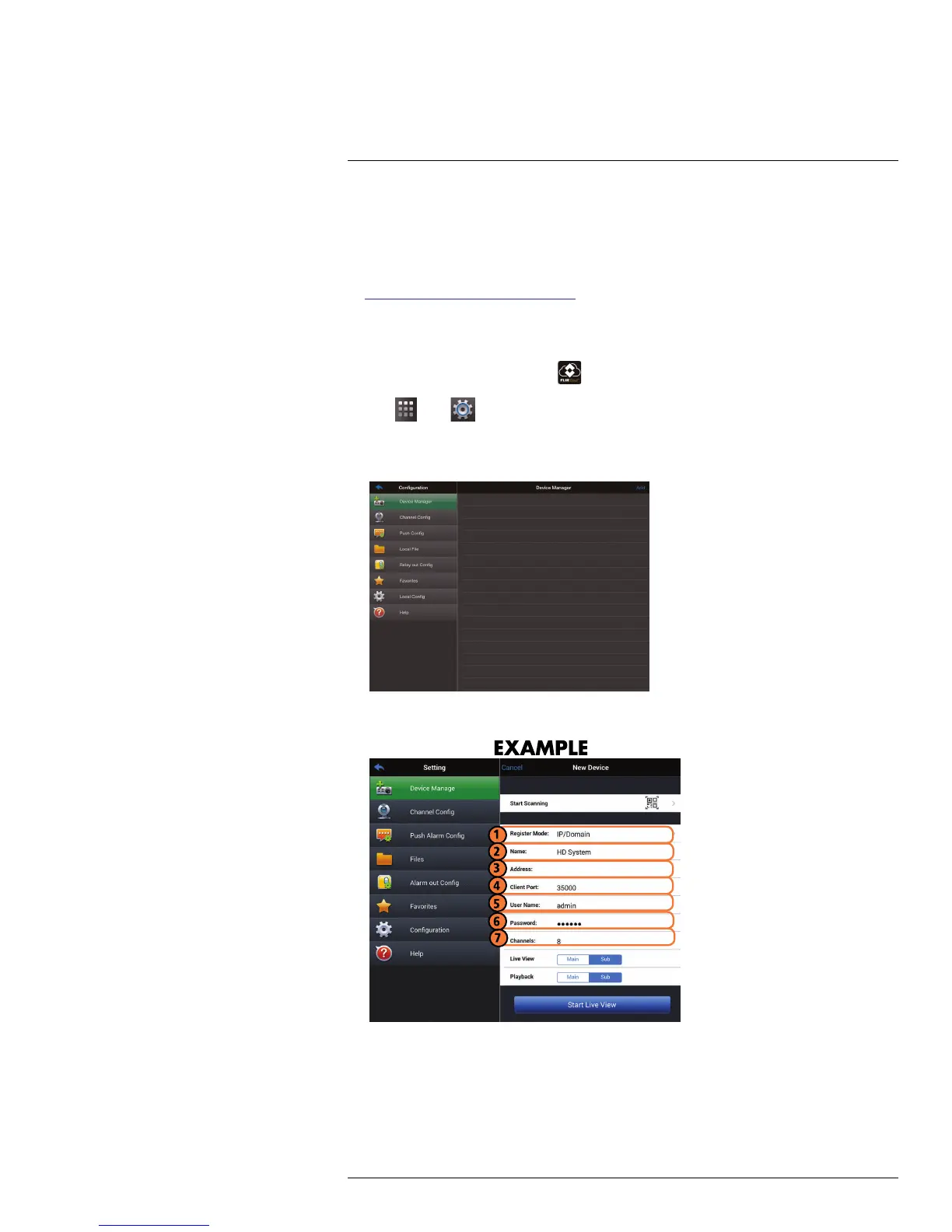Connecting to your System Using Smartphone or Tablet Apps
16
• You must port forward the HTTP Port (default: 80) and Client port (default: 35000) on
your router to the device’s local IP address.
• To ensure connectivity, it is highly recommended to register for a free DDNS domain to
use with your system.
• For more information on port forwarding and DDNS, visit
www.lorextechnology.com/support.
To add a device using an IP or DDNS address:
1. Install FLIR Cloud™ for free from the App Store.
2. Tap on the FLIR Cloud™ icon (
) to start the app.
3. Tap
then .
4. Tap Device Manager.
5. Tap Add.
6. Configure the following:
6.1. Tap Register Mode and select IP/Domain. Then tap New Device to return to
the New Device screen.
6.2. Name: Choose a name for your system of your choice.
6.3. Address: Enter the DDNS or IP address of your device.
6.4. Client Port: Enter the Client Port (default: 35000).
6.5. User Name: Enter the system’s User Name (default: admin).
#LX400070; r. 1.0/27147/27147; en-US
132
