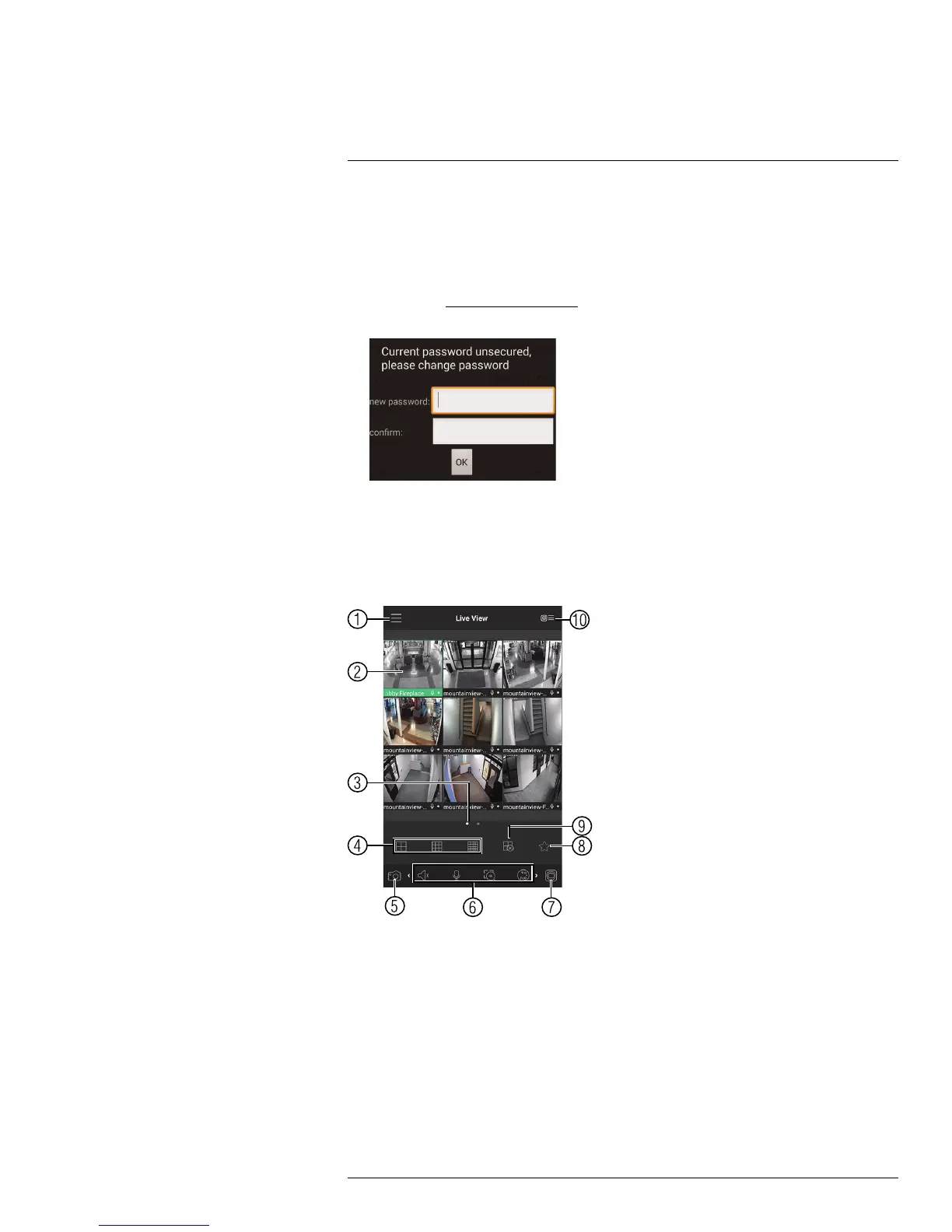Connecting to your System Using Smartphone or Tablet Apps
16
5.2. Name: Choose a name for your system of your choice.
5.3. Client Port: Enter the Client Port (default: 35000).
5.4. User Name: Enter the system’s Username (default: admin).
5.5. Password: Enter the system’s Password (default: 000000).
6. Tap Connect. You will be prompted to change the system password.
7. Enter a new 6 character password and tap OK. This password will be used to log on to
your system from now on.
8. The app opens in Live View and streams video from your cameras.
16.3.3 Live View Interface
You can use FLIR Cloud™ in portrait and landscape mode.
Live View Overview
1. Menu: Tap to bring up the Menu.
2. Display Area: Double-tap to open a channel in full screen. Swipe left or right to select
a different page of channels.
3. Pages: Shows the number of pages available and highlights the currently selected
page.
4. Split: Select the split-screen layout.
5. Snapshot: Tap to take a snapshot from the currently selected channel.
6. Control Bar: Contains the following options. Swipe left or right to access more options.
#LX400070; r. 1.0/27147/27147; en-US
135
