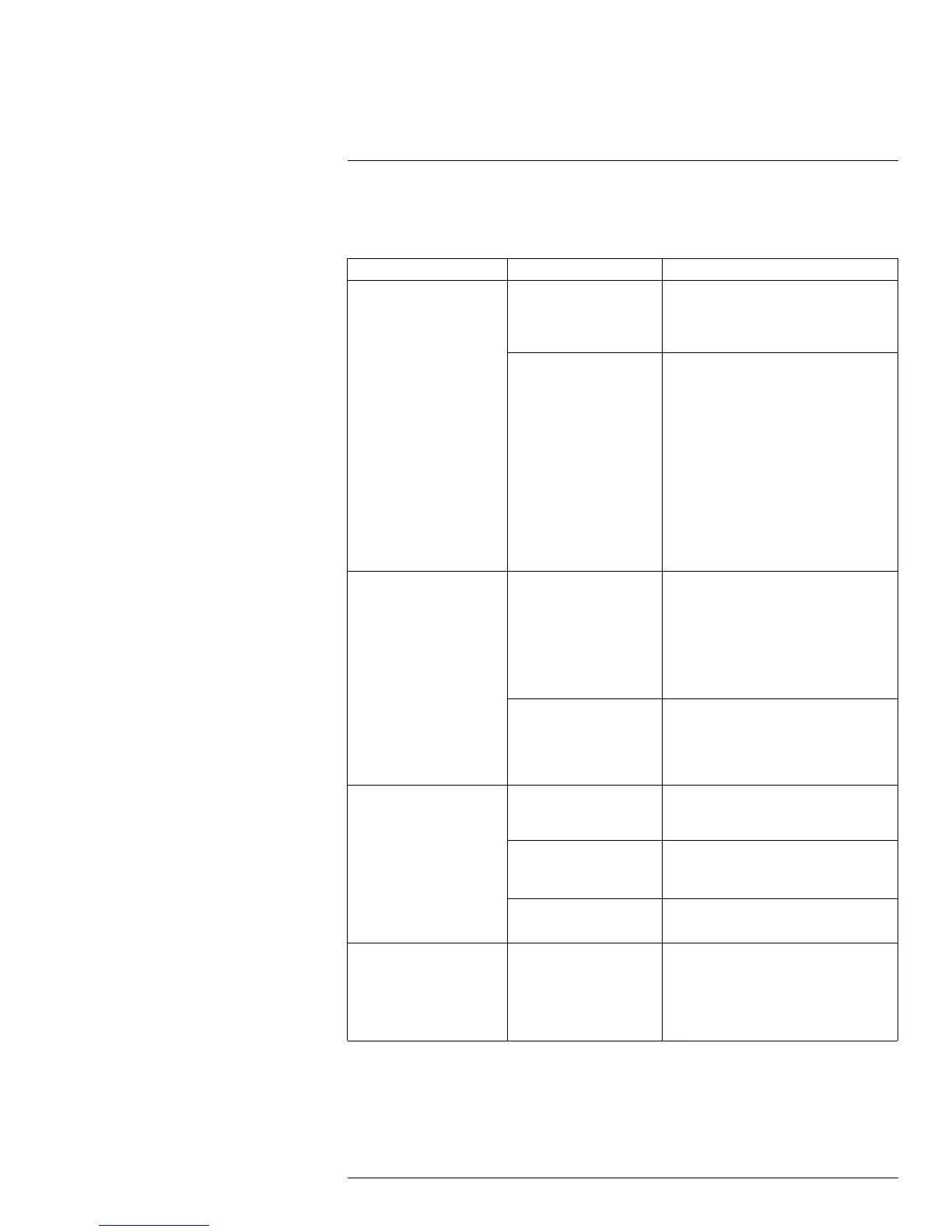LNR110 Series Troubleshooting
21
When a malfunction occurs, it may not be serious and can be corrected easily. The follow-
ing describes the most common problems and solutions. Please refer to the following be-
fore calling Lorex Technical Support:
Error
Possible Causes Solutions
• NVR is not receiving
power, or is not power-
ing up.
• Cable from power
adapter is loose or is
unplugged.
• Confirm that all cables are connected
correctly.
• Confirm that the power adapter is se-
curely connected to the back of the unit.
• Cables are connected,
but NVR is not receiv-
ing sufficient power.
• Confirm that the unit is powered on
(LED indicators on the front should be
ON).
• If the unit is connected through a power
bar or surge protector, try bypassing
the bar and connecting the power di-
rectly to the wall outlet.
• Confirm that there is power at the
outlet:
• Connect the power cable to another
outlet.
• Test the outlet with another plugged
device (such as an electric calcula-
tor or phone charger).
• There is no picture on
selected channels /
camera picture is not
being displayed.
• Camera cables are
loose or have become
disconnected.
• Disconnect and reconnect the cable at
the NVR and at the camera.
• Try moving the camera to another chan-
nel or use another cable.
• If your cameras are not using PoE,
make sure they are using the correct
power source according to the
specifications.
• Camera/NVR connec-
tion to LAN has be-
come interrupted.
• Make sure your cameras are connected
to the same LAN as the NVR.
• Make sure any routers or switches in
between the NVR and IP cameras are
powered on.
• Hard drive is not de-
tected by the system.
• Hard drive cables are
loose or not properly
connected.
• Remove the housing and check that
hard drive cables are firmly connected.
• Hard drive has not
been initialized (format-
ted) by the system.
• For details, see 13.3.17 Formatting the
Hard Drive, page 67.
• There is no hard drive
in the system.
• Open the housing and install a 3.5" SA-
TA hard drive.
• Hard drive is full and the
unit is no longer
recording.
• Overwrite is not
enabled.
• From the Main Menu, select General.
Beside HDD Full, select Overwrite.
Click OK to save settings. This enables
the system to continuously record by
overwriting data once the hard drive is
full.
#LX400070; r. 1.0/27147/27147; en-US
169
