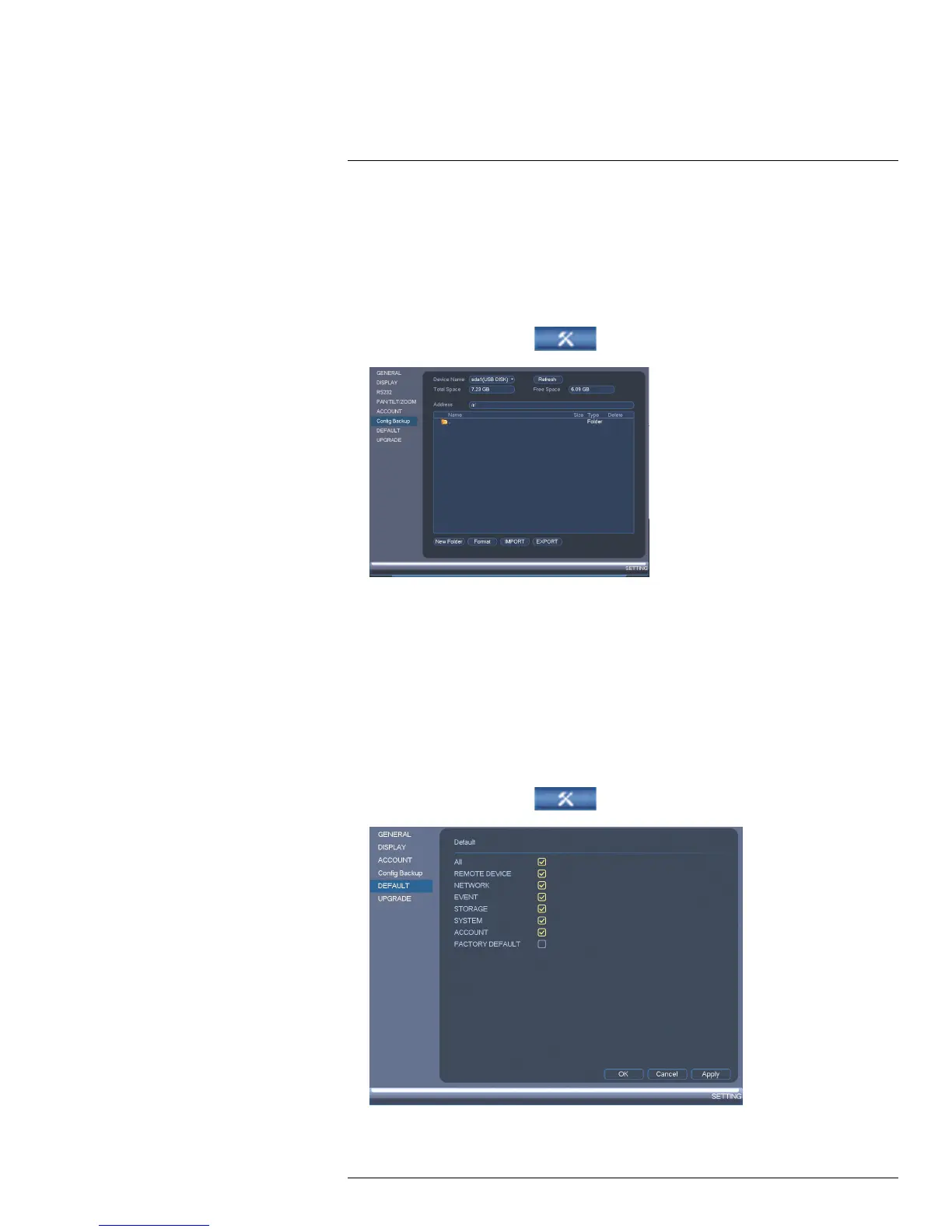Using the Main Menu13
3. Under Device Name, select the USB device where you would like to save the
configuration.
4. Click Export to save your current system configuration.
To restore a saved system configuration:
1. Insert a USB thumb drive (not included) with a saved system configuration into one of
the USB ports.
2. From the Main Menu, click
and then click Setting>Config Backup.
3. Under Device Name, select the USB device.
4. Click the folder with the configuration files you would like to restore. Configuration file
folders are labeled “Config” and then the time and date the configuration was saved (e.
g. Config_20140425103727).
5. Click Import to restore the system configuration.
6. Click Apply to confirm. The system will restart to complete the operation.
13.3.22 Setting the System to Factory Defaults
The Default menu allows you to reset the system to factory default settings.
To reset the system to factory default settings:
1. From the Main Menu, click
and then click Setting>Default.
2. Check the menus you would like to reset to default settings.
#LX400070; r. 1.0/27147/27147; en-US
71
