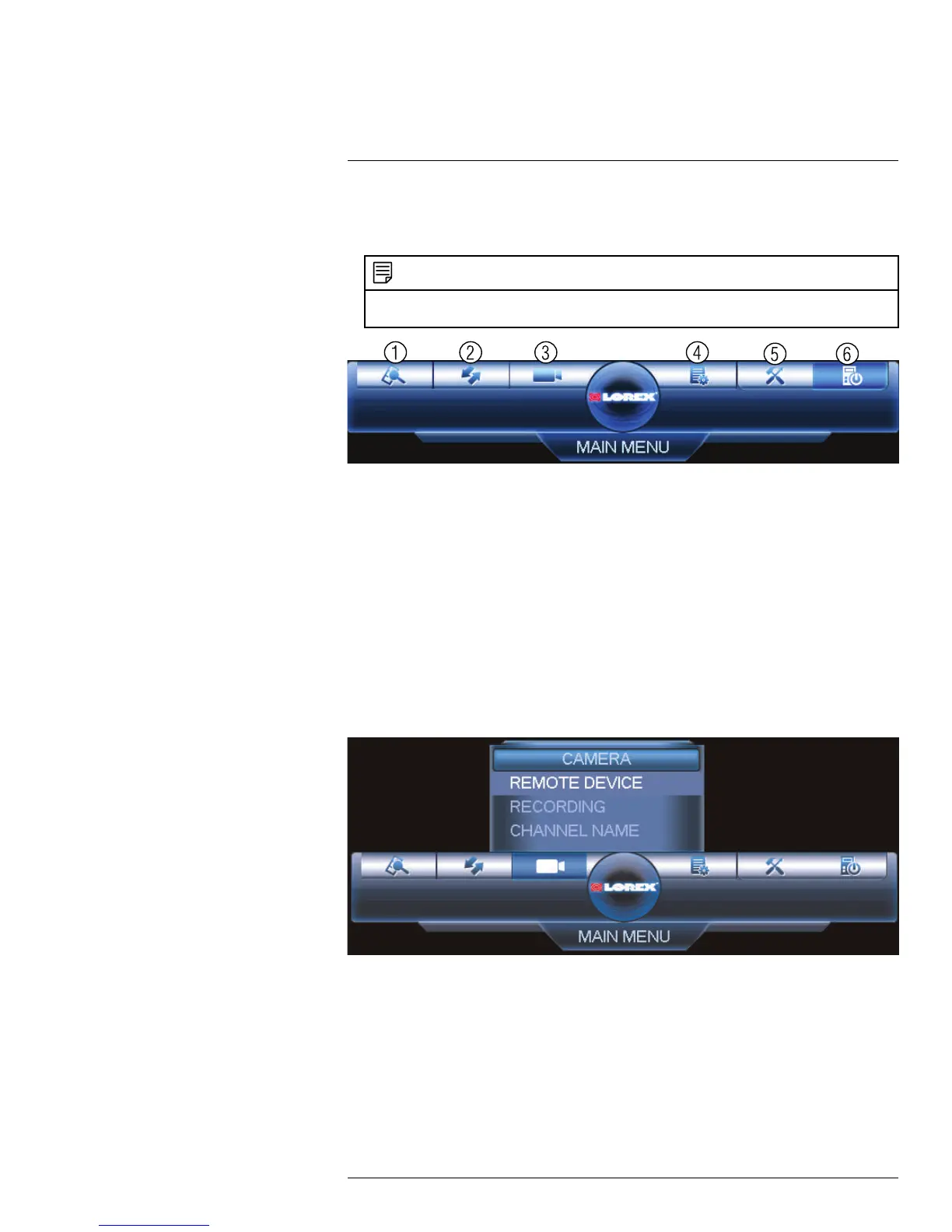Using the Main Menu
13
To open the Main Menu:
• Using the Mouse: Right-click and click Main Menu.
NOTE
The system password may be required to access the Main Menu. By default the user name is admin
and the password is 000000.
1. SEARCH: Open Search/Playback mode. For details, see 10 Search (Playback), page
28.
2. BACKUP: Export files to USB device. For details, see 11 Backup, page 31.
3. CAMERA: Open the menu to manage IP cameras connected to the network (see 6.11
Connecting Cameras to the Local Area Network (LAN) for details), set recording pa-
rameters, and assign custom titles for your cameras.
4. INFO: View system information.
5. SETTING: Configure general system, schedule, network, recording, display, and mo-
tion settings. Restore system to factory defaults.
6. SHUTDOWN: Logout, restart, or shutdown the system.
13.1 Camera
Open the Remote Device menu to manage IP cameras, set recording parameters, and as-
sign custom titles for your cameras.
13.1.1 Remote Device
The Remote Device menus allow you to add cameras over the local area network (LAN),
configure camera image settings, view camera status, and upgrade camera firmware.
• See 6.11 Connecting Cameras to the Local Area Network (LAN) for instructions on con-
necting cameras to the NVR over the network.
• See 8.3 Adjusting Camera Image Settings, page 18 for details on setting up camera im-
age settings.
#LX400070; r. 1.0/27147/27147; en-US
44
