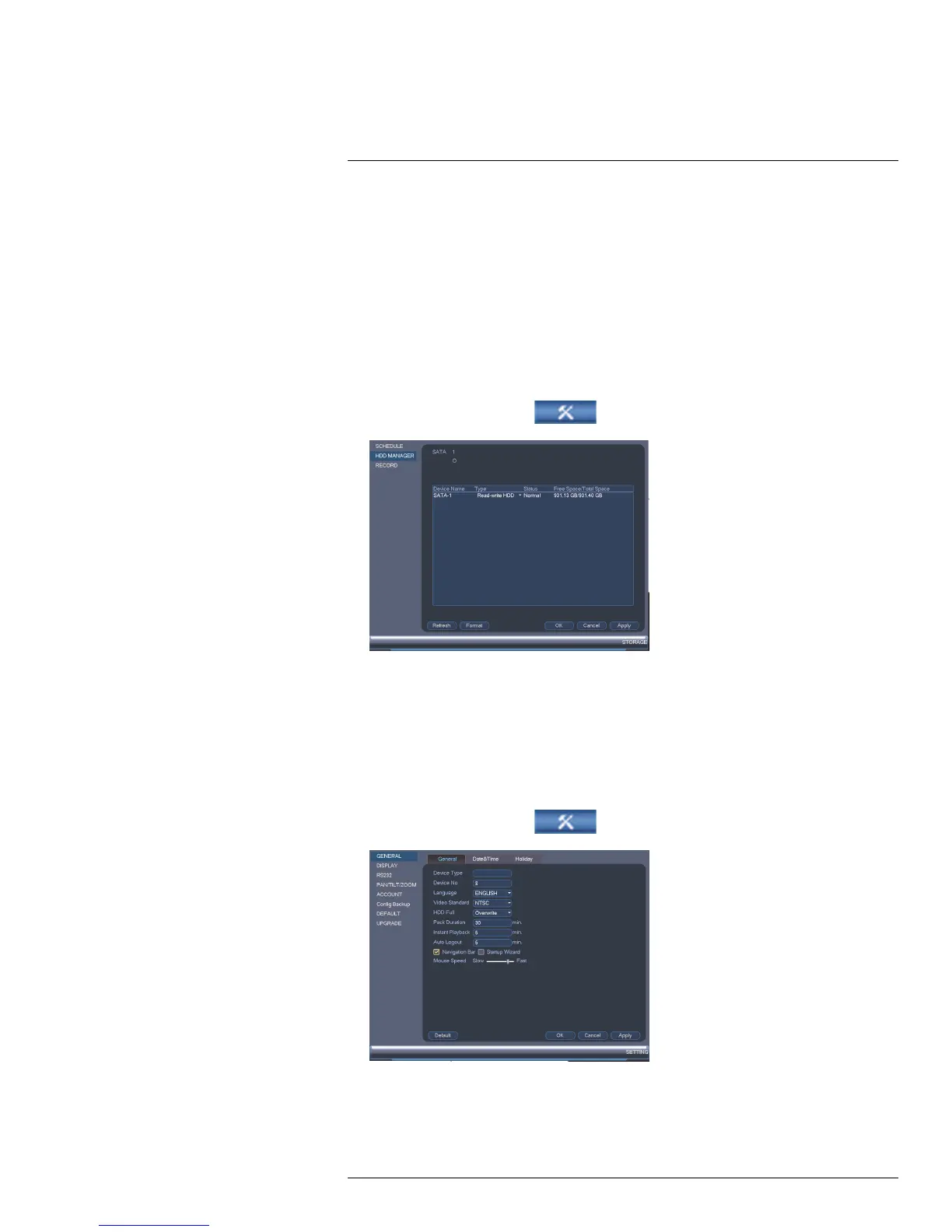Using the Main Menu13
2. Select the hard dive you would like to format and then click Format. Click OK to
confirm.
3. Click OK to save changes. The system will restart to complete the formatting process.
13.3.18 Configuring Hard Drive Type
The system supports the following hard drive types:
• Read-write HDD: Normal recording hard drive.
• Read-only HDD: The system can playback data from this hard drive, but it will not re-
cord to it.
To set the hard drive type:
1. From the Main Menu, click
and then click Storage>HDD Manager.
2. Click the hard drive you would like to configure.
3. Under Type, select Read-write HDD or Read-only HDD.
4. Click OK to save changes. The system will restart to complete this operation.
13.3.19 Configuring General System Settings
You can use the General menu to configure miscellaneous system settings.
To configure general settings:
1. From the Main Menu, click
and then click Setting>General>General.
#LX400070; r. 1.0/27147/27147; en-US
68
