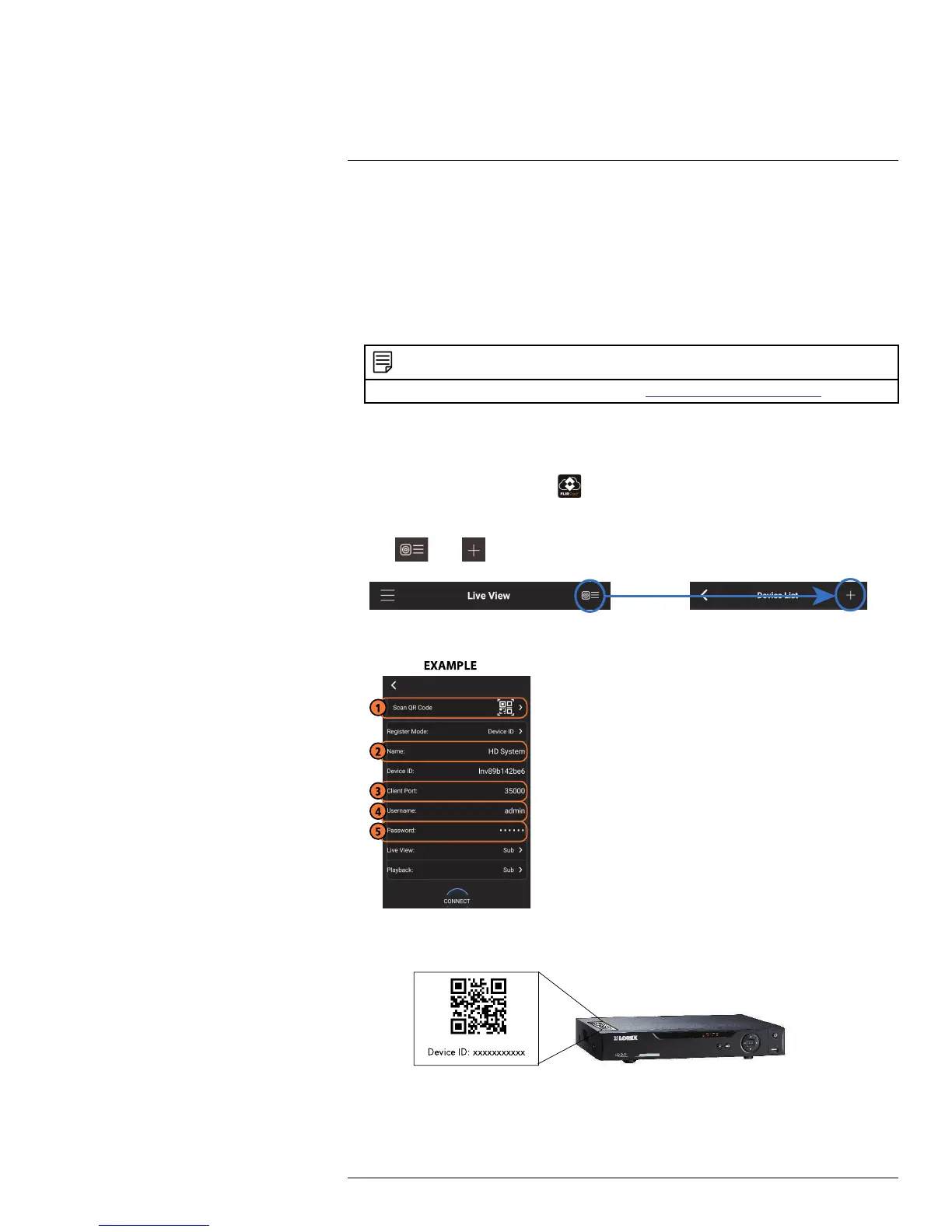Connecting to your System Using Smartphone or Tablet Apps
16
16.3 Android
FLIR Cloud™ allows you to remotely view your system on Android devices.
16.3.1 Prerequisites
• Connect your system to your router using an Ethernet cable (included).
• Make sure to upgrade your system to the latest firmware version. You must have
the latest firmware and mobile apps to connect to the system over the Internet.
NOTE
For the latest list of supported apps and devices, visit www.lorextechnology.com/support.
16.3.2 Connecting to your System on Android
1. Download FLIR Cloud™ for free from the Google Play Store.
2. Tap on the FLIR Cloud™ icon (
) to start the app.
3. Tap Sign up and enter your email address and password to create a new account.
4. Tap
then .
5. Configure the following:
5.1. Tap Scan QR Code and line up the QR code on the top of your system using
the camera on your mobile device.
OR
Under Device ID, manually enter the Device ID printed on the label.
#LX400070; r. 1.0/27147/27147; en-US
134
