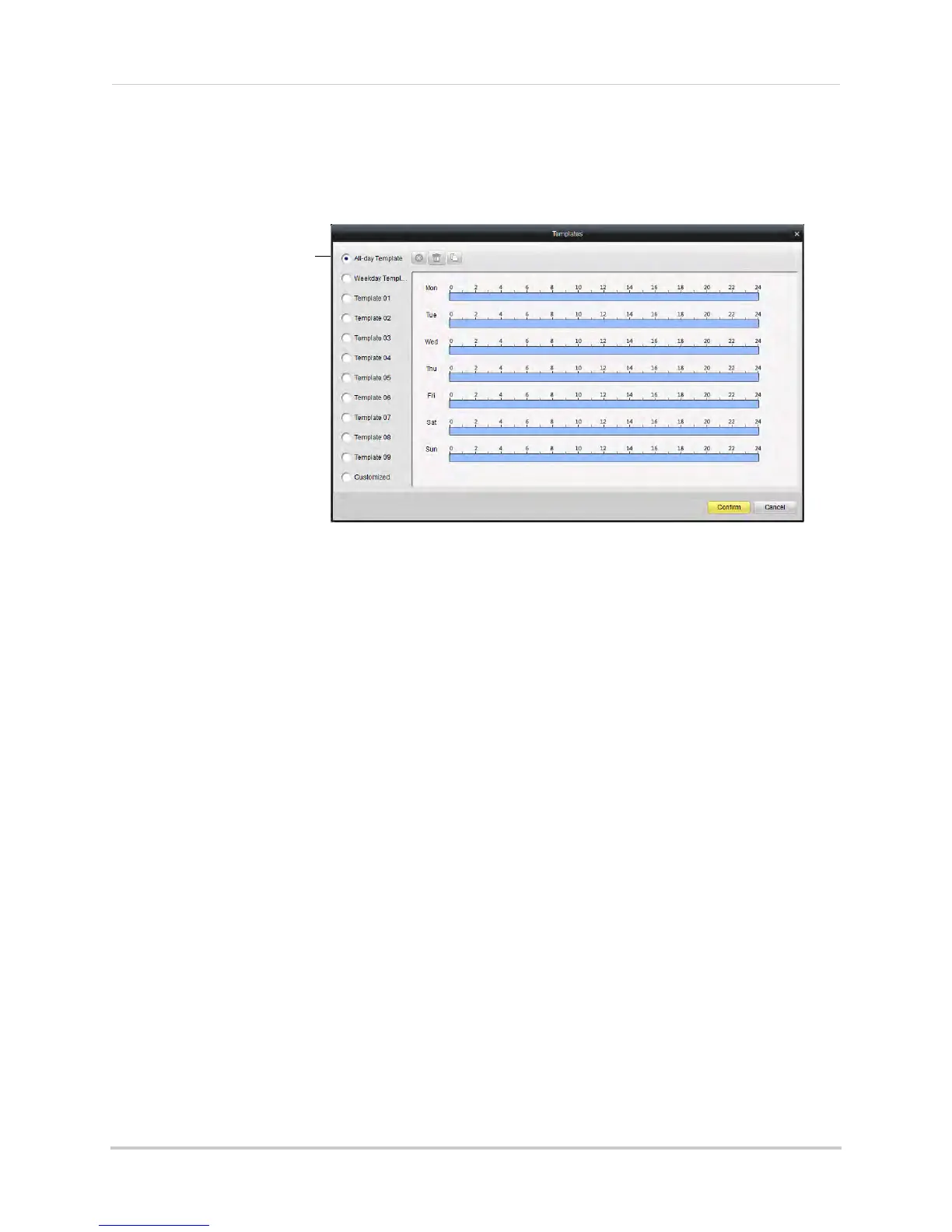127
Client Software for PC or Mac
5 To change the Tampering Alarm sensitivity, adjust the Sensitivity slider.
6 When Tampering Alarms are enabled, they are enabl
ed 24/7 by default. If you want to
configure times when they are enabled, click All Day Template.
Select or customize
Tampering Alarm schedule
for the selected camera
• In the Templates menu, times when Tampering Alarms are enabled are shown as light blue.
Select one of the following:
• All-day Template: E
nable Tampering Alarms 24/7.
• Weekday Template: En
able Tampering Alarms during working hours (9-5 Mon-Fri) only.
• Select one of the standard templates or select Te
mplate01~08 and click Edit to create a
custom template. Click and drag on each day to configure when motion detection is
enabled. Click Save when finished making changes.
• Click Confirm t
o save changes to the schedule.
7 Under War
ning, check to enable the following warnings when the Tampering Alarm is
triggered:
• Full Screen Monitoring: The sel
ected channel will open in full screen.
• Audible Warning: Sys
tem will beep.
• Notify Surveillanc
e Center: An alert will be sent to the client software.
• Send Email: A
n alert email will be sent. Note that you must set up email alerts.
8 Click Sav
e to save changes.
Configuring Video Loss Alarms
Video Loss Alarms occur if the connection between the NVR and cameras is lost (for
example, if the ethernet cable is disconnected).
To configure Video Loss alarms:
1 Under Camer
a, sel
ect the camera you would like to configure.
2 Click Video
Loss.