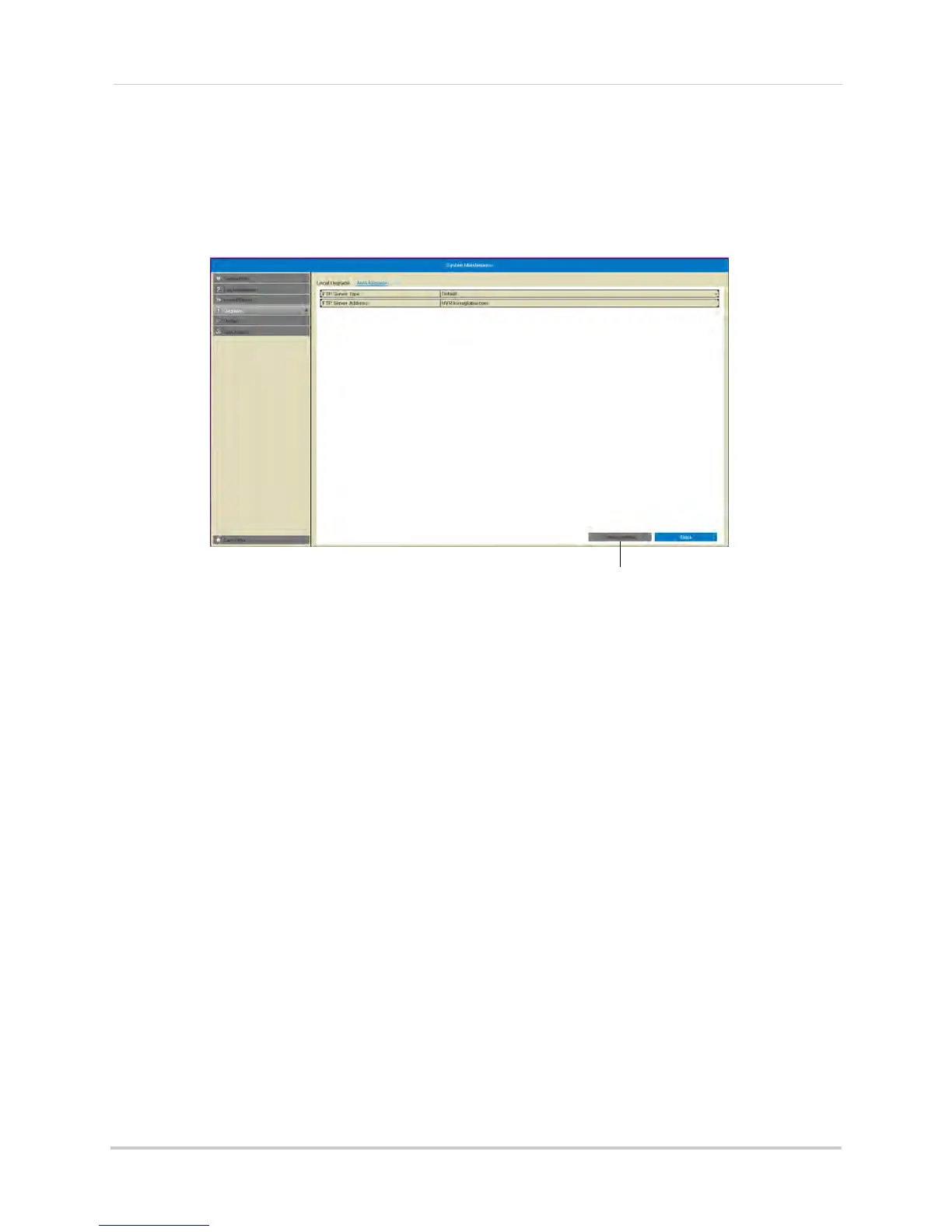80
Maintenance
3 Click Maintenance. Then, click Upgrade.
4 Click the Auto Upgrade ta
b.
5 Click Che
ck Update. The NVR will check online for a firmware upgrade. If a firmware upgrade
is found, click Yes to upgrade the firmware.
6 Wait for the firmware upgrade to complete. Do not disconnect the power or remove the USB
flash drive during the firmware upgrade. The NVR will reboot once the firmware upgrade is
completed.
To upgrade firmware using a USB drive:
1 In y
our web browser, visit w
ww.lorextechnology.com and search for the model number of
your NVR (check the label underneath your NVR for the model number). Download the free
firmware upgrade if one is available.
2 Insert a blank USB flash drive (not included) int
o your computer. Extract the firmware file and
copy it to the flash drive.
3 Insert the USB flash driv
e in one of the USB ports on the front or rear panel of the NVR.
4 Right-click to open the Quick Menu and select Me
nu.
5 Enter the system user name (default: ad
min) and password (default: 000000) and click Yes.
6 Click Maintenanc
e. Then, click Upgrade.