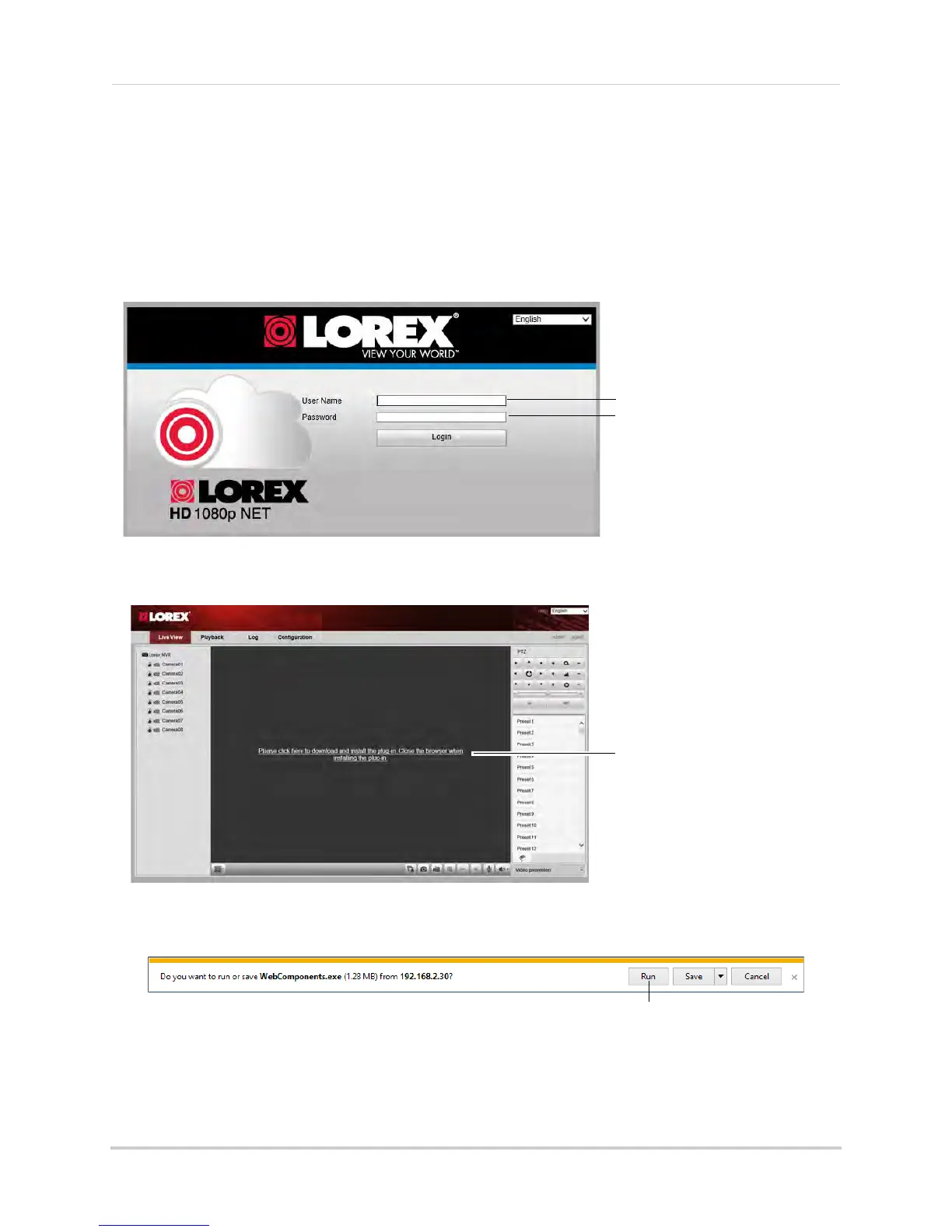171
Appendix D: Connecting to your NVR Using a Web Browser
1 Open Internet Explorer and enter the NVR’s DDNS address or local IP address in the address
bar. For details, see “Connecting to your NVR Using a DDNS or Local IP Address” on
page 170.
NOTE: It is recommended to select Run as Administrator when
opening Internet Explorer. This
will allow you to save screenshots and video files to your computer hard drive.
2 Ent
er the User Name an
d Password for the NVR and click Login. By default, the user name is
admin and the password is 000000.
Enter user name (default: admin)
Enter password (default: 000000)
3 The live viewing interface appears and prompts you to install a plug-in. Click the message to
download.
4 An attention bar appears to ask you to install a web plug-in. Click Run. Follow the prompts to
install the plug-in.
5 After installing the plug-in, restart Internet Explorer and re-enter the address for the NVR.
Log in again if needed. Another attention bar appears, click Allow to allow Internet Explorer
to run the plug-in.