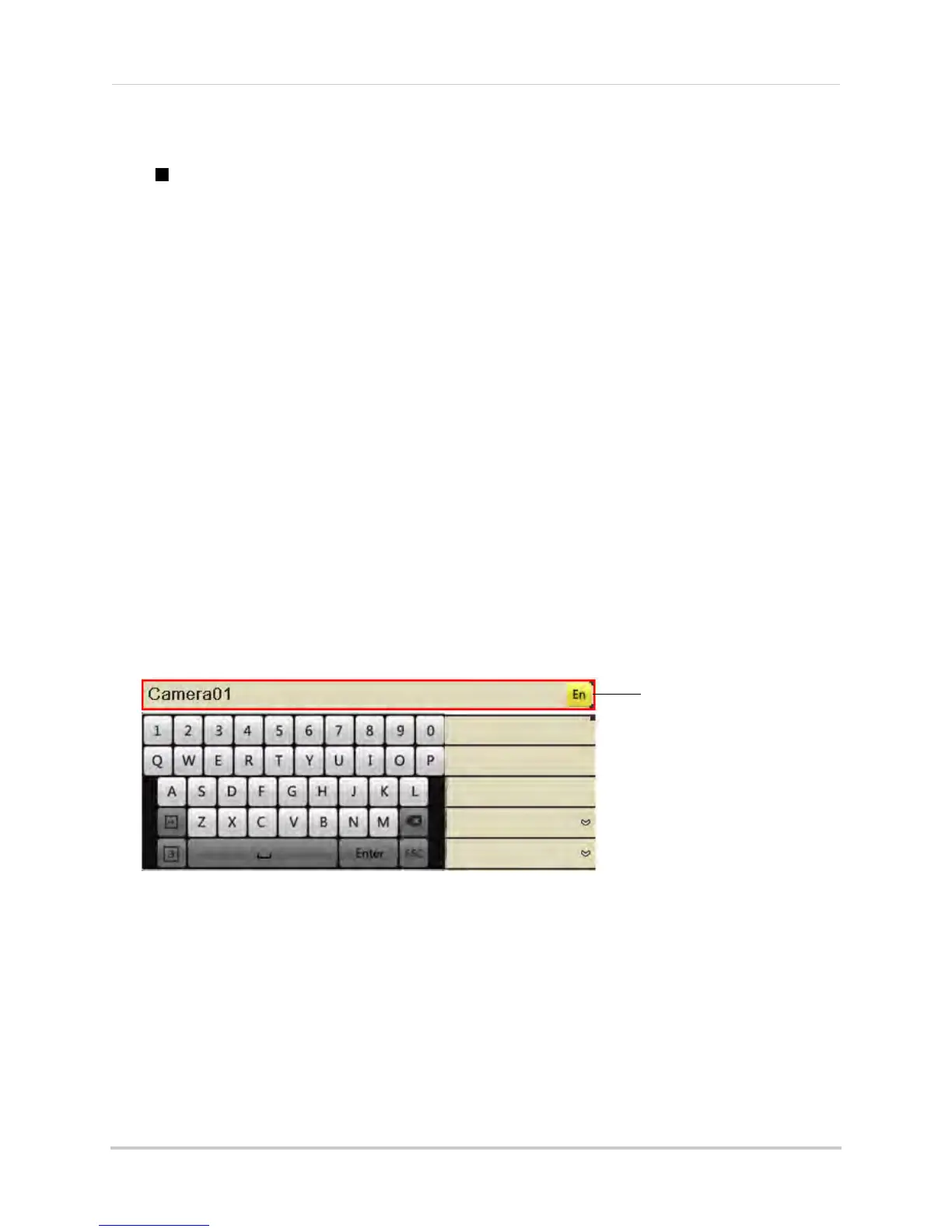15
Remote Control
8 |: Not supported.
•
: Not supported.
9 Volume + / -:
Press to adjust volume.
NOTE: A microph
one (not included) is required to use audio function.
10 Miscellaneous:
• F2: Select next tab in menu.
• F1: Not supported.
• ZOOM + / -: Not
supported.
• IRIS + / -: Not
supported.
• FOCUS + / -: Not s
upported.
Using the Remote Control to Enter Text or Numbers
The remote control can be used in menus to enter text or numeric entries.
To use the remote control for text or numeric
entry:
1 Use the arr
ow buttons to select a menu item that requires a text or numeric input.
2 Press EDIT.
3 Press the number keys to enter text or numbers. Press repeatedly to enter the letters printed
abo
ve the button.
An icon shows the currently selected keyboard type.
To change the keyboard, press A. A
vailable keyboards are:
• En: Lowercase English letters.
• A: Uppercase English letters.
• 123: Number
s.
• .,: Special charac
ters.
4 Press Enter
to confirm your entry. You may now use the arrow buttons to move the menu
cursor.