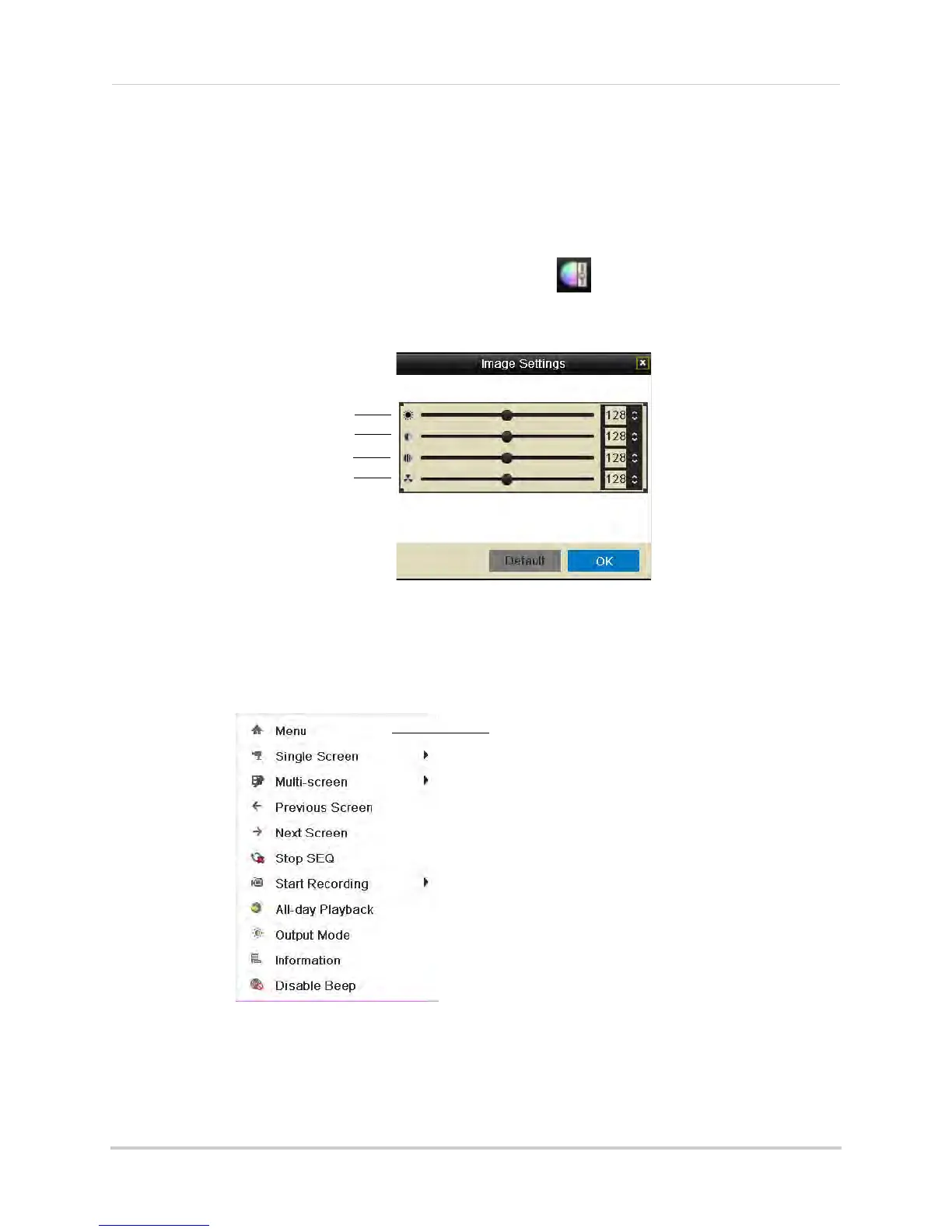17
Using the On-Screen Display
4 Right-click to exit Digital Zoom.
Adjusting Camera Image Settings
Use the Image Settings screen to adjust the color settings for your cameras.
To adjust the camera Image Settings:
1 Click inside
the c
amera you would like to edit and click .
2 Use the slider
s to adjust the Brightness, Contrast, Saturation, and Hue. Note that it may take
a couple seconds for changes to occur.
Brightness
Contrast
Saturation
Hue
3 Click OK to save changes.
Using the Quick Menu
The Quick Menu allows you to select display options on the monitor, use quick controls, and
access the Main Menu for the NVR.
Right-click to open
Quick Menu
To access the Quick Menu:
1 Right-click during live
view to open the Quick Menu. The Quick Menu has the following
options:
• Menu: Open the Main Menu.
For details, see “Using the Main Menu” on page 42.