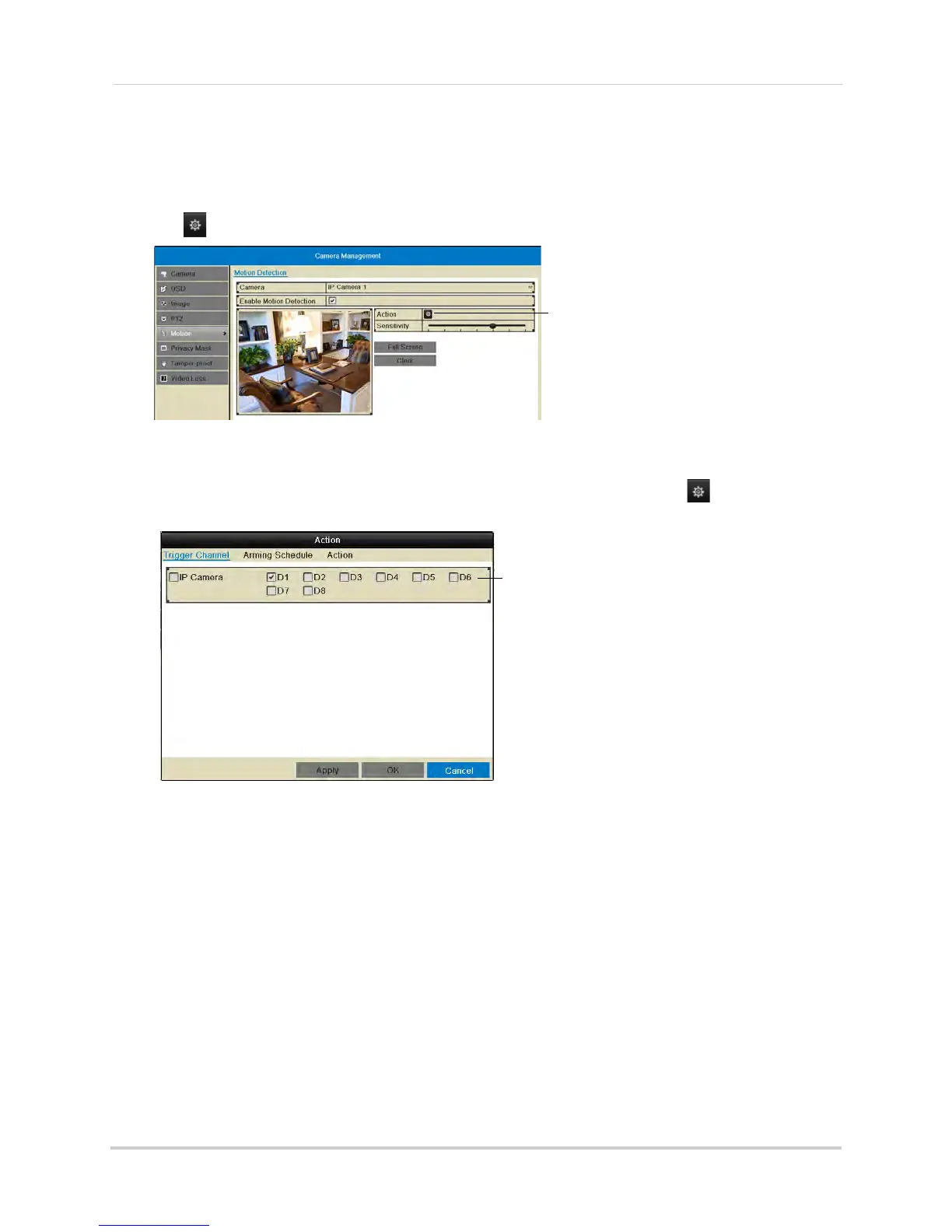60
Camera
3 Click Camera>Motion.
4 Under Camera, sel
ect the camera you would like to configure.
5 Click
under Action to open the Action menu.
Click to open the Action menu
6 In the Trigger Channel tab, select which channels that will start to record when motion
detection is triggered on the selected channel. For example, if you want channels 1 and 2 to
record when motion is detected on channel 1, select channel 1 and click
, then check D1
and D2 in Trigger Channel.
Check channels that will record when
the selected channel detects motion
7 In the Arming Schedule tab, configure the times of day you would like motion detection to be
enabled for the selected channel. By default, motion detection is enabled 24/7.
• Under Wee
k, select the day of the week you would like to configure.
• Configure up to 8 time periods per day when motion detection will be enabled.