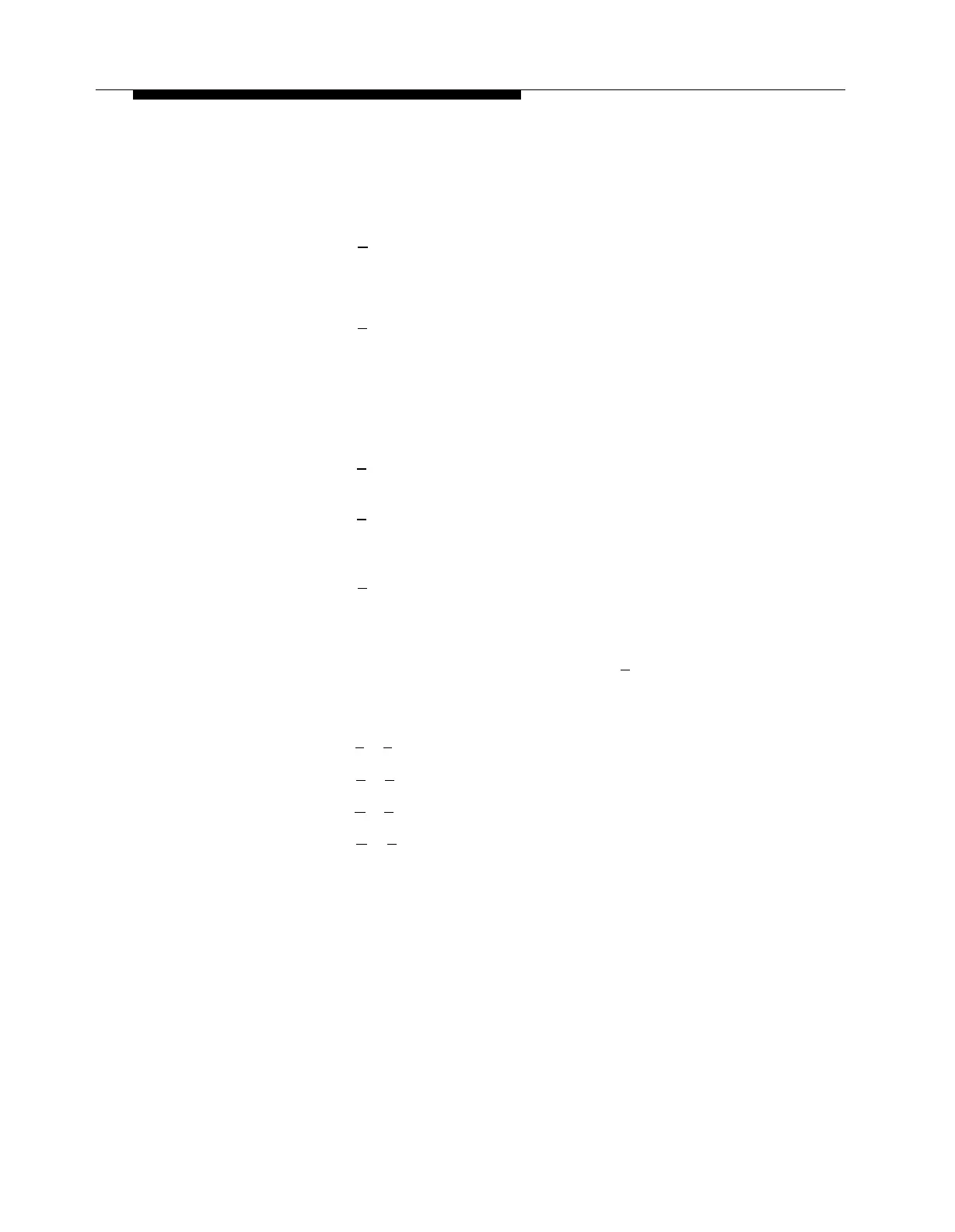PARTNER MAIL Administration
5.
6.
7.
8.
Choose:
—
Press [ 1 ] to select the regular closed greeting (the Automated Attendant
Night Greeting). This procedure is complete. The prompt says,
The business will be closed for today.
—
Press [
2
] to select the Temporary Closure Greeting. The system
prompts you to:
Press 1 to record a new greeting, press 0 to listen to the current
greeting, or press 2 to use the default greeting.
Go to step 6.
Choose:
—
Press [
0
] to listen to the current greeting.
The system plays the current greeting.
—
Press [
1
] to record a Temporary Closure Greeting.
The system plays the Message Recording menu.
Go to step 7.
—
Press [
2
] to use the factory-set Temporary Closure Greeting.
The prompt says,
The system default greeting will be used.
Record the Temporary Closure Greeting then press [
1
].
The system plays the Message Recording Menu.
Choose:
—
Press [
2
] [
1
] to re-record the greeting.
—
Press [
2
] [
3
] to rewind and listen to the greeting.
—
Press [
✱
] [
3
] to delete the greeting.
—
Press [
✱
] [
#
] to approve the Temporary Closure Greeting.
6-14 Changing the Schedule
