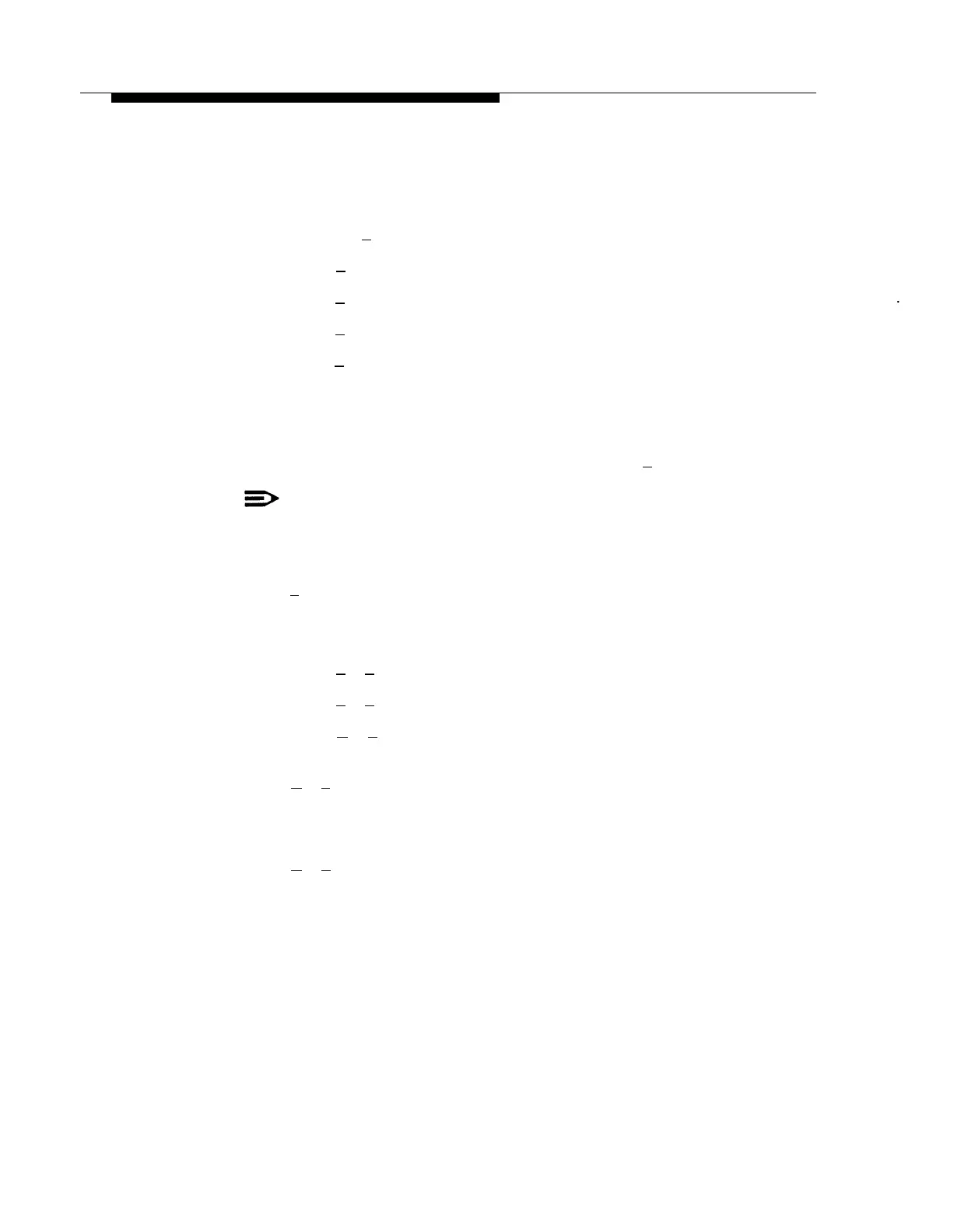PARTNER MAIL Administration
8.
Choose the Dial 0/Timeout Action that defines where the system sends callers
when they enter [
0
] or do nothing in response to the prompt.
—
Press [
#
] to accept the current setting.
—
Press [
0
] for System Operator.
—
Press [
1
] for General Mailbox.
—
Press [
2
] to disconnect.
The system confirms the Dial 0/Timeout Action Option, and asks you to record
the entire main menu script. The prompt says:
Record at the tone.
9.
Lift the handset and record the main menu script or press [
#
] to skip recording.
NOTE:
Even if you’ve changed only one Selector Code, you must re-record the
entire main menu.
10.
Press [
1
] after recording.
The system plays the Message Recording Menu.
11.
Choose an option or go to Step 12:
—
Press [
2
] [
1
] to re-record the new main menu script.
—
Press [
2
] [
3
] to playback the new main menu script.
—
Press [
✱
] [
3
] to delete the new main menu script and use the one
previously recorded.
12.
Press [
✱
] [
#
] to approve the new main menu script.
The system plays:
Approved. Menu Saved
13.
Press [
✱
] [
#
] to reach the Administration Main Menu.
Changing the Main Menus 6-21
