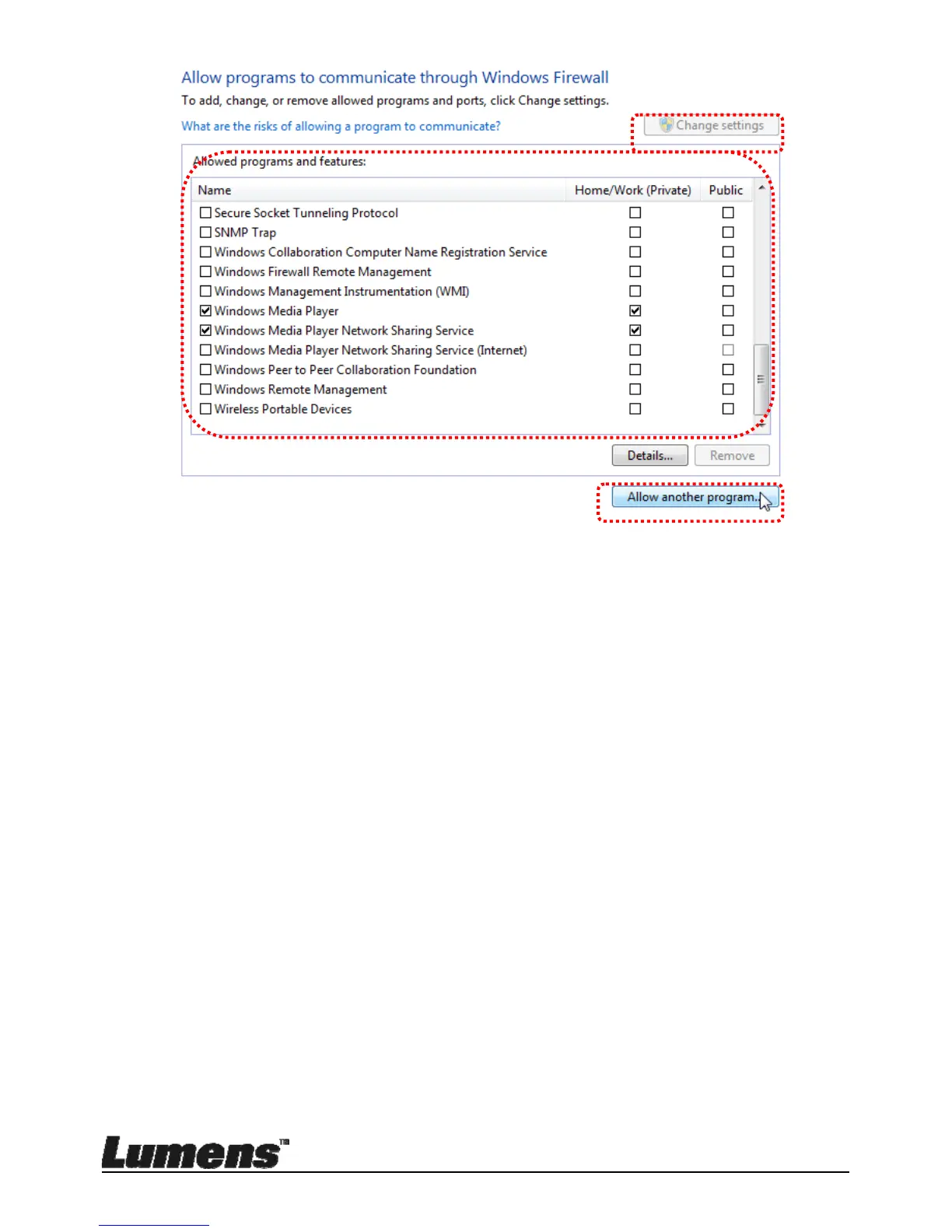English - 45
d. Please select Ladibug program in the list.
e. If Ladibug was not listed, please click [Allow another program], and
then you will find Ladibug program.
f. Select Ladibug, and then click [Add]. If it was not listed, please click
[Browse], select Ladibug program, and then click [Enable].
[Remark] Ladibug may be displayed in the form of Ladibug.exe.
g. Click [OK] in [Allowed Program] window.
h. Close [Windows Firewall Setting] window.
7.14.2 Windows 8
a. Point the mouse to the upper right corner of the screen and move the
mouse pointer down, then click [Search] and input the firewall in the
search block, click or click [Allow the Application Program or
Function to pass Windows Firewall].
b. Click or press [Change Settings]. System may ask for your system
administrator password or confirm your selection.
