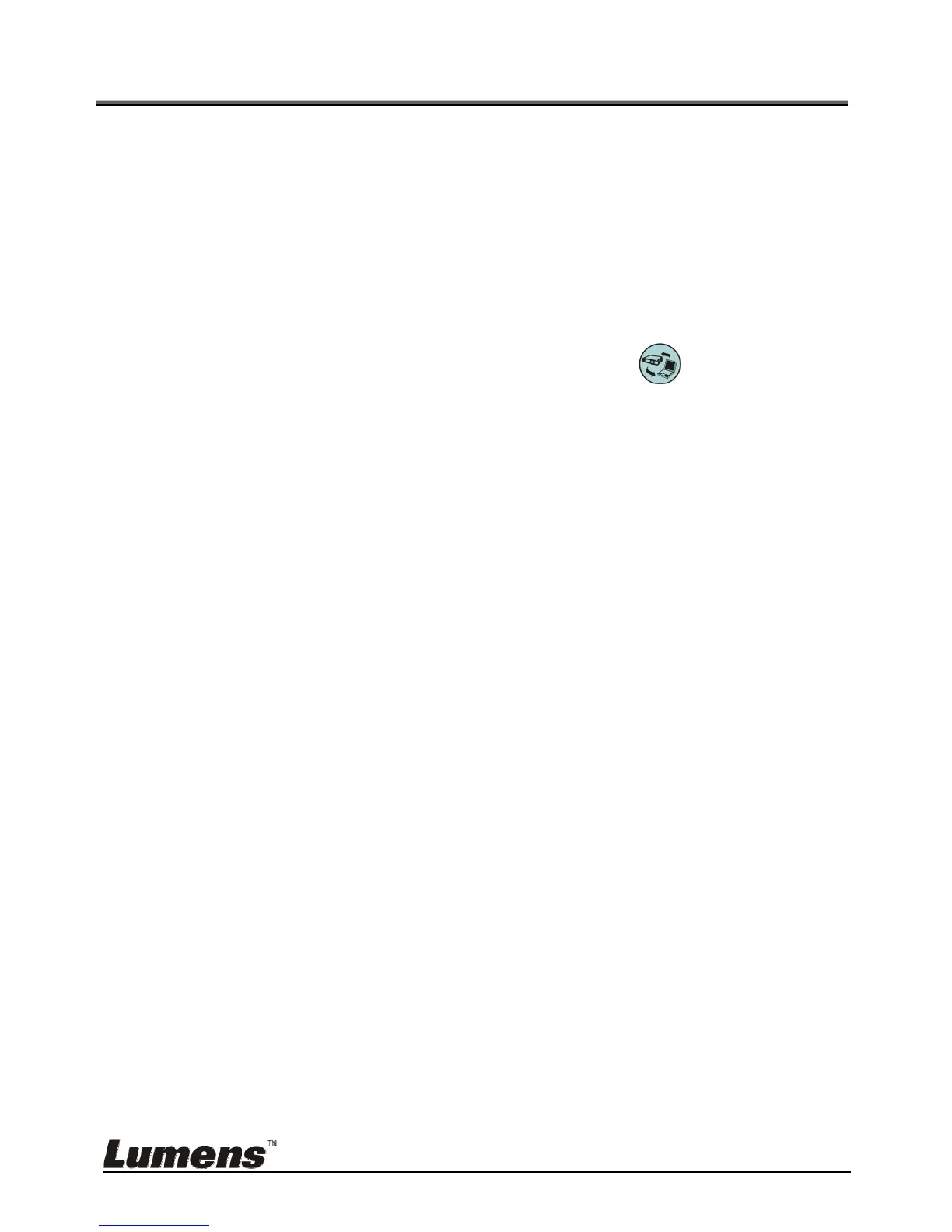English - 24
Chapter 7 Descriptions of major functions
7.1 I would like to automatically adjust the image to have
the best brightness and focusing performance
Use the remote control or control panel:
1. Press [AUTO TUNE] for the optimal brightness and focal length.
7.2 I would like to switch image sources
Live image is the default image source. Press [SOURCE] on the remote
control or control panel to have DC170 switch among the following images
sources:
1. Live images (default).
2. Computer.
<Remark> This image switch applies to VGA OUT only.
7.3 I would like to switch the image mode
Use the remote control or control panel:
1 Press [MENU] to enter the setting menu.
2 Press [], [], [], or [] to select [Image mode].
3 Press [] or [] to the [Normal/Film/Slide/Microscope].
4 Press [MENU] to exit.
7.4 I would like to make text clearer and photos more
colorful
7.4.1 Photo/Text mode descriptions
The default [Photo/Text] mode is in Photo (Photo mode). To change this setting,
please use the remote control or the control panel to enter the Options of the
Setting Menu.
[Photo] (default): for viewing photos or text with photos, making photos more
colorful.
[Text]: for viewing text files, making the text clearer.
[Gray]: for viewing black & white photos which will make the grayscale
differentiation distinct.
