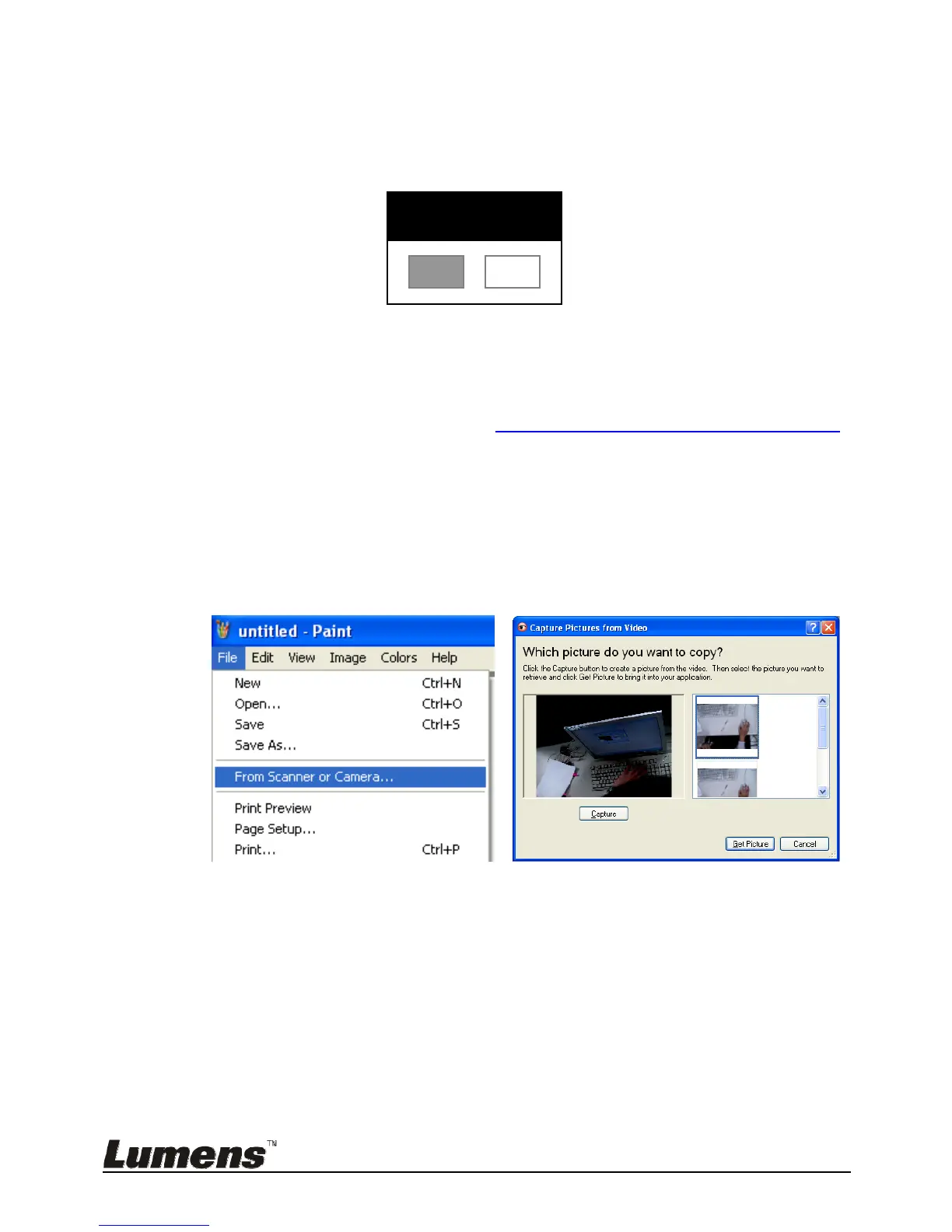English - 34
7.23 I would like to use a SD card
1. After the SD card is inserted, the [Copy To SD Card] dialog box will be
displayed for you to select to copy files in DC170 to SD card.
Press [] or [] on the remote control or control panel to select.
7.24 Computer-related functions
Ensure that the USB cable is connected and the drivers are installed before using
the computer-related functions. Refer to Chapter 4 Installation and Connections
in this User Manual.
7.24.1 I would like to insert a photo in MS-Paint
1. Click [File/From Scanner or Camera] in MS-Paint as shown in the bottom left
figure.
2. Click [Get Picture] will capture the photos of live images and insert the files in
use shown as top right figure.
<Remark> Support Windows XP Operation System only.
7.24.2 I would like to insert images in Photoshop
1. Click [File/Import/WIA Support] in Photoshop.
Copy To SD
Yes
No
