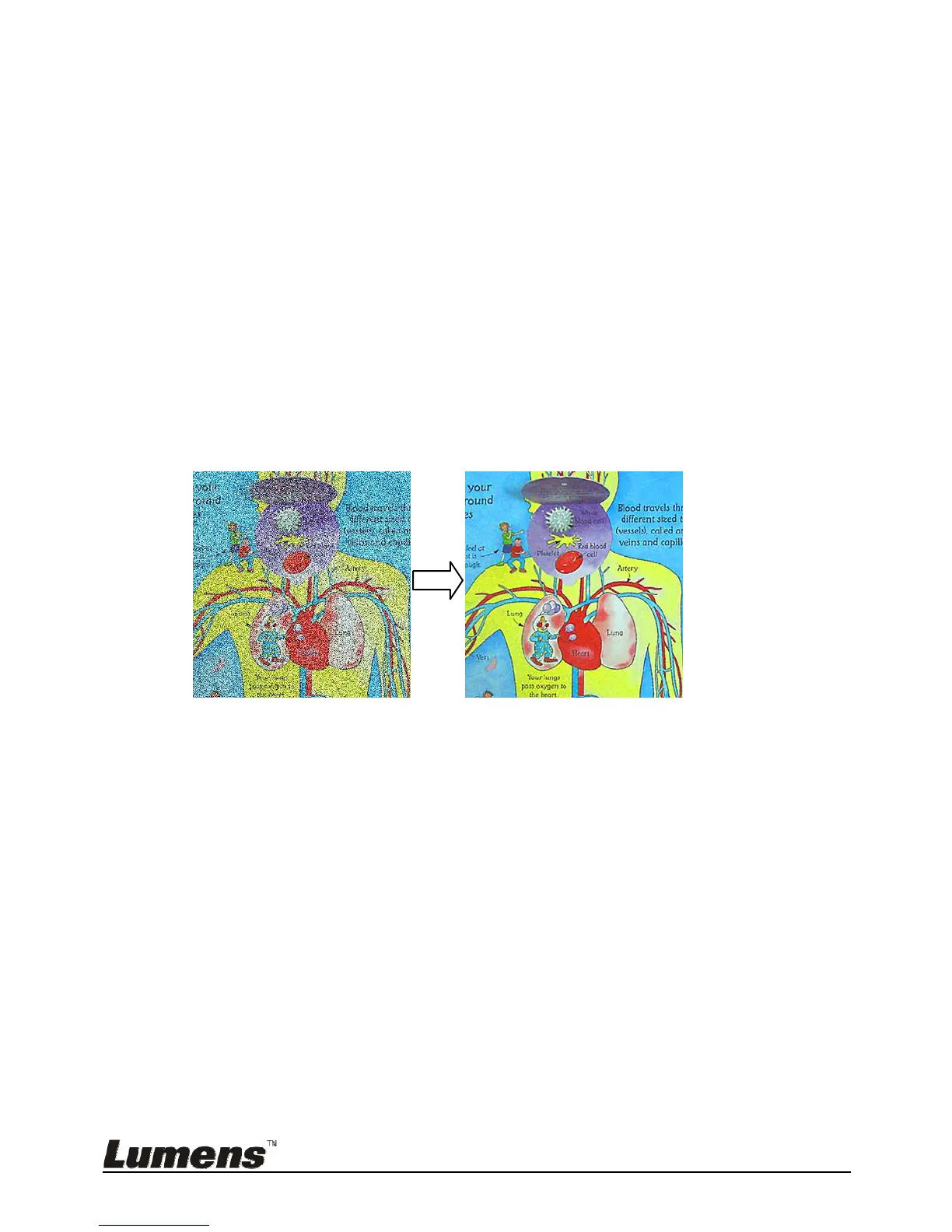English - 32
2. Press [], [], [], or [] to select the file to be compared.
3. Press [PIP] to activate image comparison.
4. Press [], [], [], or [] to move the live image.
5. Repeat Steps 1 - 3 to change other image files.
6. Press [MENU] to exit.
7.20 I would like to reduce the image noise (Projector
Type)
1. This function enables Document Camera to automatically clear image noise.
The noise is especially obvious when Document Camera is connected to a
DLP projector. You can set the DLP projector to improve the image quality.
2. If there is special noise when VGA out is connected, please set DLP option to
improve the image quality.
2.1. Press [MENU] on the remote control or control panel to enter the setting
menu.
2.2. Press [], [], [], or [] to select [Setting].
2.3. Press [ENTER] key to enter.
2.4. Press [] or [] to select [Control].
2.5. Press [] to enter [Projector Type].
2.6. Press [] or [] to select [LCD/DLP].
2.7. Press [MENU] to exit.
7.21 I would like to resume the factory default settings
(Factory Reset)
7.21.1 Using OSD menu
1. Press [MENU] on the remote control or control panel to enter the setting
menu.
