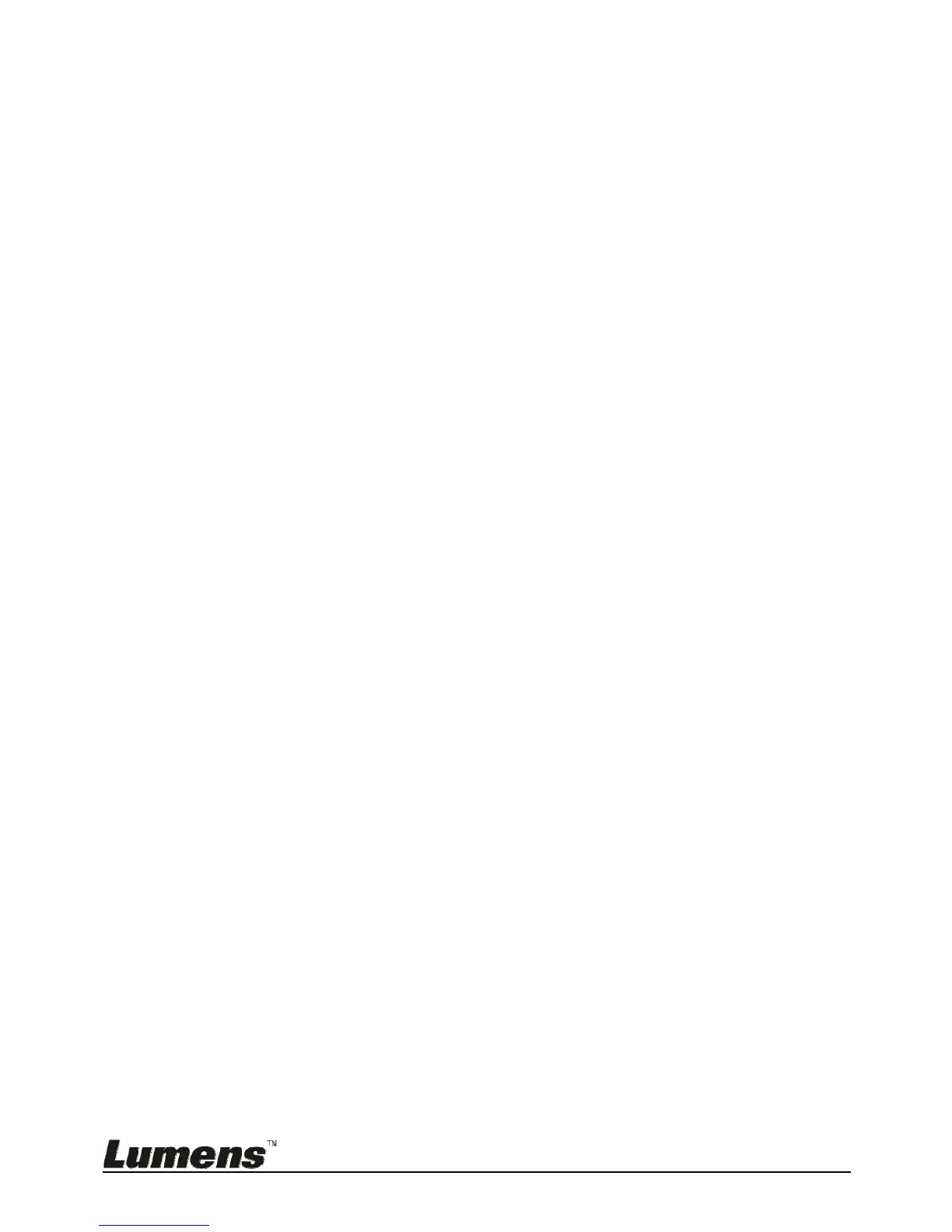English - 29
7.14 I would like to delete the captured/recorded images
Use Remote control:
1. Press [PLAYBACK] to show the thumbnails of all stored files.
2. Press [], [], [], or [] to select the file you want to delete.
3. Pressing [DELETE] will open a [Delete File] window.
4. Press [] or [] to select [Yes].
5. Press [ENTER] to delete the selected file.
6. Press [MENU] to exit.
7.15 I would like to automatically delete the stored images
whenever it is turned off (Auto Erase)
Use the remote control or control panel:
1. Press [MENU] to enter the setting menu.
2. Press [], [], [], or [] to select [Setting].
3. Press [ENTER] key to enter.
4. Press [] or [] to the [Advanced] menu.
5. Press [] or [] to [Auto Erase].
6. Press [] or [] to select [On].
7. Press [MENU] to exit.
7.16 I would like to enlarge a part of the image (PAN)
Remote control:
1. Press [PAN] to enter the Partial Enlarged mode.
2. Press [], [], [], or [] to move and view the partial enlarged images.
3. Press [PAN] to exit the partial enlarged mode.
Use control panel:
1. Press [MENU] to enter the setting menu.
2. Press [], [], [], or [] to select [PAN].
3. Press [ENTER] to activate.
4. Press [], [], [], or [] to move and view the partial enlarged images.
5. Press [MENU] to exit the partial enlarged mode.
