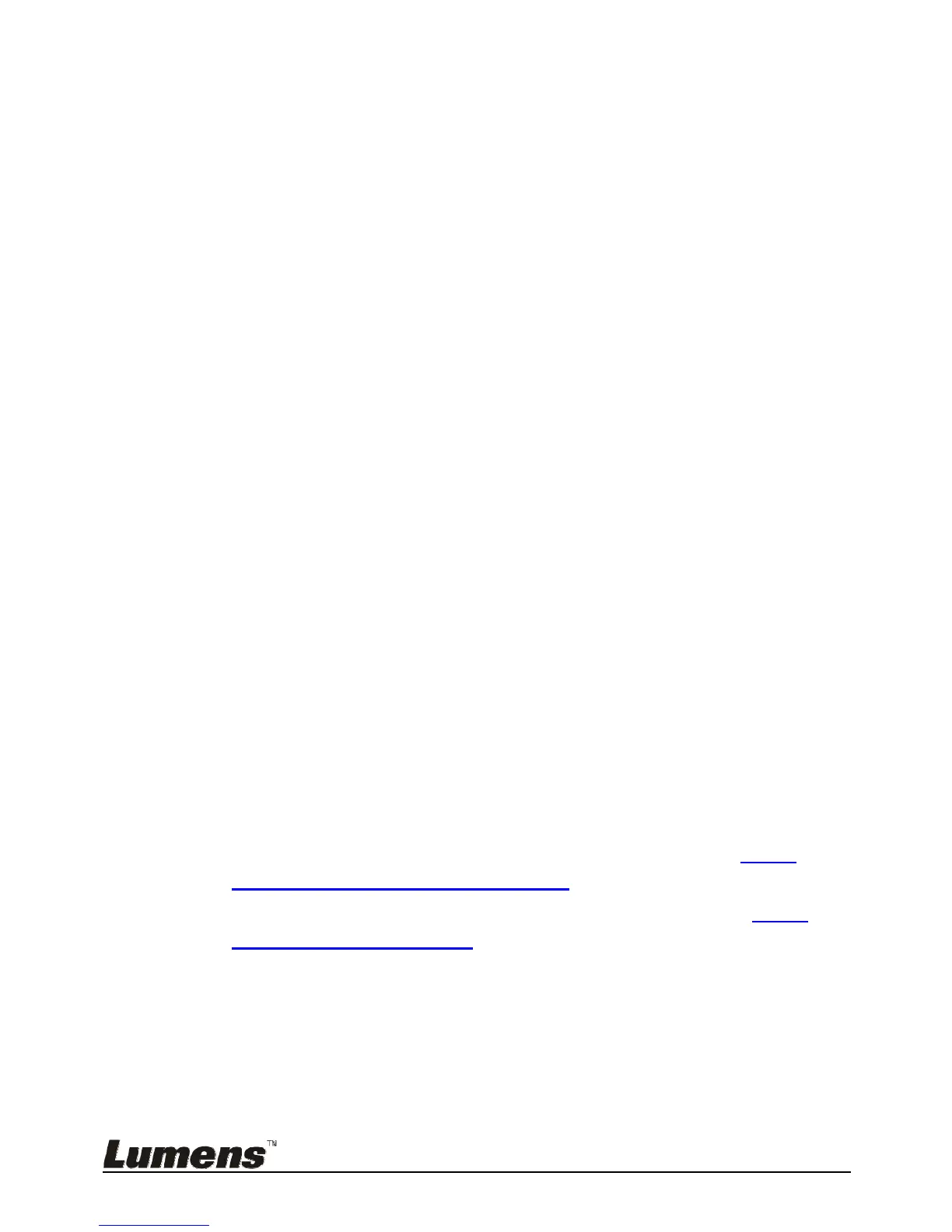English - 26
7.9 I would like to freeze images
1. Press [FREEZE] on the remote control or control panel to freeze the current
image on the screen. Press again to defreeze.
7.10 I would like to rotate the image
Remote control:
1. Press [ROTATE] key to turn the screen. (The sequence of switching is:
0°/180°/Flip/Mirror)
Control panel:
1. Press [MENU] to enter the setting menu.
2. Press [], [], [], or [] to select [Rotate].
3. Press [ENTER] key to enter.
4. Press [] or [] to toggle switch rotation model. (The sequence of switching is:
0°/180°/Flip/Mirror)
5. Press [MENU] to exit.
7.11 I want to capture images
7.11.1 Capture and save images
1. Press [CAPTURE] on the remote control or control panel to capture and
save images.
You cannot capture images when the capture mode is set to [Disable].
If it is set to [Continuous], you can capture images continuously.
Press [Capture] to start capturing continuously, or press [Capture]
again to exit.
To change the quality of captured images, please refer to 7.11.2
Setting the quality of captured images.
To change the settings of captured images, please refer to 7.11.3
Setting continuous capture.
7.11.2 Setting the quality of captured images
1. Press [Menu] on the remote control or control panel to enter the setting
menu.
2. Press [], [], [], or [] to select [Setting].
3. Press [ENTER] key to enter.
