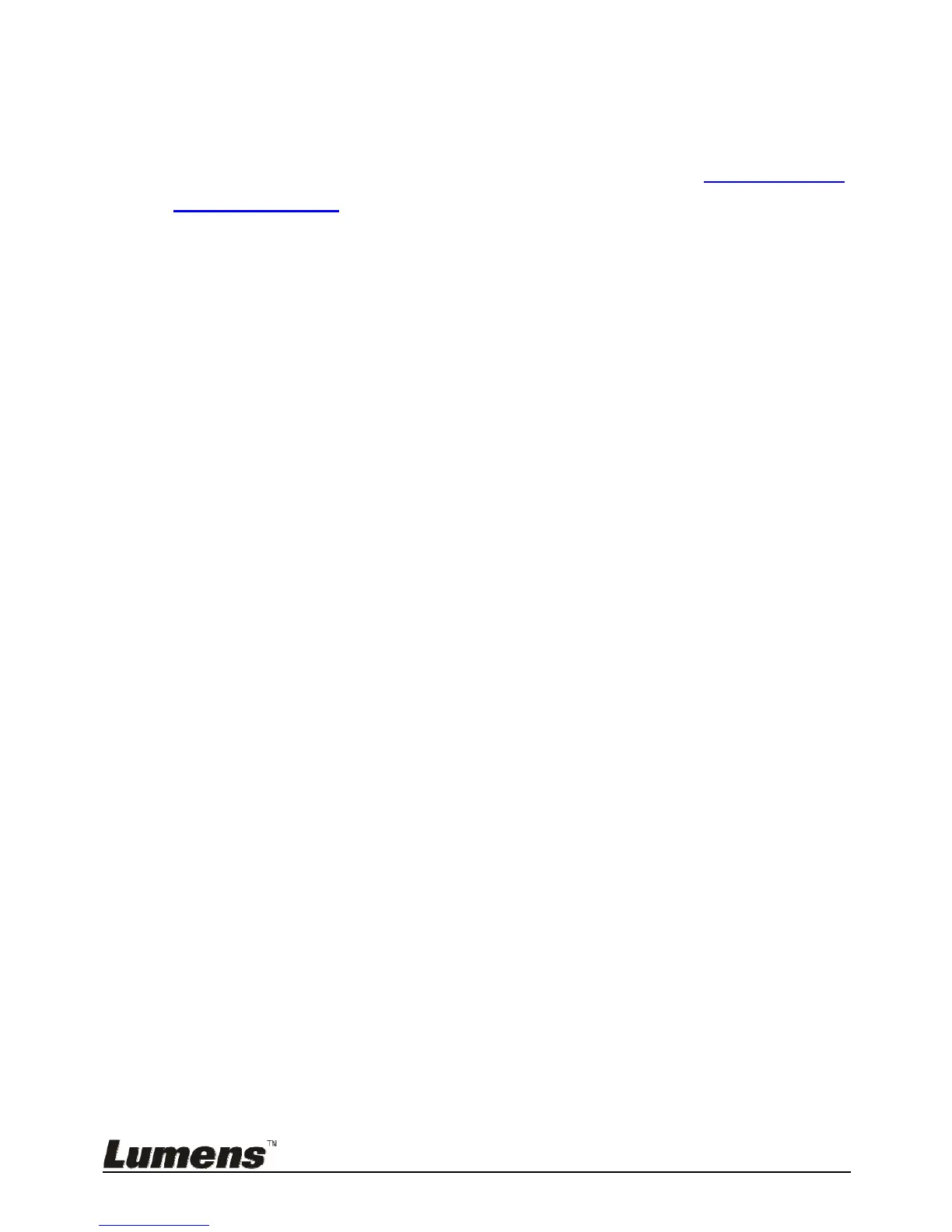English - 25
7.4.2 Setting Photo/Text mode
To change the settings, please use the remote control or the control panel:
1. Press [MENU] to enter the setting menu.
2. Press [], [], [], or [] to select [Photo/Text]. (Please refer to 7.4.1 Photo/Text
mode descriptions to make the best choice.)
3. Press [ENTER] key to enter.
4. Press [] or [] to select the [Photo/Text/Gray].
5. Press [MENU] to exit.
7.5 I would like to zoom in/out images
1. Press [ZOOM+] on the remote control or control panel to zoom in images.
2. Press [ZOOM-] on the remote control or control panel to zoom out images.
7.6 I would like to use the auto focus
1. Press the [FOCUS] AF button on the right side of the lens.
7.7 I would like to adjust the brightness
Remote control:
1. Press [BRT +] to make it brighter.
2. Press [BRT -] to make it darker.
Control panel:
1. Press [MENU] to enter the setting menu.
2. Press [], [], [], or [] to select [Brightness].
3. Press [ENTER] key to enter.
4. Press [] or [] to adjust the brightness.
5. Press [MENU] to exit.
7.8 I would like to turn on/off the lamp
The default of the lamp is OFF. When using the remote control or
control panel:
1. Press [LAMP] to switch ON/OFF. (The sequence of switching is: OFF/Arm
light/Dual light/Head light)
