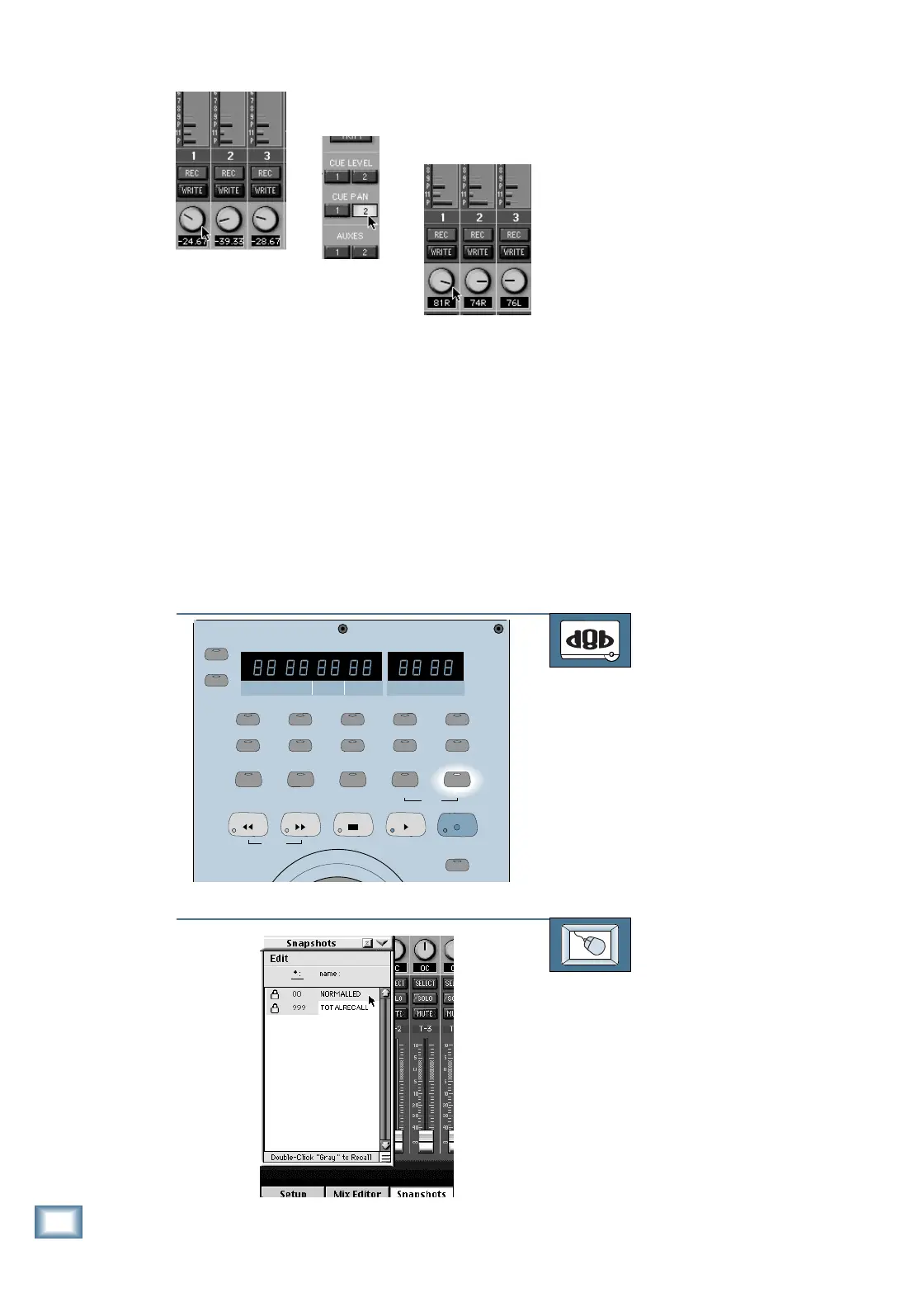6-74
D i g i t a l 8 • B u s
Starting a New Session
3. Click and drag on the V-Pot for all the
channels you want to send to the aux-
iliary mix.
4. Click on the CUE 1 (or CUE 2) PAN
button in the V-Pot Select Section.
5. Click and drag on the V-Pot for all the
channels you are sending to the auxil-
iary mix to control the amount of left
or right panning for each channel.
Recalling Console Snapshots
During a Performance
The power of automation can make
your life a whole lot easier. If you’ve saved
some snapshots of the console’s audio path
settings, you can instantly recall them at
any time during a show (see Chapter 7,
“Automation”). You might have set up dif-
ferent mixes in advance for each individual
song, which you can recall in succession
during the show. During a live theater per-
formance, this can be invaluable to make
quick changes from scene to scene.
TO RECALL A SNAPSHOT
From the console:
1. Press the SNAPSHOT button in the
Transport Section.
2. Enter the two-digit snapshot number
you want to recall using the number
buttons. The number appears in the
RANGE display.
3. Press the ENTER button to recall the
snapshot.
TO RECALL A SNAPSHOT
From the screen:
1. Click on the SNAPSHOT button in the
lower menu bar.
2. The Snapshot window opens, contain-
ing a list of snapshots currently stored
with the session.
3. Double-click on the snapshot title (in
the gray area) you want to recall from
the list.
SMPTE VIEW
SET TIME
MINUTESHOUR S
SECONDS FRAMES
BARS BEATS LOOP
TICKS
POSITION
RANGE
MODE
FROM TO
2
3
4
5
7
1
6
8
9
0
ENTER
STORE
LOCATOR
LOOP
SNAPSHOT
JOG & SHUTTLE
SHUTTLE
REWIND
FAST FWD
STOP
PLAY
RECORD
