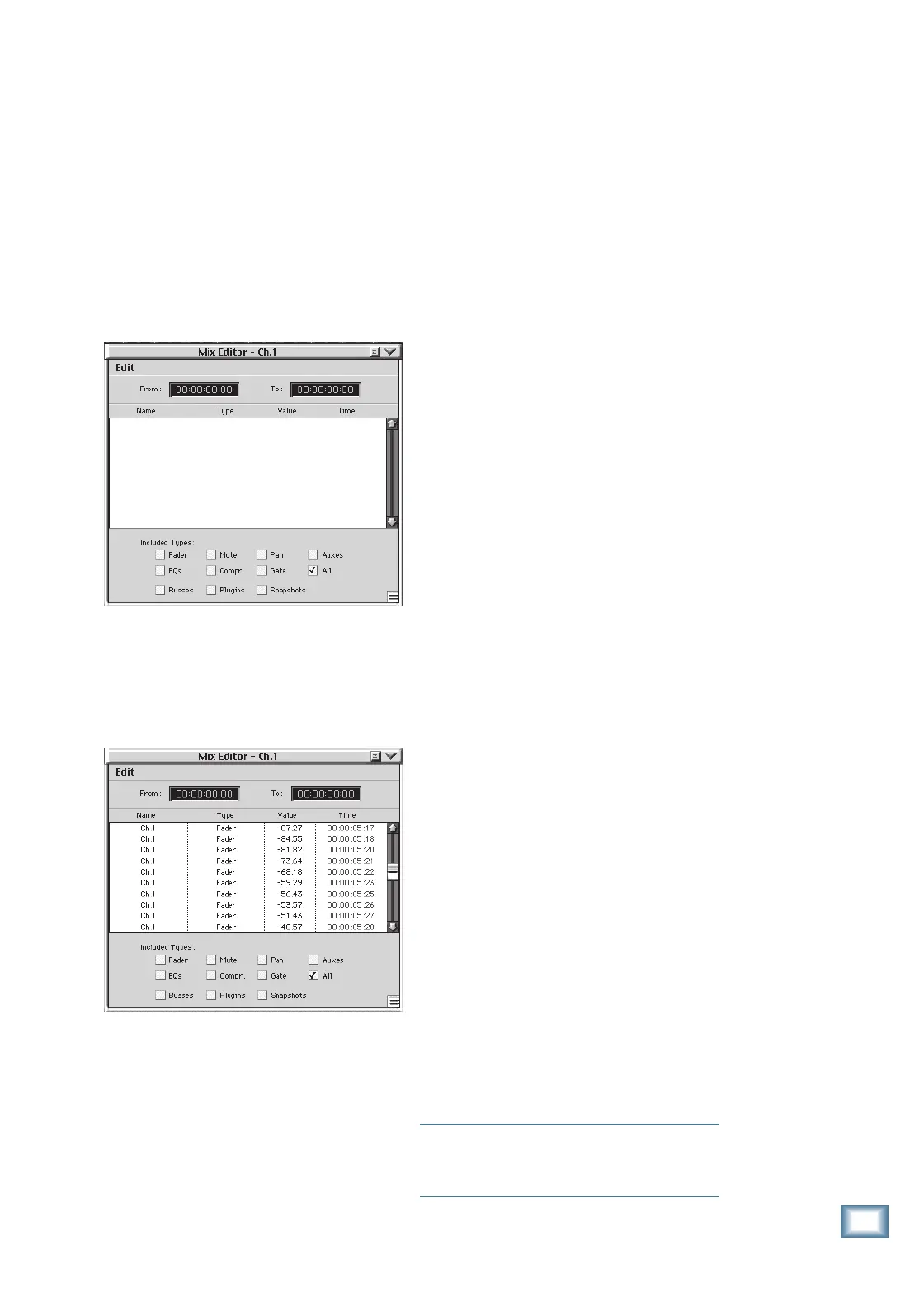7-15
O w n e r ’ s M a n u a l
Automation
Using The Mix Editor
To familiarize you with the Mix Editor, let’s
first take a look at what the various functions
do for the edit process. The Mix Editor can
only be viewed in the monitor screen, not from
the console Fat Channel display. To open the
Mix Editor, use the keyboard shortcut (Ctrl-2)
from either the keyboard or the console.
Okay, let’s get started. If no automation has
been written on the selected channel before
you open the Mix Editor, the window will ap-
pear blank, as shown here.
On the other hand, if you have already writ-
ten some automation on the selected channel
before opening the Mix Editor, the events for
that channel appear in the window, as shown in
the following picture.
You can select multiple channels using the
SHIFT button, and all the selected channels
will appear in the window.
The Event List
The Event List portion of the Mix Editor (main
area of the box) is a scrollable, temporal display
of all events, as determined by both the event fil-
ter checkboxes and the channels selected. You
can select either individual or multiple events by
using the mouse and the Shift key. All events can
be cut, copied, or pasted.
There are four columns in the Event List to
convey information about each automated event.
Name: This column tells you the channel that
is associated with the automated event dis-
played in the corresponding row. It might say
Channel 1 for a mic/line input channel, Channel
25 for a tape input channel, Aux 1 for an auxil-
iary send, VG 1 for a Virtual Group, FX 1 for an
internal effects return, Bus 1 for Submaster 1,
or L/R for the MASTER L/R output. This column
may not be edited.
Type: This column describes what automat-
able function is indicated in the row. This is
one of the included types categories listed at
the bottom of the Mix Editor window (Fader,
Mute, Pan, etc.). This column may not be edited.
Value: The Value column is used by all of the
different event types and it represents an event
value for a given time, either as a decibel value
or as an on/off (mute type) display.
Time: This is the event timestamp. The time
can be adjusted by using the Tab, number, and
Enter key(s), or clicking on a value with the
mouse and changing it with the number pad.
Pressing Enter will update the new time value
and the dynamic parameter event will be repo-
sitioned in its proper temporal position in the
Event List.
Including And Removing Channels in
The Event List
From the console:
To add more channels to the Event List, press
and hold the SHIFT button and push the SELECT
button on the channel(s) you want to add.
To remove channels from the Event List,
press and hold the SHIFT button and push the
SELECT button on the channel(s) you want to
remove (to deselect those channels).
From the screen:
To add more channels to the Event List,
hold the SHIFT key on the keyboard and click
on the SELECT button on the channel(s) you
want to add.
To remove channels from the Event List,
hold the SHIFT key and click on the SELECT
button on the channel(s) you want to remove
(to deselect those channels).
Note: You can right-click, hold, and drag across
the SELECT buttons on multiple adjacent chan-
nels to quickly select or deselect them.
