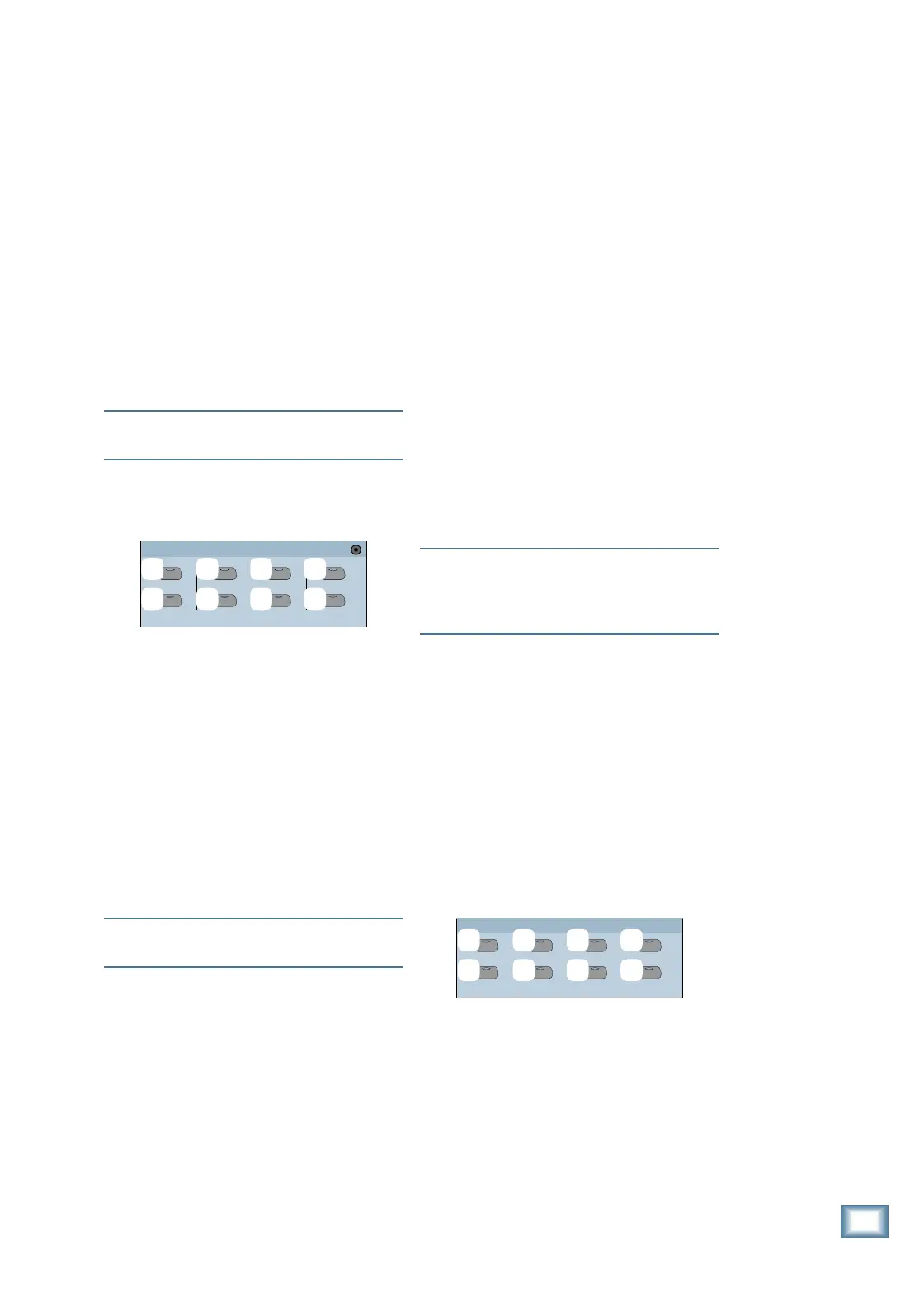2-9
O w n e r ’ s M a n u a l
Digital 8•Bus Description
quickly see what channels have been assigned
to it. Press the ASSIGN button again to
unassign the channel from the L-R bus.
hu
ROUTE TO TAPE button
This is the Digital 8•Bus’s built-in patchbay.
Use it to assign a selected channel to one of the
24 tape outputs. Any of the 48 channels, as well
as any internal FX return, ALT I/O RETurn, or
BUS 1–8, can be assigned to a Tape Out (with
the exception that a Tape In channel can’t be as-
signed to its own Tape Out).
When ROUTE TO TAPE is selected, press
the SELECT button on the source channel you
want to route to a tape output, then press the
ASSIGN button on the channel corresponding
to the Tape Output you want to use.
Note: The 24 tape outputs are always assign-
able across any selected fader bank.
Automation Section
Use this section to create automated mixes.
BYPASS
FADERS
MUTES
AUTO TOUCH
FADER MOTORS
OFF
PAN
ALL
TRIM LEVELS
AUTOMATION
il
im
in
io
ip
iq
ir
is
il
BYPASS button
Turns on and off all automation when the
tape rolls. You must turn this button off before
any automation can be recorded or played back.
im
FADER MOTORS OFF button
Disengages fader motors and prevents any
automated fader motion during automation play-
back. This does not affect audio changes that
have been recorded during automation record
passes. All automated fader levels will play
back, but the faders won’t actually move. If
you have an SVGA monitor connected to the
Remote CPU, the faders still move on the screen.
Note: When this button is engaged, all the
faders snap to OFF.
in
FADERS button
Allows writing automation only of fader
moves. When FADERS is activated, all the
fader moves of write-enabled channels are writ-
ten into automation.
io
MUTES button
Allows writing automation of only channel
mutes. When MUTES is activated, all mute
changes on write-enabled channels are written
into automation.
ip
PAN button
Allows writing automation only of pans. When
PAN is activated, all pan changes on write-
enabled channels are written into automation.
iq
ALL button
Activates all automatable functions. When
ALL is activated, all write-enabled channel and
Fat Channel moves are written into automa-
tion. This includes faders, pans, mutes, digital
trims, phase reverse, aux levels, bus assign-
ments, direct tape out assignments, parametric
EQ, compressor, gate, effects, stereo and sur-
round panning, cue mix level and pan, and
snapshot events.
ir
AUTO TOUCH button
Activates Auto Touch write mode. In this
mode of automation, all console control points
become write-enabled once they are touched
(modified from their current state). It is not
necessary to engage individual channel WRITE
buttons, as they become automatically engaged
when a channel’s parameter is changed.
Note: One of the automation buttons must be
simultaneously active (FADERS, MUTES, PAN,
or EVERYTHING) or nothing will be written to
automation.
is
TRIM LEVELS button
Activates Trim Level automation on all
write-enabled channels. In Trim mode, fader or
V-Pot moves are not replaced, but rather new
ones are added or subtracted from the previ-
ously recorded ones. The fader motors are
turned off on all write-enable channels.
Session Setup Section
Buttons in this section are used for file man-
agement and setting up system functions such
as Virtual Groups, Digital I/O, meter assign-
ment, and MIDI parameters.
GROUP
GENERAL PLUG INS DIGITAL I/O
SAVE
SAVE AS... NEW
LOAD
SETUP
it
jn
iu
jo
jl
jp
jm
jq
it
SAVE button
Saves the currently active session to the in-
ternal hard drive. Press SAVE, then press the
SELECT button beneath “SAVE” in the Fat
Channel Display. Alternatively, to do a quick-
save, press the SAVE button twice.
