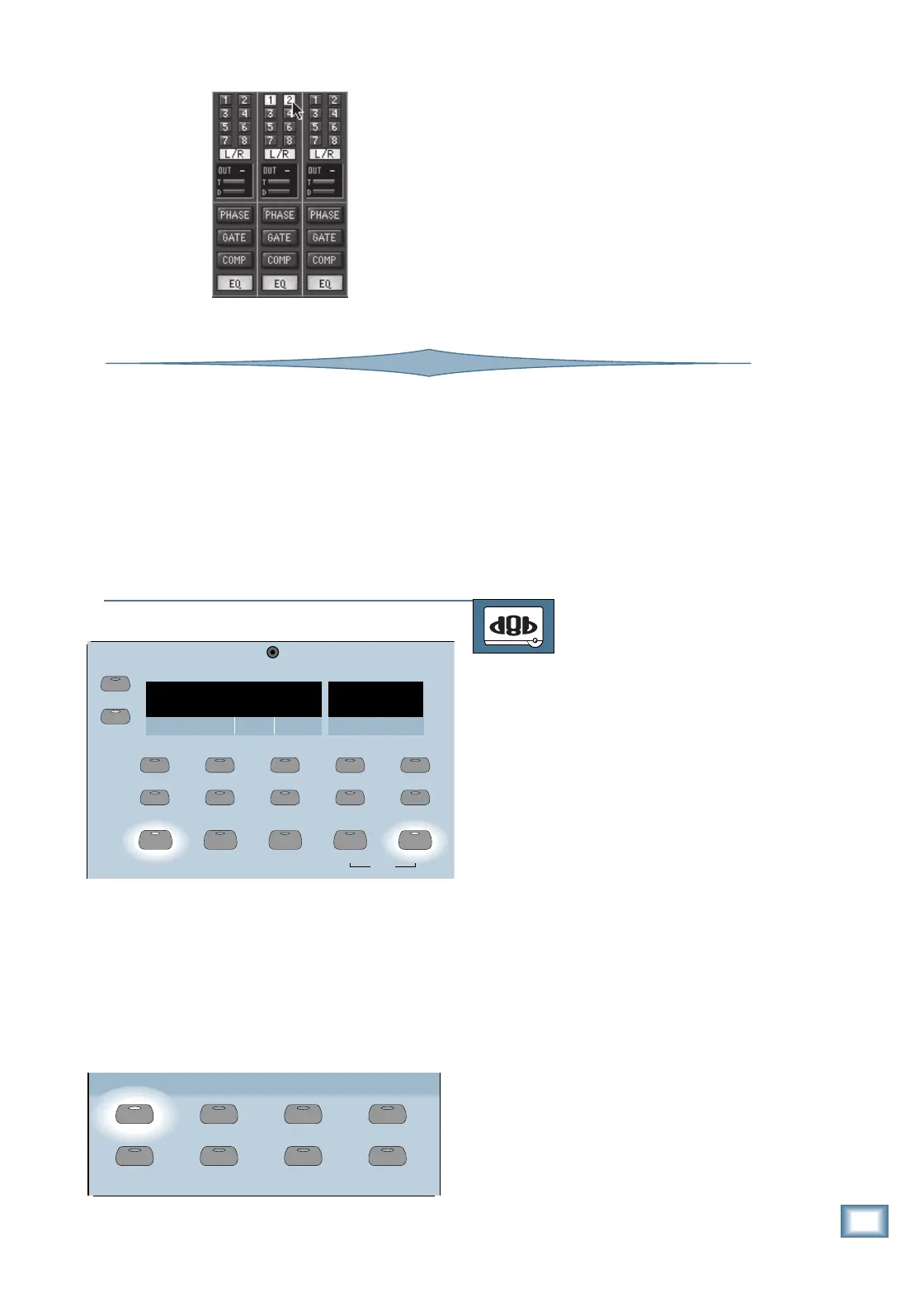7-11
O w n e r ’ s M a n u a l
Automation
4. Begin rolling tape by either clicking on
PLAY in the Locator window or on the
recorder.
5. At the desired times, click on a bus
button at the top of the channel strip.
6. Upon completion of the automation
pass, if you’re satisfied with the
automated bus assignments, make
sure to save the session (click on “File”
in the upper menu bar and choose
“Save Session”).
SMPTE VIEW
SET TIME
MINUTESHOURS
SECONDS FRAMES
BARS BEATS LOOP
TICKS
POSITION
RANGE
MODE
FROM TO
2
3
4
5
7
1
6
8
9
0
ENTER
STORE
LOCATOR
LOOP
SNAPSHOT
1200000000
Writing Snapshots into Automation
Snapshots can be stored or recalled in real
time, making it possible to instantly change the
status of any or all console parameters to a prede-
termined fixed position. Furthermore, snapshots
can be recalled during an automated pass to in-
stantly change the settings of the console to those
stored in the snapshot. These new settings are
then written to the automated session.
Refer to “Creating and Storing Snapshots” in
Chapter 5 for a refresher on how to perform
these functions. We’re assuming, at this point,
that the snapshots you want to use for your au-
tomated session have already been created.
GROUP
GENERAL PLUG INS DIGITAL I/O
SAVE
SAVE AS... NEW
LOAD
SETUP
TO WRITE SNAPSHOTS INTO AUTOMATION
From the console:
1. Press the SNAPSHOT button in the
Transport Section.
2. Turn off the BYPASS button in the
Automation section, and press the ALL
and AUTO TOUCH buttons.
3. Press PLAY in the Transport Section, if
you’re using an MMC-compatible
recorder. Otherwise, make sure that
the console is receiving timecode,
indicated by the POSITION display.
4. Prior to the desired point at which the
snapshot is to be recalled, enter the two-
digit snapshot number using the number
keys in the Transport Section. The
number appears in the RANGE display.
5. At the desired time, press the ENTER
button to recall the snapshot. The
console updates according to the
snapshot settings.
6. Upon completion of the automation pass,
if you’re satisfied with the automation
pass, make sure to save the session
(press SAVE in the Setup Section).
