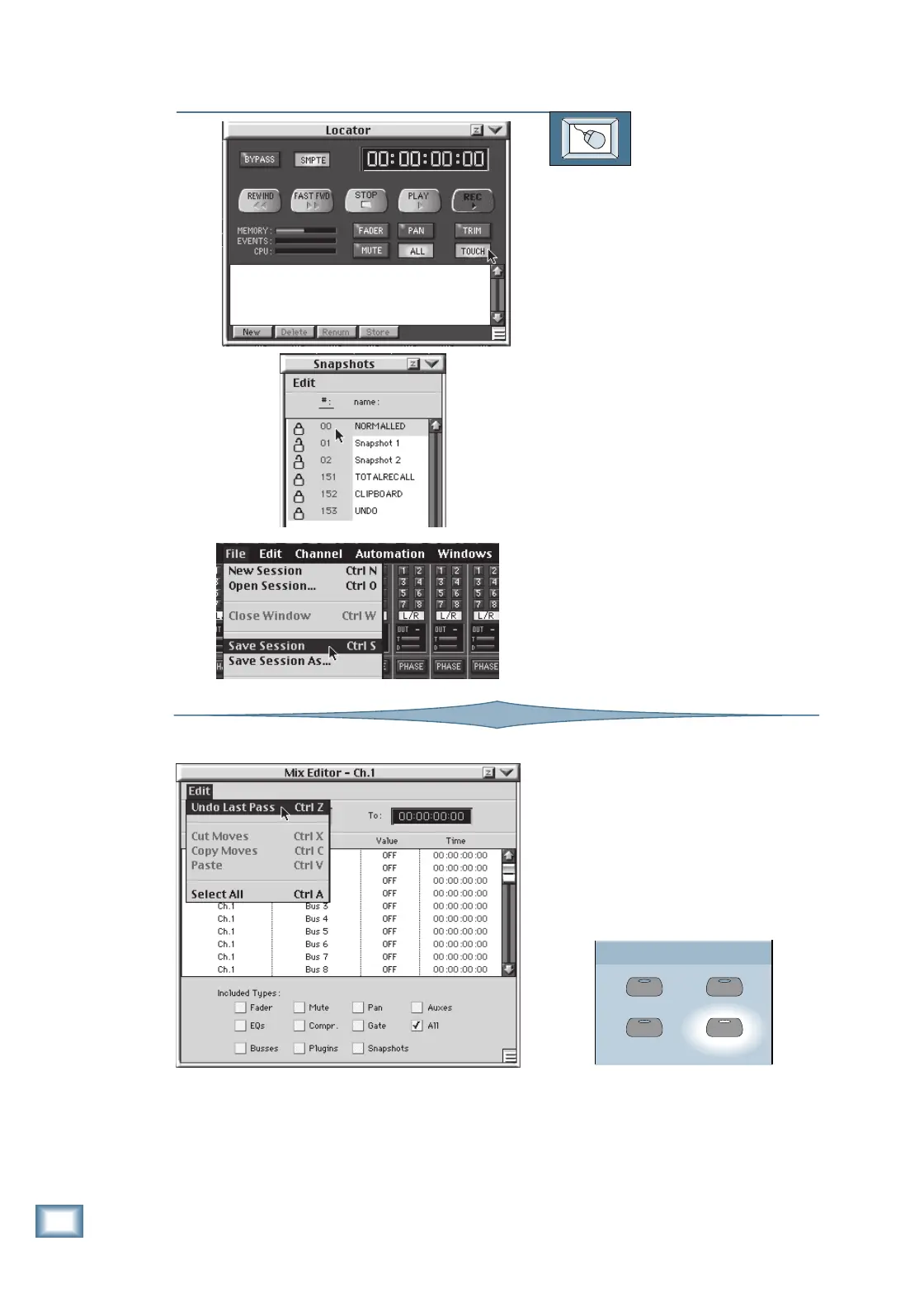7-12
D i g i t a l 8 • B u s
Automation
TO WRITE SNAPSHOTS INTO AUTOMATION
From the screen:
1. Click on the Locator button in the
lower menu bar. The Locator window
appears in the screen.
2. Click on the ALL and TOUCH buttons
(make sure the BYPASS button is off).
3. Click on the Snapshots button in the
lower menu bar. The Snapshots
window appears.
4. Begin rolling tape by either clicking on
Play in the Locator window or on the
recorder.
5. At the point where the snapshot is to
be written, double-click on the
snapshot number (in the gray area).
The screen and console settings update
according to the snapshot settings.
6. Upon completion of the automation
pass, if you’re satisfied with the
automation pass, make sure to save
the session (click on “File” in the
upper menu bar and choose “Save
Session”).
Undo Edit
Anytime you complete an automation
pass, you can undo what you did by press-
ing the UNDO button in the Clipboard
Section, or selecting “Undo Last Pass”
(Ctrl-Z) in the Mix Editor’s Edit menu.
PASTE
UNDO
CUT/ZERO SET
COPY
CLIPBOARD
