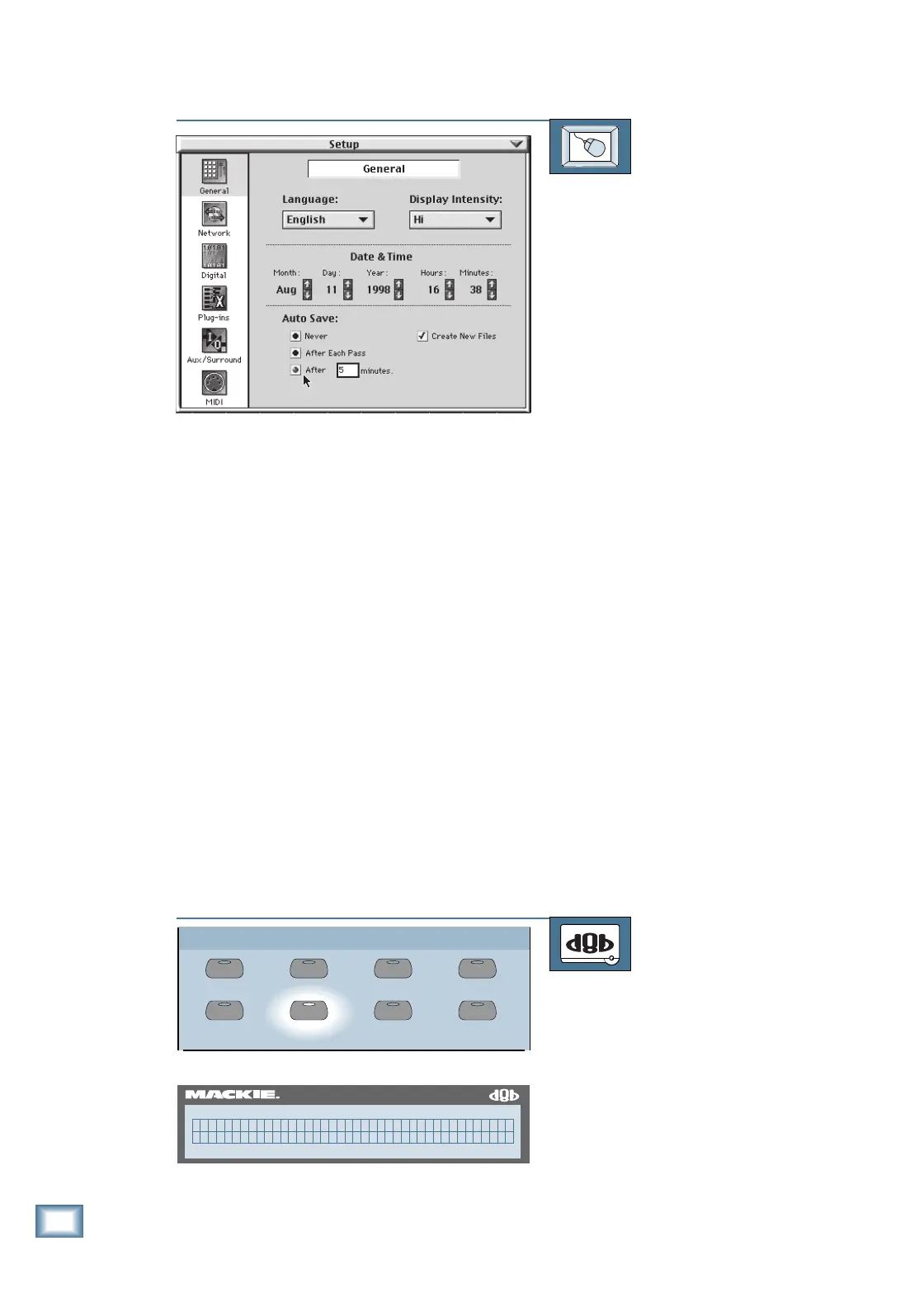3-8
D i g i t a l 8 • B u s
Start-Up
TO CONFIGURE AUTO SAVE
From the screen:
1. Click on the Setup button in the lower
menu bar. The Setup dialog box opens.
2. Click on the General icon on the left
side of the box. The General dialog
box opens.
3. The Auto Save options appear at the
bottom of the box. Click on “Never” to
turn Auto Save off, or…
Click on “After Each Pass” to save
your session after each automation
pass, or…
Click on “After 10 minutes” to save
your session periodically. You can
change the amount of time between
saves by clicking in the minutes box
and entering a new number using the
number keys on the keyboard. Or…
Click on “Create New Files” to save
the session under a new name each
time the session is saved.
4. Click on the Close button in the upper
right corner of the dialog box to close
the Setup dialog box (or click on the
Setup button in the menu bar).
GROUP
GENERAL PLUG INS DIGITAL I/O
SAVE
SAVE AS... NEW
LOAD
SETUP
56 INPUT / 72 CHANNEL DIGITAL MIXER
D8B
(GENERAL SETUP Pg1 ->)
Language Surround MIDI AutoSave
Setting Aux Sends Pre/Post Fader
You can individually configure the aux sends to be
pre- or post-fader. If you’re using an aux send as a moni-
tor feed, you probably want to set it pre-fader, so FOH
(Front of House) level changes won’t affect
the monitor mix. If you’re using an aux
send as an external effects send, you may
want to set it post-fader.
TO SET AUX SENDS PRE/POST FADER
From the console:
1. Press the GENERAL button in the
Setup Section. The General Setup
Menu appears in the Fat Channel
Display.
2. Press the NEXT button in the Fat
Channel Section to go to page 2 of the
General Setup menu.
