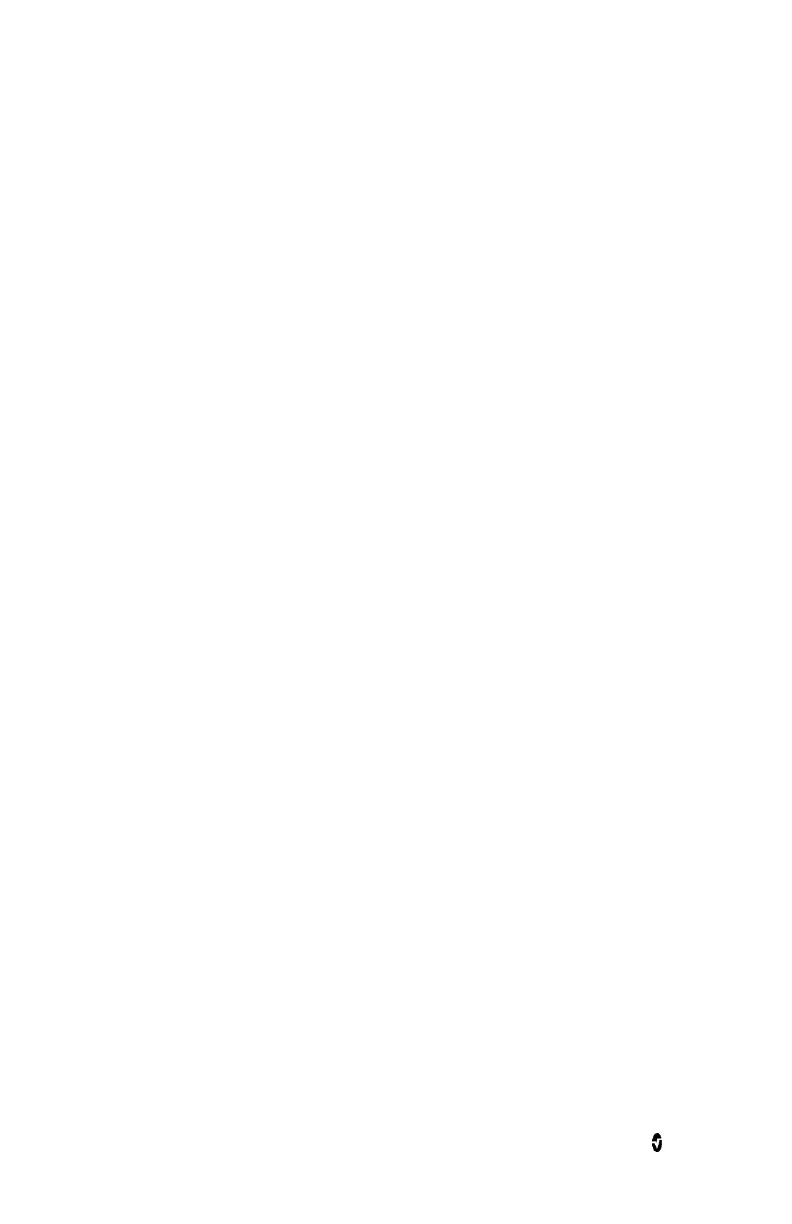Rad-5/5v Chapter 4: Operation
www.masimo.com 31 Masimo
Trend Settings
The Rad-5 can store 72 hours of SpO
2
and Pulse Rate and Perfusion Index trend data,
captured at 2-second intervals. This trend data can then be transferred to a PC for
evaluation. Trend data is stored in non-volatile memory, so it is not erased when the device
is shut off or when the batteries are replaced. The Data Transfer Download Cable (PN 2063)
is required to connect the sensor connector of the Rad-5 to the PC. Patient monitoring is not
possible while trend memory is being transferred to a PC. A trend data download is initiated
using the TrendCom utility, which downloads the trend data and saves it to a space-
delimited ASCII text (.out) file.
To modify the Trend Settings, see Menu Level 3 - Trend Settings on page 34.
TrendCom Utility
Installation
Copy the TrendCom utility from the CD onto a PC running MS-Windows.
Operation
1. Disconnect patient sensor and/or cable from the Rad-5.
2. Connect the mini-D end of the Data Transfer Download cable to the Rad-5 patient
cable connector (see Front View on page 19) and connect the DB-9 end to a COM
port on the PC.
3. Turn the Rad-5 on.
4. Start the TrendCom Utility.
5. Select the appropriate COM port number, if necessary.
6. Push the RETRIEVE TREND button on the TrendCom utility.
7. Select the desired location and assign a filename for the trend file. Press Save.
8. The Rad-5 will display “dat out” while trend data are being transferred. A progress
bar will advance to indicate the status of the download. Larger trend files will
take longer to download. Transfer time is approximately 20 seconds per hour of
trend data.
Note: During download of trend information, all normal Rad-5 functions are
unavailable and the keypad is locked, except for the power button.
9. When trend data transfer is complete, close TrendCom and disconnect the Rad-5
from the Data Transfer Download cable.
10. Turn the Rad-5 off to exit the trend download mode.
Note: USB to serial port adapters are not supported for trend transfer.
Note: Enabling trend (setting Trend to “ON”) will erase all trend information in
the Rad-5.
Erasing Trend Memory
To erase (clear) the trend memory, turn the trend off and back on again. Enabling trend
(setting Trend to “ON”) will erase all trend data.