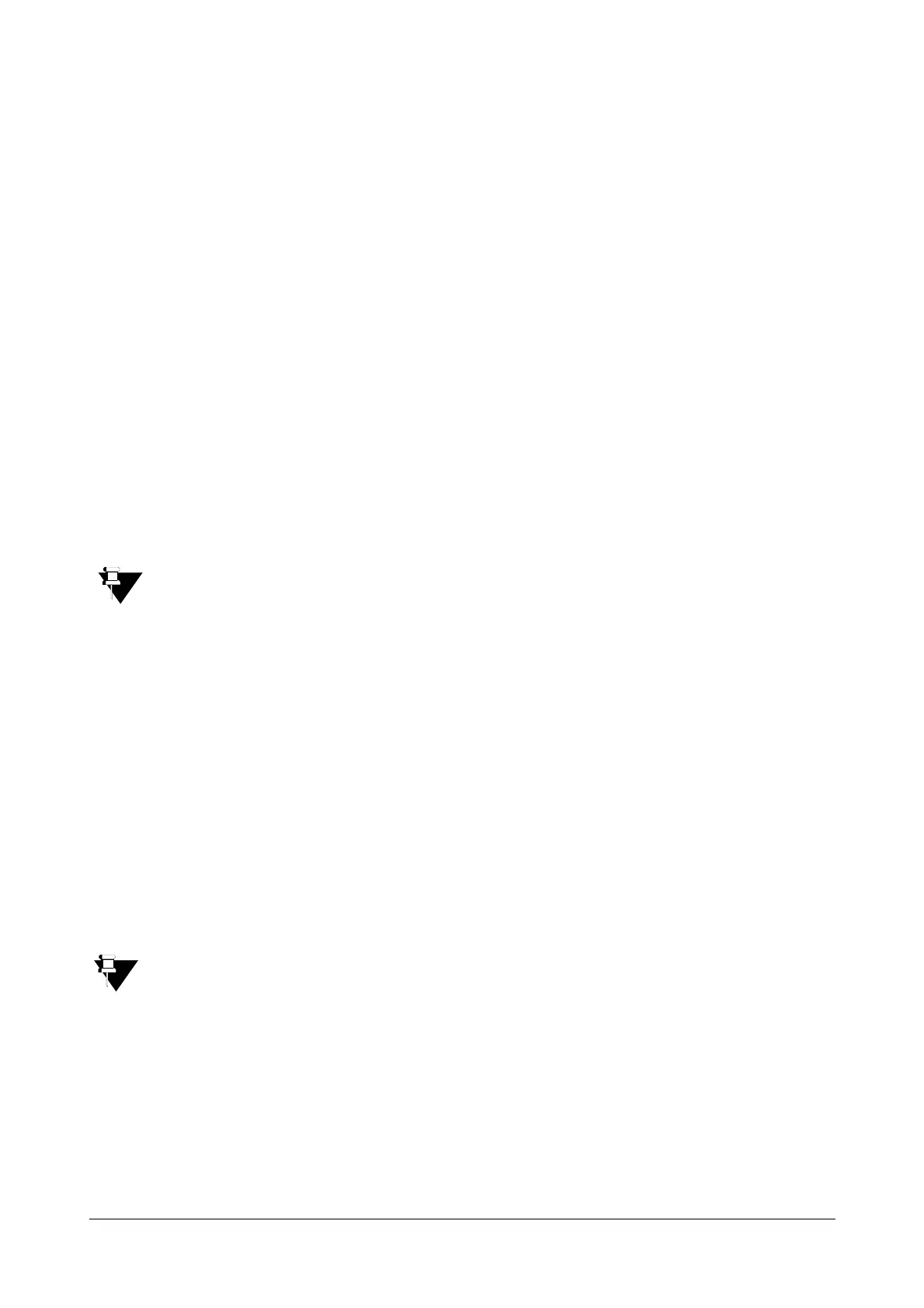208 Matrix SATATYA Devices Manual
SCENARIO 1: When MY DEVICE and the PC where Device Client is installed, are configured at the same network.
In this Scenario, when the user tries to login using credentials at the login page, MY DEVICE connects successfully
by using the normal TCP Port = 8000.
SCENARIO 2: When MY DEVICE and the PC where Device Client is installed, are configured at two different networks.
In this Scenario, when the user tries to login using credentials, MY DEVICE connects successfully by using the
Forwarded TCP Port=8001 and not by the normal TCP Port=8000 as, request has arrived from the other network.
SCENARIO 3: When the user tries to connect to MY DEVICE for the first time.
In this scenario, the user enters username and password and clicks on the login button. The MY DEVICE tries to
connect via TCP Port appearing at the login page. If the port is valid then, the device will be connected successfully
otherwise it will be connected via Forwarded TCP Port.
SCENARIO 4: When the checkbox “Stay Signed In” is enabled at the Login Page.
In this scenario, the user will be able to connect to MY DEVICE directly with the help of port with which MY DEVICE
was connected previously.
To connect the MY Device through the Local Client, only SCENARIO 1 and SCENARIO 2 explained
above will be applicable.
RTP Port: Specify the RTP listening port range of the SATATYA device on which the device will communicate with
the IP cameras. The default setting is 50000 for the Start Port and 50999 for the End Port. Alternatively, any port in
the range 1024-65535 may be used, but check first with your network administrator before changing the default
setting. This is required in the event of the camera being located on the Internet and the device being located
behind a router.
Pre Video Loss Duration: This feature is applicable to both Local client and Device client.
You can configure the time duration of Video Loss after which the Video Loss is to be displayed.
Enter the time duration after which the Video Loss is to be shown (i.e. declaration of Video Loss). In this configured
duration, the last frame will be displayed. When this configured duration is completed, then video loss will be
declared.
Recording Format: Select the format from the drop-down list in which you need to do the recording. The option
are: Native, AVI and Both.
Recording format selection is available only in HVR 0408 P/S, NVR8S and NVR0801X.
It is recommended to a user for not changing the recording format frequently. If the recording format is changed
from AVI to any, then the recording files which are available in current hour recording folder will get deleted after
reboot.
Quick Backup, Synchronous & Asynchronous playback and Instant Playback will not work for the recorded files
in .avi format.